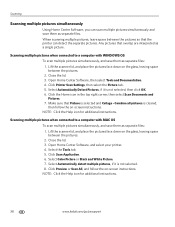Kodak ESP Office 6150 Support Question
Find answers below for this question about Kodak ESP Office 6150 - All-in-one Printer.Need a Kodak ESP Office 6150 manual? We have 5 online manuals for this item!
Question posted by enchiclid on January 16th, 2014
How To Scan A Document From Esp Office 6150 All In One Printer
The person who posted this question about this Kodak product did not include a detailed explanation. Please use the "Request More Information" button to the right if more details would help you to answer this question.
Current Answers
Related Kodak ESP Office 6150 Manual Pages
Similar Questions
Why Isn't My Kodak Esp Office 6150 Printer Scanning
(Posted by xprPvan 9 years ago)
How To Scan On Kodak Office 6150 Printer
(Posted by manoSwe 10 years ago)
My Kodak Esp Office 6150 Printer Wont Scan To My Computer
(Posted by wardValer 10 years ago)
How To Scan In A Kodak Esp Office 6150 Printer?
(Posted by amijanneb 10 years ago)
Kodak Esp Office 6150 Printer Does Not Print Or Scan
(Posted by jichaCowb 10 years ago)