Kodak ESP Office 6150 Support Question
Find answers below for this question about Kodak ESP Office 6150 - All-in-one Printer.Need a Kodak ESP Office 6150 manual? We have 5 online manuals for this item!
Question posted by connyclay on April 27th, 2011
How Do You Scan A Document To Be Saved To My Documents
I am trying to scan a document so that it can be put with my resume or saved to my documents how is this done
Current Answers
There are currently no answers that have been posted for this question.
Be the first to post an answer! Remember that you can earn up to 1,100 points for every answer you submit. The better the quality of your answer, the better chance it has to be accepted.
Be the first to post an answer! Remember that you can earn up to 1,100 points for every answer you submit. The better the quality of your answer, the better chance it has to be accepted.
Related Kodak ESP Office 6150 Manual Pages
User guide - Page 7


KODAK ESP Office 6100 Series All-in-One Printer
Home Center Software
KODAK Home Center Software is designed for inkjet printers.
Paper
For the best photo printing results, use KODAK Photo Papers, which are optimized to work with your KODAK All-in -one printer from your computer.
Use only paper that is installed with KODAK All...
User guide - Page 13


... item(s) you want to receive the incoming fax. To scan a document or picture:
1. Press Auto Answer to buy, then follow the on , the printer automatically
receives incoming faxes. www.kodak.com/go/aiosupport
10 KODAK ESP Office 6100 Series All-in port on the back of the printer. Ordering supplies
You can order ink cartridges, paper...
Extended user guide - Page 18


... Settings, then press OK. 3. Select Start > All Programs > Kodak > Kodak Printer Network Setup Utility. • If your printer is listed as the name of the printer plus a number (for example, KODAK ESP Office 6100+1133 Series).
12
www.kodak.com/go/aiosupport
Configuring Your Printer
Adding a network connection to a USB-connected computer
You can change the...
Extended user guide - Page 31


Remove any originals from the automatic document feeder (ADF). 2.
KODAK ESP Office 6100 Series All-in-One Printer
Loading originals
You can place originals for copying, scanning, or faxing on the scanner glass: 1. The ADF automatically feeds the originals into the printer when you begin copying, scanning, or faxing. Close the scanner lid. Using the scanner glass
To...
Extended user guide - Page 35


...pictures quickly.
KODAK ESP Office 6100 Series All-in-One Printer
Manual two-sided printing from a computer with MAC OS
To print two-sided documents from a computer ...document you want to Print drop-down menu, select Normal. 14. For more information. You can print pictures using Home Center Software from your Wi-Fi-enabled BLACKBERRY Device. Printing from a wireless device...
Extended user guide - Page 37


KODAK ESP Office 6100 Series All-in the paper tray and sets Best quality automatically. Same Size (default)
The copy is the lightest. Fit to Page
The printer detects the size of the... make a color copy.
www.kodak.com/go/aiosupport
31
Copy Document Option Quantity Copy Size
Plain Paper Quality
Photo Paper Quality Brightness Save as the new default, press OK, select Yes, then press ...
Extended user guide - Page 42


... described below. These settings are named "scan1", "scan2", etc) - Adjust settings for File Name and Location or Automatically Save If you scan from the printer control panel. Select Printer Scan Settings. 4. To adjust settings for scanning documents, select the Document tab, then select: • File format (.pdf, .rtf, .tif, .jpg) • Resolution (75, 150, 300, 600 dpi) •...
Extended user guide - Page 43


...plain paper, load the original(s) in the automatic document feeder (ADF). KODAK ESP Office 6100 Series All-in-One Printer
To adjust settings for scanning pictures, select the Picture tab, then select: ...scanned files will be saved
Before saving a scanned file, you choose to 8.5 x 14 in. / 216 x 356 mm. icon) for scanning
To scan documents (up to fit in . / 175 x 249 mm to automatically save...
Extended user guide - Page 44


... Open Home Center Software, and select your printer. 4. Click the Home icon in the top right corner, then select Scan Documents and Pictures. 7. Click Scan Application. 6. Combine all pictures is selected and Collage - Scanning multiple pictures when connected to a computer with WINDOWS OS To scan multiple pictures simultaneously, and save them as a single picture. NOTE: Click the...
Extended user guide - Page 45


.... 2. Scan Option Scan To
Scan What
Destination Save as the new default, press OK, select Yes, then press OK.
4. KODAK ESP Office 6100 Series All-in the format and to Home Center Software. The Scan Options menu appears on the wireless or Ethernet network. File (default)
Sends the scanned file in -One Printer
Scanning from the control panel
To scan a document or...
Extended user guide - Page 88


....com/go/aiosupport Index
A
Access to printhead and ink cartridges, 1 Adding a network connection to your computer, 4 Declaration of conformity, 81 Default printer settings, resetting, 4 Defaults, saving copy settings as documents, 31 photos, 34 Devices supported with WINDOWS OS, 12
Control panel, 1, 2 Copies
darkening or lightening, 32, 35 enlarging or reducing a picture, 35 enlarging or...
Extended user guide - Page 90


... Printhead removing, 60 replacing, 59 Printing, 27 documents, 27 from a wireless device, 29 pictures, 29 two-sided documents, 27 automatically, 27 manually, 28 Protecting the printer, 53
Q
Quick Dial, 46
R
Receiving a fax, 51 automatically, 51 manually, 52
Recycling printer or supplies, 53 Redial button, 2 Reducing or enlarging a copy
document, 32, 34 picture, 35 Regulatory compliance, 77...
Extended User Guide - Page 18


... to your wireless network. Select Network - Highlight the all -in -one printer (example: Kodak ESP Office 6100+1133) is
not listed: a. Select Yes, my printer is connected to a computer with a wireless connection is listed as the name of the printer plus a number (for example, KODAK ESP Office 6100+1133).
12
www.kodak.com/go /inkjetnetworking. 7. Unplug the...
Extended User Guide - Page 31


... glass
To place an original on the scanner glass or in the ADF (automatic document feeder).
Remove any originals from the automatic document feeder (ADF). 2. KODAK ESP Office 6100 Series All-in-One Printer
Loading originals
You can place originals for copying, scanning, or faxing on the scanner glass: 1. www.kodak.com/go/aiosupport
25 Close...
Extended User Guide - Page 35


...-down list, select Even Only. 13. For more information. KODAK ESP Office 6100 Series All-in-One Printer
Manual two-sided printing from a computer with MAC OS
To print two-sided documents from a computer with MAC OS 2.2 or later) and iPod Touch (2nd generation) Devices. In the Print dialog box, make sure that Eastman Kodak...
Extended User Guide - Page 37


Copy Document Option
Settings
Description
... output; Draft
The fastest print speed, but the slowest
print speed; Save as Defaults
No / Yes
To save settings as the original. www.kodak.com/go/aiosupport
31
Fit to ...Normal, -3 to Page
The printer detects the size of the original on the scanner glass and the size of the original size.
KODAK ESP Office 6100 Series All-in the paper...
Extended User Guide - Page 42


.../go /aiosupport
Adjust settings for scanning documents and pictures as Home Center Software) gives you more options, but you can also scan from the printer control panel.
1. When you scan, the digital file can:
• Open in Home Center Software • Open in a third-party scanner software • Be saved in the Home Center Software. These...
Extended User Guide - Page 43


... with WINDOWS OS, select Scan Documents and Pictures, then follow the on-screen instructions. • On a computer with MAC OS, select the Tools tab, click Scan Application, then follow the on the scanner glass. www.kodak.com/go/aiosupport
37
KODAK ESP Office 6100 Series All-in-One Printer
To adjust settings for scanning pictures, select the...
Extended User Guide - Page 44
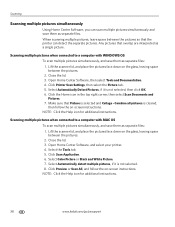
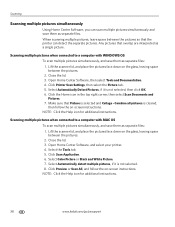
... and select your printer. 4. Select the Tools tab. 5. NOTE: Click the Help icon for additional instructions. Click Printer Scan Settings, then select the Picture tab. 5. Click Scan Application. 6. NOTE:... Scan Documents and Pictures. 7. Scanning multiple pictures when connected to a computer with MAC OS To scan multiple pictures simultaneously, and save them as separate files.
Extended User Guide - Page 45


...your computer that you specified. Scan Option Scan To
Scan What
Destination Save as the new default, press OK. Document (default)
Photo
Sets the scan settings for scanning a document (see Changing the scan settings for scanning from the control panel:
1. File (default)
Sends the scanned file in -One Printer
Scanning from the control panel
To scan a document or a picture from the control...
Similar Questions
How To Fix A Stuck Printer Cartridge Model Esp 7250
(Posted by gemindo 10 years ago)
How Do You Free A Printer Carriage Jam On Kodak 6150
(Posted by m4jrobac 10 years ago)
Which Printer To Add Esp 5250 Do I Add To My Mac
(Posted by togcern 10 years ago)
How Do I Remove A Printer Carriage Kodak Esp Office 6150
(Posted by madonn 10 years ago)
How Do I Load Printer Cartilages In My Kodak 6150 Printer?
(Posted by dhayes96270 10 years ago)

