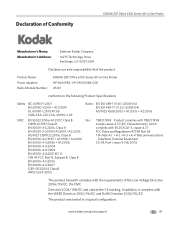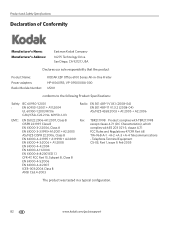Kodak ESP Office 6150 Support Question
Find answers below for this question about Kodak ESP Office 6150 - All-in-one Printer.Need a Kodak ESP Office 6150 manual? We have 5 online manuals for this item!
Question posted by jimmyth1 on October 24th, 2010
Driver For Kodak Espoffice 6150 Printer Won't Install On Windows 7 Get 'msi Erro
when trying to install the sofware and driver that came with my new Kodak ESP Office 6150 printer. On a HP computer with windows 7 operating system, I get a "MSI Error, Windows installar service can not be accessed
Current Answers
Related Kodak ESP Office 6150 Manual Pages
Similar Questions
Where Do You Find The Ip Adress For A Kodak Espoffice 6150 Printer
(Posted by viFOF 9 years ago)
Kodak Espoffice 6150 Computer Wont Connect Through Wifi
(Posted by iahasmo 10 years ago)
Kodak Espoffice 6150 How To Send A Fax
(Posted by shFoad 10 years ago)
How Can I Tell If My Iphone And Kodak Espoffice 6150 Printer Are On The Same
network?
network?
(Posted by mwiRam 10 years ago)
How To Fax With Kodak Espoffice 6150
(Posted by Eljuan1 10 years ago)