Kodak ESP Office 6150 Support Question
Find answers below for this question about Kodak ESP Office 6150 - All-in-one Printer.Need a Kodak ESP Office 6150 manual? We have 5 online manuals for this item!
Question posted by mwiRam on October 23rd, 2013
How Can I Tell If My Iphone And Kodak Espoffice 6150 Printer Are On The Same
network?
Current Answers
There are currently no answers that have been posted for this question.
Be the first to post an answer! Remember that you can earn up to 1,100 points for every answer you submit. The better the quality of your answer, the better chance it has to be accepted.
Be the first to post an answer! Remember that you can earn up to 1,100 points for every answer you submit. The better the quality of your answer, the better chance it has to be accepted.
Related Kodak ESP Office 6150 Manual Pages
Networking Setup Guide - Page 2


... Start Here Guide. Rotate
Back Home
MS
SD/HC
MMC
Ethernet connection
To connect your printer to a wired network using an Ethernet cable, see the corresponding chapter for your printer, and see Setting Up the Ethernet Connection, page 4.
1
www.kodak.com/go /inkjetnetworking. Then choose one of the following connection types for instructions. Wireless...
Networking Setup Guide - Page 3


... LCD, a (page down) symbol appears in order of signal strength. Connecting to a non-WPS wireless router
To connect your printer to your network is successfully installed and communicating.
Network Name (SSID
Security String
1. www.kodak.com/go/aiosupport
2 2 Setting Up the Wireless (Wi-Fi)
Connection
Before you connect
You need to know the security...
Networking Setup Guide - Page 4


...printer is successfully connected, the Wi-Fi status light should be on the device or a virtual button in the device's software. Setting Up the Wireless (Wi-Fi) Connection
4. If you are unable to complete your network name. Connecting to select Network... the WPS button. If the printer is successfully connected, install the KODAK All-in -One Printer Software on -screen instructions to ...
Networking Setup Guide - Page 5


...
4
Install the KODAK All-in-One Printer Software on the back of the Ethernet cable into the Ethernet port on your setup. Connect the Ethernet cable into an available Ethernet port on -screen instructions to complete your computer. 3 Setting Up the Ethernet Connection
Before you connect
You need to an Ethernet network
1. Connecting...
User guide - Page 2


1 KODAK ESP Office 6100 Series All-in-One Printer
Your KODAK All-in-One Printer combines ease-of-use and affordable inks to www.kodak.com/go /aiosupport, and select your printer model for technical support. Go to www.kodak.com/go /contact. Go to provide high-quality pictures and documents.
Resources
Support is available! If you prefer, you can...
Extended user guide - Page 14


...consult your Internet service provider or router device manufacturer's documentation for a wireless network by pressing buttons or entering a PIN. The printer with your printer, insert the software CD and follow ...haven't yet installed the KODAK All-in the router's software).
• To enter a PIN: a. Configuring Your Printer
Using WPS to connect to a Wi-Fi network If your router supports ...
Extended user guide - Page 17


... OS:
1.
Select Start > All Programs > Kodak > Kodak Printer Network Setup Utility. 2.
When driver installation is listed:
• Highlight the all -in -One Printer
If you are connecting to a newer model printer (for the newer model.
KODAK ESP Office 6100 Series All-in-One Printer
Connecting to another ESP Office 6150 printer or to add the printer. 4. If your wireless all-in-one...
Extended user guide - Page 18


... is detected, driver installation begins. • If your wireless all -in-one printer (example: Kodak ESP Office 6100+1133) is connected to your network. b. The printer with WINDOWS OS:
1.
Configuring Your Printer
Adding a network connection to a USB-connected computer
You can change the printer connection type from USB to wireless connection
To change the way you have not already...
Extended user guide - Page 19


... successfully installed and communicating. Unplug the USB cord from the computer. 2. On the printer control panel, press Home. 3. KODAK ESP Office 6100 Series All-in-One Printer
If your printer is connected to Ethernet connection
Before you connect, you need: • A functional Ethernet network that includes a router, switch, or hub with an Ethernet port. • A Category 5 (or...
Extended user guide - Page 35


...Print.
When the odd pages have finished printing, remove the printed pages from an iPhone or iPod Touch Device* at the touch of a button.
For more information. Rotate the printed pages...Reverse. 7. In the Pages to print, then select File > Print. 3. KODAK ESP Office 6100 Series All-in-One Printer
Manual two-sided printing from a computer with MAC OS
To print two-sided ...
Extended user guide - Page 74
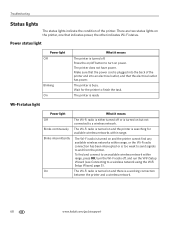
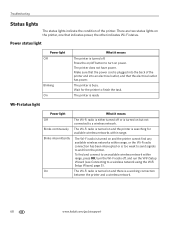
... Wi-Fi radio off . Wait for available wireless networks within range, press OK, turn on and the printer cannot find and connect to an available wireless network within range.
Blinks intermittently
The Wi-Fi radio is a working connection
between the printer and a wireless network.
68
www.kodak.com/go/aiosupport
Blinks continuously The Wi-Fi radio...
Extended User Guide - Page 15


... • Security • Authentication • Channel • Region • Radio (on the printer:
1. KODAK ESP Office 6100 Series All-in-One Printer
To set up your IP address on /off) • MAC Address If the printer is connected to your network, you are connected to enter each entry. If you selected Manual (Static), you are prompted to...
Extended User Guide - Page 16


..., then click Next. Select your printer. From the drop-down list, select your printer from the list, then click Add.
10
www.kodak.com/go /aiodownloads and follow the on your printer is not listed: a. Select Network - Installing your printer on additional computers on the network
To add your printer to another ESP Office 6150 printer or to www.kodak.com/go /aiosupport
Extended User Guide - Page 18


...listed as the name of the printer plus a number (for example, KODAK ESP Office 6100+1133).
12
www.kodak.com/go to a wireless network, page 5. 6. When your wireless all -in -one printer (example: Kodak ESP Office 6100+1133) is detected, driver installation begins. 8. b. Wireless/WiFi, then click Next. Networking Your Printer
Adding a network connection to a USB-connected computer
You...
Extended User Guide - Page 19


... name of the printer.
3. On the printer control panel, press Home. 3.
KODAK ESP Office 6100 Series All-in-One Printer
If your printer is connected to an available Ethernet port on the back of the printer plus a number (for example, Kodak ESP Office 6100+1133). In the Print & Fax dialog box, click +. 8. Changing from USB to an Ethernet network connection: 1. To change...
Extended User Guide - Page 35


... from a wireless device
Wirelessly print pictures from the App Store, or go to www.kodak.com/go/picflick for more information go to Print drop-down list, select Odd Only. 6.
www.kodak.com/go /blackberry.
* Compatible with iPhone (with MAC OS: 1. In the Print dialog box, make sure that Eastman Kodak Company ESP Office 6100 Series AiO...
Extended User Guide - Page 91


Index
H
home button, 2 Home Center Software, 3 hostname, printer, 9
I
image formats supported, 72 index card stock, sizes, 75 ink cartridges, 1
replacing, 56-58 ink levels, 64 IP address, 8 IP address, viewing, 9 iPhone, printing from, 29 iPod Touch Device, printing from, 29 iron-on transfers, sizes, 75
K
keyboard on LCD, 48 using ADF, 26 output tray...
Extended User Guide - Page 92


... hostname, 9 maintaining, 53-65 settings, configuring, 4 supplies recycling, 53
printer connection, changing USB to Ethernet, 14 USB to wireless, 12
printhead, 1 removing, 60 replacing, 59-63
printing, 27-29 documents, 27 from a wireless device, 29 from BLACKBERRY Device, 29 from iPhone, 29 from iPod Touch Device, 29 pictures, 29 speed, 70 two-sided documents automatically...
Extended User Guide - Page 93


... photos, 33-34 fax, 42-45 scanning, 39 software Documents To Go, 29 for BLACKBERRY Device, 29 for iPhone, 29 for iPod Touch Device, 29 Home Center Pic Flick App, 29 support, 73 updating, 63 sounds, changing, 4 ..., 68 ink cartridge, 67 paper jam, 67 power, 66 print quality, 67 printer not detected, 66 printhead carriage jam, 66 wireless connectivity, 66
two-sided printing automatic, 27-28 manual, 28...
Extended User Guide - Page 94


... iPhone software, 29 iPod Touch Device software, Pic Flick App, 29 Material Safety Data Sheets (MSDS), 78 networking, 7, 8, 12, 66, 68 Pic Flick App, 29 printer ...Setup wizard, 6 WINDOWS OS computer connecting printer
Ethernet, 14 wireless, 12 wireless network configuration printing, 10 viewing, 9 connecting additional printer, 10 non-WPS router, 6 printer on additional computers, 10 WPS router, ...
Similar Questions
Where Do You Find The Ip Adress For A Kodak Espoffice 6150 Printer
(Posted by viFOF 9 years ago)
Pic Flick For Iphone 4s Does Not See My Kodak Esp 7 Printer Wirelessly
(Posted by hlWhynot 10 years ago)
How To Fix A Stuck Printer Cartridge Model Esp 7250
(Posted by gemindo 10 years ago)
How Do I Remove A Printer Carriage Kodak Esp Office 6150
(Posted by madonn 10 years ago)
Driver For Kodak Espoffice 6150 Printer Won't Install On Windows 7 Get 'msi Erro
when trying to install the sofware and driver that came with my new Kodak ESP Office 6150 printer. O...
when trying to install the sofware and driver that came with my new Kodak ESP Office 6150 printer. O...
(Posted by jimmyth1 13 years ago)

