Kodak ESP Office 6150 Support Question
Find answers below for this question about Kodak ESP Office 6150 - All-in-one Printer.Need a Kodak ESP Office 6150 manual? We have 5 online manuals for this item!
Question posted by shFoad on November 10th, 2013
Kodak Espoffice 6150 How To Send A Fax
The person who posted this question about this Kodak product did not include a detailed explanation. Please use the "Request More Information" button to the right if more details would help you to answer this question.
Current Answers
There are currently no answers that have been posted for this question.
Be the first to post an answer! Remember that you can earn up to 1,100 points for every answer you submit. The better the quality of your answer, the better chance it has to be accepted.
Be the first to post an answer! Remember that you can earn up to 1,100 points for every answer you submit. The better the quality of your answer, the better chance it has to be accepted.
Related Kodak ESP Office 6150 Manual Pages
User guide - Page 3


...
1 Printer Overview Control panel...1 Components...3 Home Center Software ...4 Paper ...4 Paper types...4 Paper sizes...4 Loading plain paper...5 Loading photo paper ...7
2 Basic Functions Loading originals ...8 Using the scanner glass ...8 Using the ADF ...8 Printing ...9 Printing documents ...9 Printing pictures...9 Copying ...9 Scanning ...10 Faxing ...10 Sending faxes...10 Receiving faxes...10...
User guide - Page 4


1 Printer Overview
This printer lets you enter a phone number for sending a fax, or choose the Fax Options menu Displays the Scan Options menu Used to navigate...panel
1 2 3 4 5 6 7 8 9 10 11 12
13 14 15 16 17 18
Feature 1 LCD 2 Copy button 3 Fax button
4 Scan button 5 Navigation buttons 6 Back button 7 OK button
8 Home button 9 Redial button
Description Displays pictures, messages, and ...
User guide - Page 13


KODAK ESP Office 6100 Series All-in-One Printer
Scanning
Before scanning, make sure that a wall phone line is plugged into the printer. 2. Open Home Center Software. 3. Select Scan Pictures and Documents, then follow the on the scanner glass. 4.
NOTE: If the Auto Answer LED is connected to buy, then follow the on , the printer automatically
receives...
User guide - Page 15


...-one printer, then Cannot use non-Kodak brand or refilled ink cartridges.
• Remove, then install the cartridges again. Cannot send or receive a fax
• Make sure that KODAK Ink ...are installed. Error codes/messages • Go to www.kodak.com/go /aiosupport
12 KODAK ESP Office 6100 Series All-in-One Printer
Problem
Possible Solutions
Ink cartridge
• Check that the ...
Extended user guide - Page 4


... originals...49 Changing resolution and brightness...49
Sending a fax...50 Using the Phonebook to send a fax ...50 Using Quick Dial to send a fax ...50 Using the numeric keypad to send a fax ...51 Using the Redial button to send a fax ...51
Receiving a fax...51 Receiving a fax automatically...51 Receiving a fax manually ...52
8 Maintaining Your Printer
General care and cleaning...53 Cleaning the...
Extended user guide - Page 8


...sending a fax, or choose the Fax...Turns the fax auto answer feature on this printer; Printer Overview
Control panel
1 2 ...Fax button 4 Scan button 5 Navigation buttons 6 Back button 7 OK button 8 Home button 9 Redial button 10 Auto Answer button
11 Phonebook button
Description Displays pictures, messages, and menus Displays the Copy Options menu Lets you enter or edit phone numbers
2
www.kodak...
Extended user guide - Page 17


... are adding an ESP Office 6150 printer), you are connecting to another KODAK All-in -one printer (example: KodakESP6100+1133) is not listed:
• Select No, my printer is not listed, then click Next. • From the drop-down list, select your printer. • Select Network -
When driver installation is listed, then click Next. Click Print & Fax. 3. Wireless/WiFi...
Extended user guide - Page 46


... the phone cord into the wall phone jack.
40
www.kodak.com/go/aiosupport
a. Press to select Country/Region, then press OK d. Press Home. If you use any other end into the LINE IN port on the printer. 7 Faxing
Your printer can send or receive faxes, you must connect your country or region, then press OK...
Extended user guide - Page 47


... cord into the LINE
IN port on the devices you use a DSL filter to transmit fax signals properly to it , such as a phone and/or answering machine as well as shown for your printer in -One Printer
• Digital subscriber line (DSL) -
www.kodak.com/go/aiosupport
41 KODAK ESP Office 6100 Series All-in one of the...
Extended user guide - Page 48


... all-in-one printer, then you may still receive faxes manually. To set up fax settings:
1.
Enter the fax sender name (your name), your fax number, and your phone number (see Distinctive Ring, page 44). Fax Option
Fax Sender Information
Settings --
press OK to select Fax Settings, then press OK. 3.
Setting fax options
Before sending or receiving faxes, set up the...
Extended user guide - Page 49


...fax and receive it so that the fax will redial the number once automatically. www.kodak.com/go/aiosupport
43
The usual code to disable call is the default *70. If the number you are sending a fax... busy, the printer will attempt to redial a busy number. If the printer shares the phone line with an answering machine, set the Rings to Answer to any setting. KODAK ESP Office 6100 Series All...
Extended user guide - Page 50


...printer so the printer can receive faxes automatically. Load letter or A4 paper, then press Start Black or Start Color. (The Fax Cover Page is being ringing. To print a Fax Activity Log, press OK. Faxing
Fax... fax tones when sending faxes. Select the ring pattern assigned to the phone number for your fax. Print Fax Confirmation Page
Never (default) / Always / After Failure Only
The Fax ...
Extended user guide - Page 52
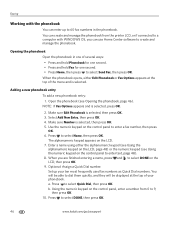
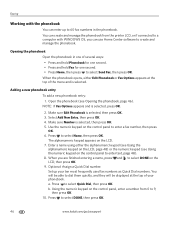
..., press OK.
2. The alphanumeric keypad appears on the control panel, enter a number from the printer LCD, or if connected to a computer with the phonebook
You can use Home Center software to ...and manage the phonebook from 0 to select Send Fax, then press OK. Set up to select DONE, then press OK.
46
www.kodak.com/go/aiosupport b. Press to 60 fax numbers in one second. • Press...
Extended user guide - Page 55


... Color to 30 pages) on the scanner glass. (The ADF accepts originals from the scanner glass. For more information on your original.
Loading originals
To fax documents (up to begin printing. KODAK ESP Office 6100 Series All-in-One Printer
Preparing a fax for transmission
Before you are sending, fax number, your name, etc).
www.kodak.com/go/aiosupport
49
Extended user guide - Page 88


...setting for faxing, 40 Connecting to a wireless network, 5 connecting to another KODAK All-in-One
printer, 11 installing printer on ...Devices supported with WINDOWS OS, 12
Cleaning printer, 53 scanner glass and document backing, 54
Cleanout area, 1 Color
copies, 31 fax, sending, 50 print speed, 69 scan, 39 Components, printer, 1 Configuring printer settings, 4 Connecting printer for faxing...
Extended User Guide - Page 50


..., if needed, when sending your fax. To print a Fax Activity Log, press OK.
Fax Speaker
On (default) / Off
The fax speaker allows you called from, and whether the transmission was successful. The Fax Cover Page shows the date and headings for To and From information for the printer so the printer can receive faxes automatically. The Fax Activity Log contains...
Extended User Guide - Page 52
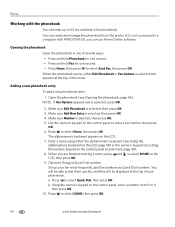
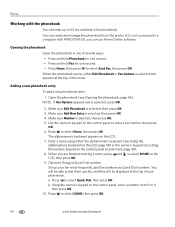
...Faxing
Working with WINDOWS OS, you are finished entering a name, press and to select DONE, then press OK.
46
www.kodak.com/go/aiosupport
NOTE: If Fax...Send Fax, then press OK. Make sure Number is selected, then press OK. 4. Enter a name using either Edit Phonebook or Fax... the control panel, enter a number from the printer LCD, or if connected to 9,
then press OK. 10. Using ...
Extended User Guide - Page 55


... OK. 4. Press to whom you are on loading originals, see Loading originals, page 25. It does
not matter which Start button you press; KODAK ESP Office 6100 Series All-in-One Printer
Preparing a fax for transmission
Before you send a fax, prepare a cover page (if needed), load the original(s), and change the resolution and brightness settings, as needed ).
Extended User Guide - Page 85


... minimum distance of Regulation (EC) No. 1907/2006 (REACH). www.kodak.com/go /REACH for this device must accept any interference, including interference that may cause undesired operation of ...Hereby, Eastman Kodak Company declares that can be installed and operated with this KODAK all-in-one wireless printer is subject to www.kodak.com/go /aiosupport
79
KODAK ESP Office 6100 Series...
Extended User Guide - Page 89


..., 31, 34 fax, sending, 50 scanning, 39 BLACKBERRY Device, printing from, 29 button sounds, changing, 4 buttons, on control panel, 2
C
call waiting, disabling, 43 cancel button, 3 cleaning
document backing, 54 printer, 53 scanner glass, 54 cleanout area, 1 color copies, 31, 34 fax, sending, 50 scanning, 39 components, printer, 1 computer requirements, 74 configuring printer settings, 4 connecting...
Similar Questions
Esp Office 6150 Won't Send Faxes
(Posted by southvidtri 9 years ago)
To Send A Fax With The Kodak Espoffice 6150 Does The Paper Need To Be Face Down
or up
or up
(Posted by Theunjebu 10 years ago)
My Kodak Esp Office 6150 Wont Send Faxes
(Posted by krethnathj 10 years ago)
Kodak Esp 6150 Cant Send Faxes
(Posted by dcoaberm 10 years ago)
How To Send Fax Using Kodak Esp Office 6150
(Posted by armvpto 10 years ago)

