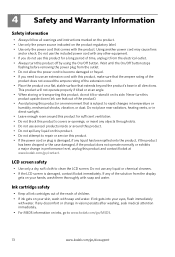Kodak ESP 7250 Support Question
Find answers below for this question about Kodak ESP 7250 - All-in-one Printer.Need a Kodak ESP 7250 manual? We have 4 online manuals for this item!
Question posted by Eljuan1 on October 3rd, 2013
Kodak Esp 7250 Ink How To Change Ink Cartridge
The person who posted this question about this Kodak product did not include a detailed explanation. Please use the "Request More Information" button to the right if more details would help you to answer this question.
Current Answers
Related Kodak ESP 7250 Manual Pages
Similar Questions
Kodak Esp New Ink Cartridge Won't Print
(Posted by wiclu 10 years ago)
Changing Printer Ink Cartridge
I need to know how to change the ink cartridge
I need to know how to change the ink cartridge
(Posted by Busyone23 10 years ago)
What Ink Cartridge Do We Use In Kodak Esp7250 All In One Printer. A051563 Sn
(Posted by Diannataylor4243 10 years ago)
Ink Cartridge
What's Wrong?
The cartridge is new. It is not printing the red ink.
The cartridge is new. It is not printing the red ink.
(Posted by spottersmith 11 years ago)
Installed New Ink Cartridge, Printer Still Says Install Black Ink
THe ink I installed is full and the Kodak brand yet my printer keeps telling me to install new black...
THe ink I installed is full and the Kodak brand yet my printer keeps telling me to install new black...
(Posted by heathjen28 11 years ago)