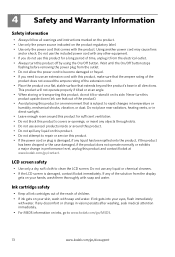Kodak ESP 7250 Support Question
Find answers below for this question about Kodak ESP 7250 - All-in-one Printer.Need a Kodak ESP 7250 manual? We have 4 online manuals for this item!
Question posted by Diannataylor4243 on September 2nd, 2013
What Ink Cartridge Do We Use In Kodak Esp7250 All In One Printer. A051563 Sn
The person who posted this question about this Kodak product did not include a detailed explanation. Please use the "Request More Information" button to the right if more details would help you to answer this question.
Current Answers
Answer #1: Posted by freginold on September 10th, 2013 6:06 PM
Hi, the ESP 7250 uses the 10B or 10BXL black ink cartridge and 10C color cartridges. These cartridges can be purchased from many online retailers. Staples.com has all of these cartridges available, from $12.99 to $34.98, depending on what you need, and Amazon.com has many ESP 7250 cartridges as well, including a combo pack with one black and one color cartridge for $29.99.
Related Kodak ESP 7250 Manual Pages
Similar Questions
I Put A New Kodak Ink Cartridge In My Printer But The Paper Is Coming Out Blank
(Posted by valerieclark1 11 years ago)
Ink Cartridge
What's Wrong?
The cartridge is new. It is not printing the red ink.
The cartridge is new. It is not printing the red ink.
(Posted by spottersmith 11 years ago)
Ink Cartridge Stuck To The Left
Ink Cartridge stuck on the left. Can't get to it to see if the Cartridge has come loose. How do I ge...
Ink Cartridge stuck on the left. Can't get to it to see if the Cartridge has come loose. How do I ge...
(Posted by ocynthiaaa 11 years ago)
Prints Are Yellow/red. Kodak Ink And Paper Is Used, Ink Cartridges New
All prints come out yellow/red, have recently changed out ink cartridges which are Kodak cartridges ...
All prints come out yellow/red, have recently changed out ink cartridges which are Kodak cartridges ...
(Posted by YellaHammer 12 years ago)
How Do You Load The Ink Cartridge Into The Printer?
(Posted by patty2195 13 years ago)