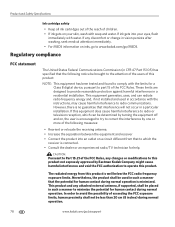Kodak ESP 7250 Support Question
Find answers below for this question about Kodak ESP 7250 - All-in-one Printer.Need a Kodak ESP 7250 manual? We have 4 online manuals for this item!
Question posted by spottersmith on February 13th, 2013
Ink Cartridge What's Wrong?
The cartridge is new. It is not printing the red ink.
Current Answers
Answer #1: Posted by tintinb on February 13th, 2013 9:29 PM
The brand new ink cartridge that you have installed may not be compatible with your Kodak ESP 7250. Make sure that you install only the compatible ink cartridge for this device. You can purchase compatible ink cartridges online. These are the product links:
- http://www.4inkjets.com/Kodak-ESP-7250-printer-ink-cartridges-toner
- http://www.123inkcartridges.ca/printer-ink-cartridges/ESP-7250-Wireless-All_in_One.html
- http://www.ldproducts.com/Kodak/Ink-Cartridge/ESP/ESP-7250/4485-Printer.html
- http://www.supermediastore.com/category/mo/kodak-esp-7250-ink-cartridges
If you have more questions, please don't hesitate to ask here at HelpOwl. Experts here are always willing to answer your questions to the best of our knowledge and expertise.
Regards,
Tintin
Related Kodak ESP 7250 Manual Pages
Similar Questions
My Kodak Esp 5210 Won't Print Red
(Posted by tcdcgasman 10 years ago)
Kodak Printer Esp 7250 Troubleshooting Wont Print
(Posted by sanic 10 years ago)
Prints Are Yellow/red. Kodak Ink And Paper Is Used, Ink Cartridges New
All prints come out yellow/red, have recently changed out ink cartridges which are Kodak cartridges ...
All prints come out yellow/red, have recently changed out ink cartridges which are Kodak cartridges ...
(Posted by YellaHammer 12 years ago)