Kodak ESP 7250 Support Question
Find answers below for this question about Kodak ESP 7250 - All-in-one Printer.Need a Kodak ESP 7250 manual? We have 4 online manuals for this item!
Question posted by YellaHammer on December 11th, 2011
Prints Are Yellow/red. Kodak Ink And Paper Is Used, Ink Cartridges New
All prints come out yellow/red, have recently changed out ink cartridges which are Kodak cartridges and we use Kodak paper. What can be done? Is there an adjustment to be made?
Current Answers
There are currently no answers that have been posted for this question.
Be the first to post an answer! Remember that you can earn up to 1,100 points for every answer you submit. The better the quality of your answer, the better chance it has to be accepted.
Be the first to post an answer! Remember that you can earn up to 1,100 points for every answer you submit. The better the quality of your answer, the better chance it has to be accepted.
Related Kodak ESP 7250 Manual Pages
User guide - Page 3


...photo paper ...6
2 Basic Functions Printing ...7 Printing documents ...7 Printing pictures...7 Copying ...9 Scanning ...10 Ordering supplies...10
3 Troubleshooting Basic troubleshooting ...11 Getting help on the Web...12
4 Safety and Warranty Information Safety information ...13 LCD screen safety...13 Ink cartridge safety...13 Warranty Information...14 Declaration of Conformity...15
www.kodak.com...
User guide - Page 5


...KODAK ESP 7200 Series All-in-One Printer 23 4
19
18
17
16
5
15
14
6 13
7
12 11
1 Control panel 2 Power cord port 3 USB port 4 Ethernet port 5 Duplexer/rear-access cleanout cover 6 Printer access door 7 Printhead with ink cartridges... installed 8 CF Card slot 9 Front USB port 10 MS/XD/SD Card slot
10 9 8
11 Output tray extender with paper...
User guide - Page 6


...-One Printers. or A4 sheets
Paper sizes
In the main paper tray: 4 x 6 in. / 10 x 15 cm to 8.5 x 14 in. / 22 x 36 cm
In the photo paper tray: 4 x 6 in . Paper
For the best photo printing results, use Home Center Software to work with your computer. For the best document printing results, use KODAK Document Papers or a paper with MAC OS, you can use KODAK Photo Papers...
User guide - Page 13


...can order ink cartridges, paper, and accessories online. Open Home Center Software. 2.
Ordering supplies
You can also go to www.kodak.com/go/printingsupplies to order supplies.
www.kodak.com/go ...To scan a document or picture:
1. Scanning
KODAK ESP 7200 Series All-in-One Printer
Before scanning, make sure that the printer is connected to your computer is connected to the Internet, then...
User guide - Page 14


... into place.)
Print quality
• For best results, use KODAK Paper or a paper with the COLORLOK Technology logo on the printer. Problem
Possible Solutions
Printer does not power on
Printer not detected
• Make sure you are using a wireless connection, make sure that the printhead and ink cartridges are installed correctly. (The printhead and ink cartridges are using a USB cable...
User guide - Page 15


... access door)
- Select All-in -One Printer
Problem
Possible Solutions
Ink cartridge
• Check that KODAK Ink Cartridge(s) are installed.
Printer model number (located on the Web
For more information, go to www.kodak.com/go /contact and have the following information available:
- KODAK ESP 7200 Series All-in -one printer, then Paper jam. Computer model, operating system, and...
User guide - Page 16
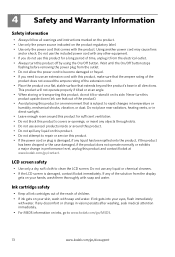
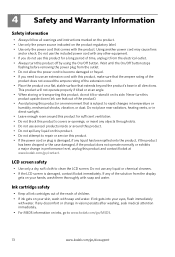
... not spill any discomfort or change in performance level, unplug this product and contact Kodak at an angle. • When storing or transporting this product, do not use an extension cord with the product. Using another power cord may cause fires
and or shock. Ink cartridge safety
• Keep all ink cartridges out of the reach of children...
Extended user guide - Page 3


... network configuration...10 Printing the network configuration ...10 Installing your printer on additional computers on the network 10 Connecting to another KODAK All-in-One Printer 10 Adding a network connection to a USB-connected computer 11 Changing from USB to wireless connection ...11 Changing from USB to Ethernet connection...12
3 Handling Paper Paper types...14 Paper sizes...14 Envelope...
Extended user guide - Page 4


... glass and document backing 54 Replacing ink cartridges...56 Replacing the printhead ...59 Updating the software and printer firmware...63 Updating if your printer is connected to a computer with WINDOWS OS 63 Updating if your printer is connected to a computer with MAC OS 64 Monitoring and adjusting printer performance ...64 Checking ink levels...64 Resetting factory defaults ...65...
Extended user guide - Page 7


... Printhead with ink cartridges installed
12 View port for photo paper 13 Output tray extender with paper stop 14 Output tray 15 Scanner glass 16 Scanner lid 17 Front paper-edge guides 18 Main paper tray 19 Paper tray extender for legal paper 20 Left paper-edge guides 21 Photo paper tray
www.kodak.com/go/aiosupport
1 In addition, this printer supports...
Extended user guide - Page 34


... information, go to
www.kodak.com/go /aiosupport In the Copies & Pages drop-down menu, select Odd Only. 6. Load paper into the paper tray
(printed side up). 10. May not be available with all -in-one printer from the
output tray. 9. In the Print dialog box, make sure that Eastman Kodak Company ESP 7200 Series
AiO is selected...
Extended user guide - Page 36


... print. 4. The printer prints a single 4 x 6 in. / 10 x 15 cm picture. Insert the memory card into the appropriate slot, or connect the digital camera or portable drive to print. 3. Press Home.
30
www.kodak.com/go/aiosupport IMPORTANT: To prevent loss of pictures, or you want to begin printing. IMPORTANT: Use only one slot or port at a time.
Changing...
Extended user guide - Page 40
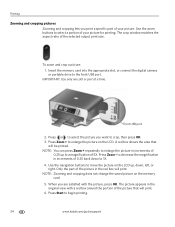
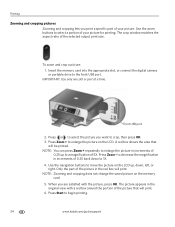
... of 0.25 back down , left, or right. Only the part of the selected output print size. NOTE: Zooming and cropping does not change the saved picture on the LCD up to enlarge the picture in increments of
0.25 up , down to begin printing.
34
www.kodak.com/go/aiosupport The picture appears in the...
Extended user guide - Page 59


... plugged in.)
Keep the printhead and ink cartridges in the printer at www.eia.org or go to come into an AC power outlet. 7 Maintaining Your Printer
Your printer requires little maintenance. Except while cleaning the printer, keep the printer plugged into contact with the printer. In the US, go /aiosupport
53 However, Kodak recommends cleaning the scanner glass and...
Extended user guide - Page 72


... the AC adapter and is plugged into place.)
Print quality
• For best results, use KODAK Paper or a paper with your printer is plugged in -one printer, then Print Quality (missing colors, blank prints, etc).
66
www.kodak.com/go /inkjetnetworking. Problem
Printer does not power on
Possible Solutions
• Make sure you are using a USB cable, make sure:
- Turn on the...
Extended user guide - Page 73


... more information, go to contact Kodak (see www.kodak.com/go/contact), have the following information available:
• Kodak Service Number (located inside the printer.
• Make sure the paper in -One Printer
Problem Ink cartridge
Possible Solutions
• Check that KODAK Ink Cartridge(s) are installed. Make sure the cartridges click into place. KODAK ESP 7200 Series All-in the tray...
Extended user guide - Page 78


... capacity 50 sheets of 20 lb plain paper
Ink cartridges
Ink handling 2-cartridge, 6-ink system Ink life 1-year warranty from date of photo paper, up to 21.6 x 36 cm)
Top input paper tray
Paper capacity 40 sheets of purchase
Connectivity
Protocols supported USB 2.0 high speed
Devices supported Computers with WINDOWS OS and computers with custom print applications; memory cards (MMC, XD, SD...
Extended user guide - Page 89


... connection, making, 12
www.kodak.com/go/aiosupport
83 Index
Numerics
2-sided printing, 26
A
Access to printhead and ink cartridges, 1 Adding a network connection to a USB-connected
computer, 11 Additional computers on network, installing printer
on, 10
B
Back button, 2 BLUETOOTH Technology enabled device, printing
pictures from USB to wireless, 11 printer connected to computer with MAC...
Extended user guide - Page 90


... copy document, 71 copy photo, 71 photo printing, 70 scanning, 71
Firewall, disabling, 5 Front paper-edge guides, location, 1
G
Glass, scanner, 1 cleaning, 54
H
Home button, 2 Home Center Software, 3
I
Image Capture software, 36 Image formats supported, 72 Index card stock sizes, 75 Ink cartridges, replacing, 56 Ink levels, 56 Installing printer on additional computers on
network, 10 IP...
Extended user guide - Page 91


... simultaneously, 50 Software support, 73 updating, 63 Sounds, button, changing, 4 Specifications, printer, 73 Start button, 2 System requirements, 74
T
Time to low power, setting, 4 Transferring pictures to a computer, 36 Transparency sizes, 75 Troubleshooting, 66
error messages, 67 getting help on the Web, 68 ink cartridge, 67 paper jam, 67 print quality, 66
www.kodak.com/go/aiosupport
85
Similar Questions
Kodak Esp 7250 Will Not Print Comes Up Paper Jam
(Posted by Pacsjac 9 years ago)
Esp 7250 Printing Envelopes Size Will Not Change
(Posted by bellawhat 9 years ago)
My Kodak Esp 5250 Will Not Accept My New Printer Cartridge
(Posted by Doyaki 10 years ago)
Print Coming Out Fudged Or No Print At All
kodak esp5250 print coming out fudged or not at all
kodak esp5250 print coming out fudged or not at all
(Posted by jimcem 11 years ago)
When Not Conected To Pc It Only Prints In Color Can I Change It
(Posted by Anonymous-28828 12 years ago)

