Kodak ESP 7 Support Question
Find answers below for this question about Kodak ESP 7 - All-in-one Printer.Need a Kodak ESP 7 manual? We have 3 online manuals for this item!
Question posted by heathjen28 on September 21st, 2012
Installed New Ink Cartridge, Printer Still Says Install Black Ink
THe ink I installed is full and the Kodak brand yet my printer keeps telling me to install new black ink.
HELP
Current Answers
There are currently no answers that have been posted for this question.
Be the first to post an answer! Remember that you can earn up to 1,100 points for every answer you submit. The better the quality of your answer, the better chance it has to be accepted.
Be the first to post an answer! Remember that you can earn up to 1,100 points for every answer you submit. The better the quality of your answer, the better chance it has to be accepted.
Related Kodak ESP 7 Manual Pages
Setup Booklet - Page 5
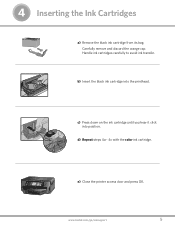
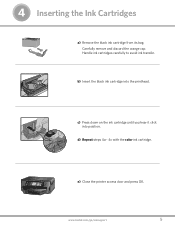
...
10
10
c) Press down on the ink cartridge until you hear it click into the printhead. 4 Inserting the Ink Cartridges
Black Ink Cartridge
10
a) Remove the black ink cartridge from its bag.
Handle ink cartridges carefully to avoid ink transfer.
10
Black Ink Cartridge
b) Insert the black ink cartridge into position.
e) Close the printer access door and press OK. Carefully remove...
Setup Booklet - Page 7


...
Choose 1 of the following options to connect your new printer to the printer until instructed during software install.
a) Select USB cable from the LCD display and press OK.
www.kodak.com/go/aiosupport
7 WIRELESS (Wi-Fi) CONNECTION
Use this time. See the chapter Setting Up Your Printer in the User Guide for more information on connecting...
Setup Booklet - Page 13


...; Keep ink cartridges out of reach of fire. Injury to persons and damage to liquid, moisture, or extreme temperatures. Pushing objects through the equipment openings can result in -One Printer on an unstable cart, stand, bracket, or table.
Do not use of an accessory attachment that will be harmful if swallowed. -
WARNING STATEMENTS
- KODAK...
User Guide - Page 9
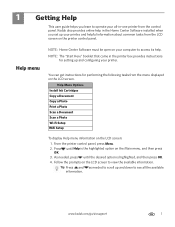
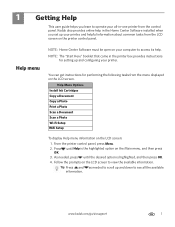
... the available information. You can get instructions for setting up your printer. Help Menu Options Install Ink Cartridges Copy a Document Copy a Photo Print a Photo Scan a Document Scan a Photo Wi-Fi Setup WiFi Setup
To display Help menu information on the LCD screen: 1. Kodak also provides online help . Help menu
NOTE: Home Center Software must be open on your computer...
User Guide - Page 11


... computer connected to the printer via Kodak's Home Center Software, which installs during the printer setup process. All-in -One Printer allows you to print, copy, and scan images and documents. 2 Printer Overview
The KODAK ESP 7 All-in -one printer features
This printer includes:
• A printhead system with two Kodak high-quality pigmented ink cartridges • An integrated printing...
User Guide - Page 15
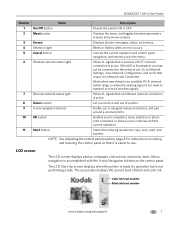
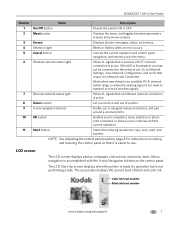
...says it is active.
LCD screen
The LCD screen displays photos, messages, instructions, and menu items. Menu navigation is not performing a task.
Color ink level monitor Black ink level monitor
www.kodak... LCD Start-Up screen displays when the printer is ready for an available Wi-Fi ... Network and Connected. KODAK ESP 7 All-in and out of black and color ink.
Cancel button
Cancels ...
User Guide - Page 21
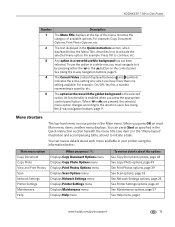
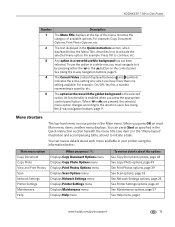
... menu option Copy Document Copy Photo View and Print Photos Scan Network Settings Printer Settings Maintenance Help
When you have more than one setting available. When or are pressed, the selected menu option changes according to the direction used. KODAK ESP 7 All-in the "Menu layout" illustration and accompanying table, above) to initiate a task...
User Guide - Page 23


.... Unable to read memory card or USB host device. Ink cartridge(s) not installed. Printhead failure. Blinks
The internal card reader is Remove and reinsert the memory card. None. card slot.
Paper carriage stall. Media sensor failure.
Scanner failure. Printhead not installed.
www.kodak.com/go/aiosupport
15 Ink cartridge(s) inserted incorrectly. Memory Card Slot Light
Light Status...
User Guide - Page 29
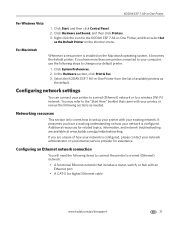
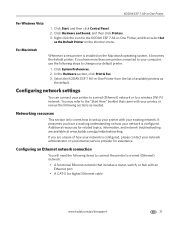
... steps to a wireless (Wi-Fi) network.
For Macintosh
Whenever a new printer is configured, please contact your network administrator or your printer to a wired (Ethernet) network or to change your existing network. Select the KODAK ESP 7 All-in-One Printer from the list of how your network is installed on the Macintosh operating system, it becomes the default...
User Guide - Page 59
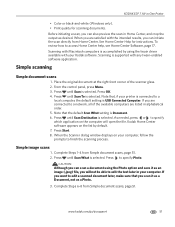
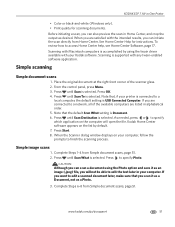
..., and crop the output as desired.
KODAK ESP 7 All-in your computer.
When you are connected to finish the scanning process. See Home Center Help for scanning documents. Scanning with Macintosh computers...specify Photo. Simple image scans
1. www.kodak.com/go/aiosupport
51 To review how to edit the text later in -One Printer
• Color or black-and-white (Windows only). • ...
User Guide - Page 62


... let it . Contact dealers for Kodak products for more information. Service agreements are available in some countries. Do not use harsh or abrasive cleaners or organic solvents on the printer or any of its parts.
• To clean the printer, wipe the outside with a clean, dry cloth. • Keep the surrounding area vacuumed and...
User Guide - Page 65
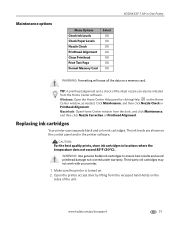
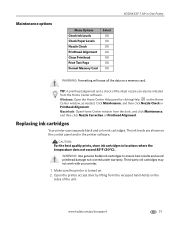
... alignment and a check of the unit.
Click Maintenance, and then click Nozzle Check or Printhead Alignment. Replacing ink cartridges
Your printer uses separate black and color ink cartridges. Maintenance options
KODAK ESP 7 All-in-One Printer
Menu Options Check Ink Levels Check Paper Levels Nozzle Check Printhead Alignment Clean Printhead Print Test Page Format Memory Card
Select OK OK OK...
User Guide - Page 66
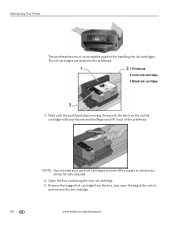
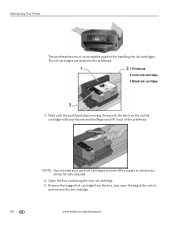
... remove the ink cartridge.
58
www.kodak.com/go/aiosupport Wait until the printhead stops moving, then pinch the latch on the old ink cartridge with your used ink cartridges to an accessible position for safe disposal.
4. Open the box containing the new ink cartridge. 5. The ink cartridges are seated in the printhead.
1 Printhead 2 Color ink cartridge 3 Black ink cartridge
3. NOTE: You...
User Guide - Page 68
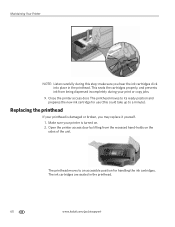
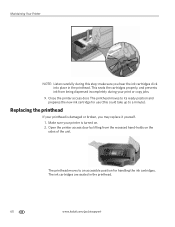
... broken, you hear the ink cartridges click into place in the printhead.
60
www.kodak.com/go/aiosupport Open the printer access door by lifting from being dispensed incompletely during this could take up to its ready position and prepares the new ink cartridge for handling the ink cartridges. This seats the cartridges properly, and prevents ink from the recessed hand...
User Guide - Page 69
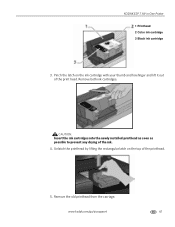
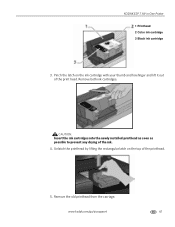
... newly installed printhead as soon as possible to prevent any drying of the printhead.
5. Unlatch the printhead by lifting the rectangular latch on the ink cartridge with your thumb and forefinger and lift it out of the print head. Pinch the latch on the top of the ink.
4. KODAK ESP 7 All-in-One Printer
1 Printhead 2 Color ink cartridge 3 Black ink cartridge
3. www.kodak...
User Guide - Page 77
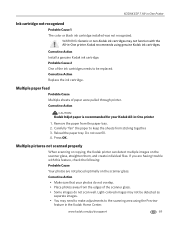
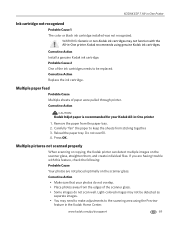
...paper were pulled through printer. Press OK.
KODAK ESP 7 All-in -One printer
1. Corrective Action Install a genuine Kodak ink cartridge. Corrective Action Replace the ink cartridge. Reload the paper tray. Corrective Action
• Make sure that your Kodak All-in -One Printer
Ink cartridge not recognized
Probable Cause 1 The color or black ink cartridge installed was not recognized.
User Guide - Page 79
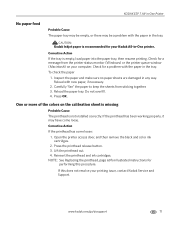
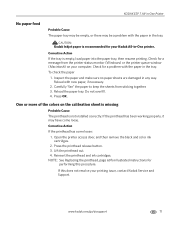
... colors on your computer. If this procedure. Open the printer access door, and then remove the black and color ink cartridges.
2.
Do not overfill. 4.
Check for a problem with new paper, if necessary.
2. Carefully "fan" the paper to keep the sheets from the printer status monitor (Windows) or the printer queue window (Macintosh) on the calibration sheet is missing...
User Guide - Page 85


KODAK ESP 7 All-in-One Printer
Poor print quality
Probable Cause
Low resolution image file or the printer may be dirty.
Remove paper and check for your all-in-one printer. Probable Cause 2 More than one type or size of the paper. For excessive dirt or debris, thoroughly clean the paper tray, and load new...still persists, you are not using the printer, keep dust and debris from the paper. ...
User Guide - Page 110
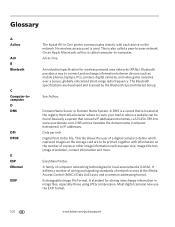
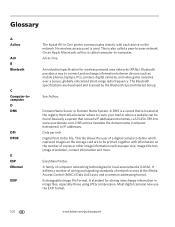
...record that is used. Basically a system that tells a browser where to be found. EasyShare Printer. See Ad hoc.
This file allows the... where a website can be printed, together with each device on the network. It defines a number of wiring...
C Computer-tocomputer D DNS
DPI DPOF
E ESP Ethernet
EXIF
The Kodak All-in-One printer communicates directly with information on the number of ...
User Guide - Page 116
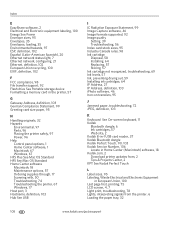
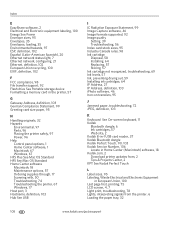
...57 Storing, 57 Ink cartridge not recognized, troubleshooting, 69 Ink levels, 57 Ink, preventing drying out, 59 Installing ink cartridges, 64 IP Address, 27 IP Address, definition, 103 iPhoto software, 46 Iron-on transfers, 95
J
Jammed paper, troubleshooting, 72 JPEG, definition, 103
K
Keyboard See On-screen keyboard, 11 Kodak
Bluetooth dongle, 6 Ink cartridges, 57 Web site, 2 Kodak 8-in-1 USB card...
Similar Questions
Why Does My Kodak Esp 7250 Printer Keep Beeping
(Posted by nearlmus 9 years ago)
Kodak Printer Cartridges, Won't Print Black With Color Ink Level Low, Esp 5250
(Posted by foxpcKAKW 10 years ago)
Installed New Cartridges, It Says Reinstall And It Has An Error Code 3513,
(Posted by LouPoletti 11 years ago)
I Have Not Used My Pinter In A Long Time. Bought New Ink And Nothing Prints.
(Posted by bethanyhouse8 11 years ago)
Printer Stopped Printing Even With New Ink Cartridges Installed.
(Posted by Papacharliewilcox 11 years ago)

