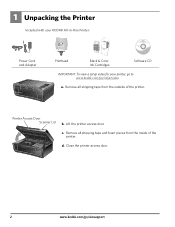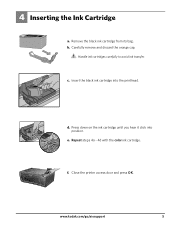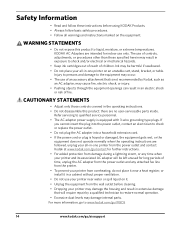Kodak ESP 5250 Support Question
Find answers below for this question about Kodak ESP 5250 - All-in-one Printer.Need a Kodak ESP 5250 manual? We have 4 online manuals for this item!
Question posted by foxpcKAKW on May 1st, 2014
Kodak Printer Cartridges, Won't Print Black With Color Ink Level Low, Esp 5250
The person who posted this question about this Kodak product did not include a detailed explanation. Please use the "Request More Information" button to the right if more details would help you to answer this question.
Current Answers
Related Kodak ESP 5250 Manual Pages
Similar Questions
Keep Getting Message Color Ink Cartridge Needs Replacing.
have replaced color cartridge still getting same message and cant get past it.
have replaced color cartridge still getting same message and cant get past it.
(Posted by aut123 8 years ago)
Kodak 5250 Won't Print Without Color Ink
(Posted by skeerail 10 years ago)
How To Get Kodak Esp 7250 Printer To Print Without Color Ink
(Posted by mickde 10 years ago)
How To Get Kodak Printer To Print Without Color Ink
(Posted by trlevif2 10 years ago)
How Do I Print When Ink Is Low On My Kodal Esp 1.2?
The ink level is low (15% remaining) but not all gone. When I try to print the Kodak black spooler...
The ink level is low (15% remaining) but not all gone. When I try to print the Kodak black spooler...
(Posted by alan68418 11 years ago)