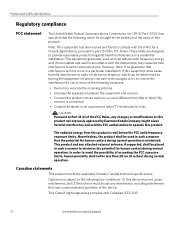Kodak ESP 5250 Support Question
Find answers below for this question about Kodak ESP 5250 - All-in-one Printer.Need a Kodak ESP 5250 manual? We have 4 online manuals for this item!
Question posted by alan68418 on December 26th, 2012
How Do I Print When Ink Is Low On My Kodal Esp 1.2?
The ink level is low (15% remaining) but not all gone. When I try to print the Kodak black spooler window keeps appearing to tell me I have 90% black in remaining and 15% colour ink, but will not process the print job even though is appears as 'printing' in my Windows printer spooler window. Is there no way I can continue to use remainign colour ink....even though I actually wish to print black and white only and have selected that preference? Very annoying and wasteful if this is the case!!! :-(
Current Answers
Related Kodak ESP 5250 Manual Pages
Similar Questions
Kodak Esp 5250 Black Ink Low, Won't Let Me Print In Color
(Posted by fv12an 9 years ago)
How To Print Black White Only Kodak Esp 7250
(Posted by vikkigar 9 years ago)
How Do I Print Black & White When Color Cartridge Needs Replacement On Kodak
printer
printer
(Posted by funnysandra 10 years ago)
How To Bypass Low Ink On Kodak Esp 5250
(Posted by boscpicole 10 years ago)
Print From Ipad To Esp 5250
I have an Ipad 2 and a ESP 5250. How do I print from the Ipad?
I have an Ipad 2 and a ESP 5250. How do I print from the Ipad?
(Posted by jimgalarneau 11 years ago)