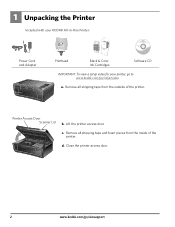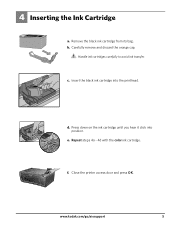Kodak ESP 5250 Support Question
Find answers below for this question about Kodak ESP 5250 - All-in-one Printer.Need a Kodak ESP 5250 manual? We have 4 online manuals for this item!
Question posted by skeerail on February 8th, 2014
Kodak 5250 Won't Print Without Color Ink
The person who posted this question about this Kodak product did not include a detailed explanation. Please use the "Request More Information" button to the right if more details would help you to answer this question.
Current Answers
Related Kodak ESP 5250 Manual Pages
Similar Questions
Keep Getting Message Color Ink Cartridge Needs Replacing.
have replaced color cartridge still getting same message and cant get past it.
have replaced color cartridge still getting same message and cant get past it.
(Posted by aut123 8 years ago)
What Kind Of Color Ink Needs A Kodak Esp 7250
(Posted by dezteAjh 10 years ago)
Is Their A Way I Can Get Kodak 5250 To Work Without Color Ink
(Posted by wmlc 10 years ago)
Kodak Esp 5250 Wont Read New Color Ink Cartridge
(Posted by nnqakirf 10 years ago)
Kodak Printer Won't Recognize Color Ink Cartridge Needs Replacing Esp 7250
(Posted by BCTXmdesof 10 years ago)