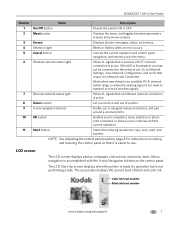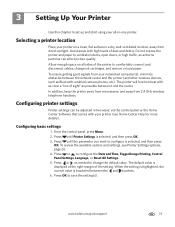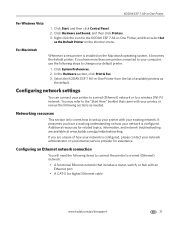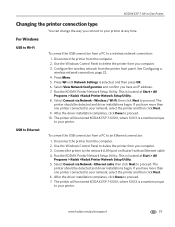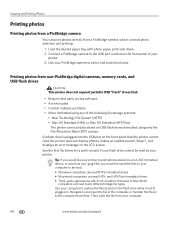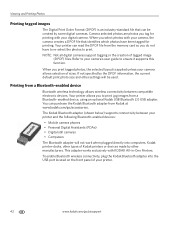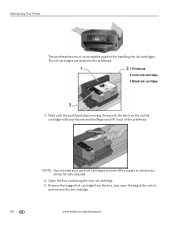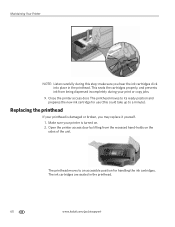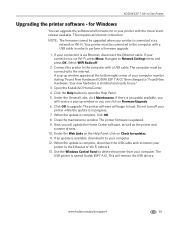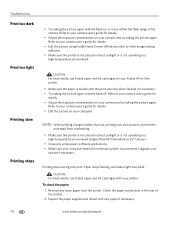Kodak ESP 7 Support Question
Find answers below for this question about Kodak ESP 7 - All-in-one Printer.Need a Kodak ESP 7 manual? We have 3 online manuals for this item!
Question posted by bethanyhouse8 on August 22nd, 2012
I Have Not Used My Pinter In A Long Time. Bought New Ink And Nothing Prints.
The person who posted this question about this Kodak product did not include a detailed explanation. Please use the "Request More Information" button to the right if more details would help you to answer this question.
Current Answers
Related Kodak ESP 7 Manual Pages
Similar Questions
Printer Not Printing Have Bought New Ink Cartidges, But The Pages Came Out Blank
now it has stopped and the message reads printhead carriage jam (CODE 3527) just wish i could talk t...
now it has stopped and the message reads printhead carriage jam (CODE 3527) just wish i could talk t...
(Posted by tyirrell 10 years ago)
Why Do I Always Have Trouble Printing Wirelessly From My Esp 7 Kodak Printer
(Posted by mtstev 10 years ago)
I Have A Kodak Esp 5250 That Has New Ink But Still Doe Not Print Anything On Pa
My ESP 5250 has new ink but still does not want to print
My ESP 5250 has new ink but still does not want to print
(Posted by cmrosenau 10 years ago)
Installed New Ink Cartridge, Printer Still Says Install Black Ink
THe ink I installed is full and the Kodak brand yet my printer keeps telling me to install new black...
THe ink I installed is full and the Kodak brand yet my printer keeps telling me to install new black...
(Posted by heathjen28 11 years ago)
Printer Stopped Printing Even With New Ink Cartridges Installed.
(Posted by Papacharliewilcox 11 years ago)