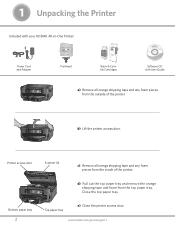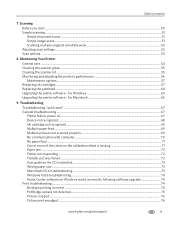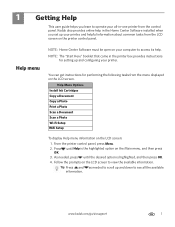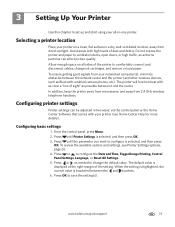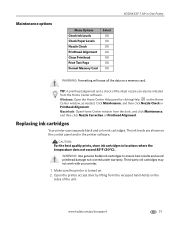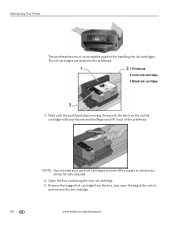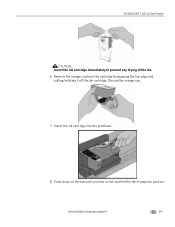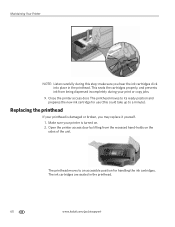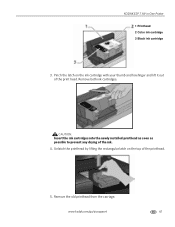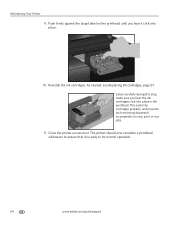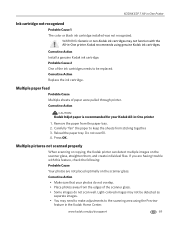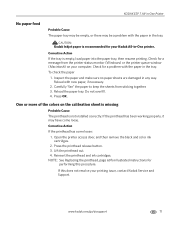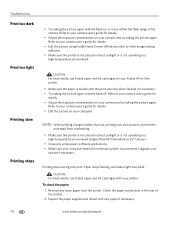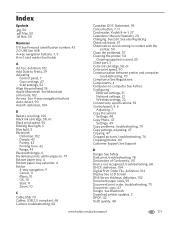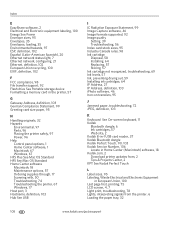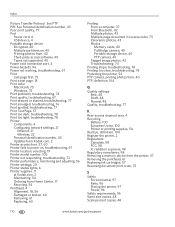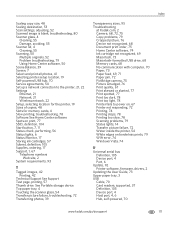Kodak ESP 7 Support Question
Find answers below for this question about Kodak ESP 7 - All-in-one Printer.Need a Kodak ESP 7 manual? We have 3 online manuals for this item!
Question posted by Papacharliewilcox on May 26th, 2012
Printer Stopped Printing Even With New Ink Cartridges Installed.
The person who posted this question about this Kodak product did not include a detailed explanation. Please use the "Request More Information" button to the right if more details would help you to answer this question.
Current Answers
Related Kodak ESP 7 Manual Pages
Similar Questions
My Printer Wont Print. I Have Put In New Ink Cartridge And It Will Not Print
(Posted by stansplayroom 8 years ago)
How To Get Kodak Esp 7 Printer To Recognize Generic Ink Cartridges
(Posted by chucdc 10 years ago)
Installed New Ink Cartridge, Printer Still Says Install Black Ink
THe ink I installed is full and the Kodak brand yet my printer keeps telling me to install new black...
THe ink I installed is full and the Kodak brand yet my printer keeps telling me to install new black...
(Posted by heathjen28 11 years ago)
Kodak 5100 Will Not Print. New Ink Cartridge Instsalled.
(Posted by eddieguy95 11 years ago)
Ink Cartridge
I have been trying to get my printer to print for over an hour. New ink, test page after test page, ...
I have been trying to get my printer to print for over an hour. New ink, test page after test page, ...
(Posted by vixsyn 12 years ago)