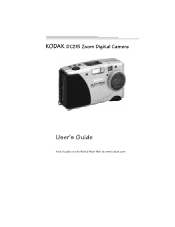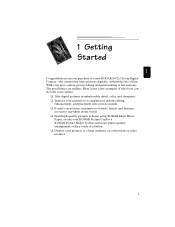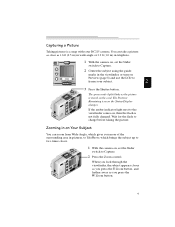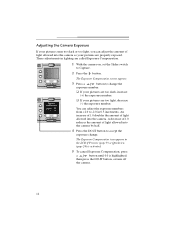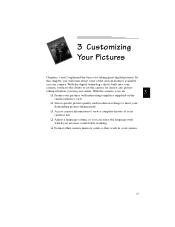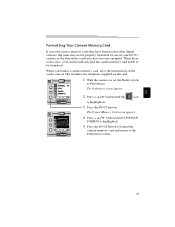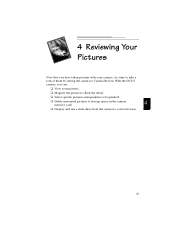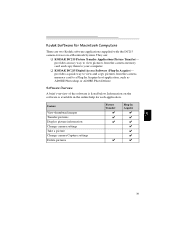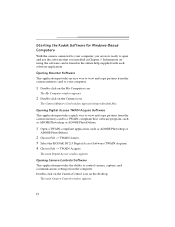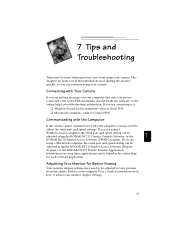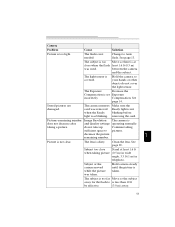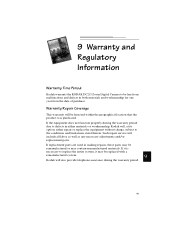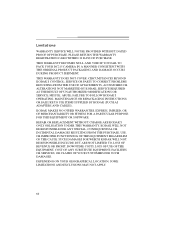Kodak DC215 Support Question
Find answers below for this question about Kodak DC215 - 1MP Digital Camera.Need a Kodak DC215 manual? We have 1 online manual for this item!
Question posted by parchekh on July 6th, 2023
I Want To Find Out How To Download From Kodak Dc215 Camera To Mac
Current Answers
Answer #1: Posted by Technoprince123 on July 6th, 2023 7:17 AM
Please response if this answer is acceptable and solw your problem thanks
Answer #2: Posted by SonuKumar on July 6th, 2023 9:19 AM
- Check the available ports on your Kodak DC215: The DC215 camera uses a CompactFlash memory card, not an SD card. Ensure that your MacBook Air has the necessary ports to connect a CompactFlash card reader or a USB adapter.
- Obtain a CompactFlash card reader or USB adapter: If your MacBook Air doesn't have a built-in CompactFlash card reader, you will need to purchase a CompactFlash card reader or a USB adapter that supports CompactFlash cards. Make sure it is compatible with your MacBook Air and supports the CompactFlash card used by your Kodak DC215.
- Connect the CompactFlash card reader/USB adapter: Connect the CompactFlash card reader or USB adapter to your MacBook Air using the appropriate port or adapter.
- Insert the CompactFlash card: Remove the CompactFlash card from your Kodak DC215 and insert it into the CompactFlash card reader or USB adapter connected to your MacBook Air.
- Access the CompactFlash card on your MacBook Air: The CompactFlash card should appear as a removable storage device on your MacBook Air. Open the Finder or the Photos app to access and transfer the pictures from the CompactFlash card to your MacBook Air's storage.
- Copy the pictures: Select the pictures you want to transfer and copy them to a folder on your MacBook Air's storage or directly into the Photos app library.
- Safely eject the CompactFlash card: Once you have transferred the pictures, make sure to eject the CompactFlash card properly before removing it from the card reader or USB adapter. This ensures that your data is safely saved and prevents any potential data corruption.
By following these steps, you should be able to transfer pictures from your Kodak DC215 to your modern MacBook Air. Remember to check compatibility and use the appropriate adapters if necessary.
Please respond to my effort to provide you with the best possible solution by using the "Acceptable Solution" and/or the "Helpful" buttons when the answer has proven to be helpful.
Regards,
Sonu
Your search handyman for all e-support needs!!
Answer #3: Posted by HelpHero on July 6th, 2023 9:44 AM
1. Check the available ports on your MacBook Air: The Kodak DC215, being an older camera, most likely uses a CompactFlash (CF) card for storing pictures. However, modern MacBook Airs typically do not have CF card slots. Make sure to check if your MacBook Air has an SD card slot instead.
2. If your MacBook Air has an SD card slot: Great! You can use an SD card adapter for your CompactFlash card. Follow these steps:
a. Insert your CompactFlash card into a CompactFlash to SD card adapter.
b. Gently insert the SD card adapter into the SD card slot on your MacBook Air.
c. Your MacBook Air should recognize the SD card and display it as a removable storage device.
3. If your MacBook Air doesn't have an SD card slot: Don't worry! You can use an external card reader that supports CompactFlash cards. Here's what you can do:
a. Purchase an external USB card reader that specifically supports CompactFlash cards.
b. Insert your CompactFlash card into the card reader.
c. Connect the card reader to one of the USB ports on your MacBook Air.
d. Your MacBook Air should recognize the card reader as a removable storage device.
4. Once your CompactFlash card is recognized by your MacBook Air: Open the "Finder" application on your MacBook Air.
a. You should see the CompactFlash card listed in the sidebar under "Devices" or "Locations."
b. Click on the CompactFlash card to open it and navigate through the folders to locate your pictures.
c. Select the desired pictures and either drag them to a location on your MacBook Air or use the "Copy" and "Paste" commands to transfer them.
These steps should help you transfer the pictures from your Kodak DC215 to your MacBook Air. Remember to safely eject the CompactFlash card or the card reader before removing it physically from your MacBook Air to avoid any data loss or damage to your files.
I hope this is helpful? PLEASE "ACCEPT" and mark it "HELPFUL" to complement my little effort. Hope to bring you more detailed answers.
Helphero
Answer #4: Posted by jossy2008 on July 6th, 2023 7:40 PM
- Prepare your camera: Ensure that your Kodak DC215 camera is powered on and in the playback mode, which allows you to view the images on the camera's display.
- Connect your camera to the Mac: Use a compatible USB cable to connect your Kodak DC215 camera to your Mac. The DC215 camera uses a USB Type A to Mini-USB Type B cable.
- Camera detection: Once connected, your Mac should automatically detect the camera as an external device.
- Launch the image import application: On your Mac, open the "Finder" by clicking on the blue smiley face icon in the Dock. From the menu bar at the top, click on "Go" and then select "Applications."
- Open the Image Capture application: In the Applications folder, locate and open the "Image Capture" application. This application allows you to import photos from cameras and other devices.
- Select the camera: In the Image Capture application, your connected Kodak DC215 camera should appear in the left sidebar under the "Devices" section. Click on it to select the camera.
- Choose the destination folder: At the bottom of the Image Capture window, you will see an option labeled "Import To." Click on it to choose the destination folder where you want to save the imported photos on your Mac.
- Select and import photos: In the Image Capture window, you will see a list of the photos available on your Kodak DC215 camera. You can either select individual photos by clicking on them or use the "Import All" button to import all the photos. To import, click on the "Import" button located at the bottom right of the Image Capture window.
- Review imported photos: Once the import is complete, you can review and access your imported photos in the destination folder you selected earlier.
Remember to safely disconnect your Kodak DC215 camera from your Mac before unplugging the USB cable. This can typically be done by dragging the camera icon from the desktop to the trash can or using the "Eject" option in the Finder.
Please note that the exact steps may vary slightly depending on your Mac's operating system version and any specific settings on your Kodak DC215 camera.
Related Kodak DC215 Manual Pages
Similar Questions
Since I now have windows 7 I can't DL my pix from my Z1485 like I did when I was using Windows XP.
The SD card is one I have been using and recently deleted the pictures from it and now trying to use...