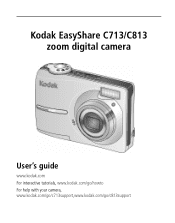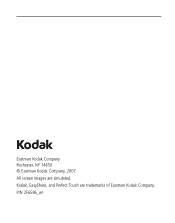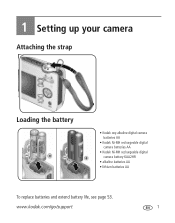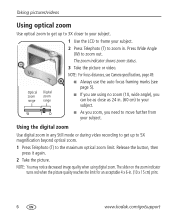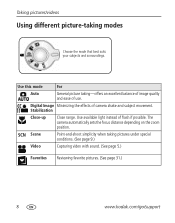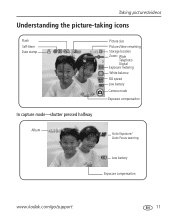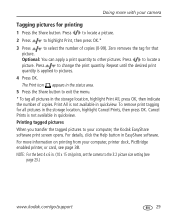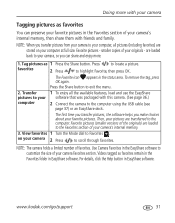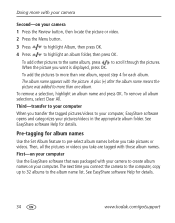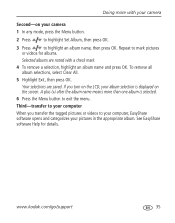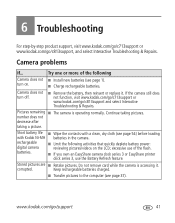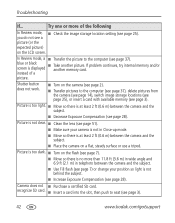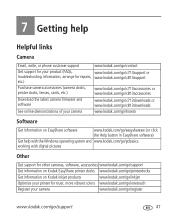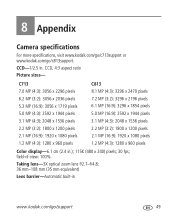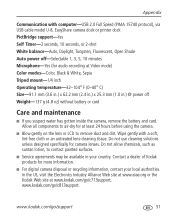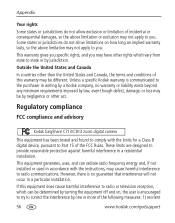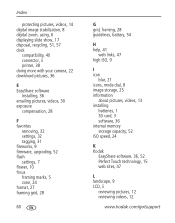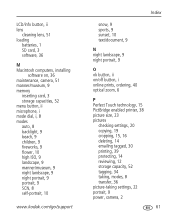Kodak C813 Support Question
Find answers below for this question about Kodak C813 - EASYSHARE Digital Camera.Need a Kodak C813 manual? We have 1 online manual for this item!
Question posted by jenifercurry92 on May 22nd, 2020
Lens Fault 20e 1.1.1.
Lens not going back into camera
Current Answers
Answer #1: Posted by waelsaidani1 on May 22nd, 2020 8:21 AM
Make sure any cables connected to the camera are removed. Make sure there are no foreign particles or sticky substances on the lens housing. Finally, make sure the batteries are fully charged. Don't physically force the lens back into the housing. In addition, if the camera has been dropped recently, that could cause the lens housing to get stuck, meaning the Kodak camera could need repair.
Related Kodak C813 Manual Pages
Similar Questions
Kodak Easyshare V1253 Camera Clock Reset
Kodak EasyShare V1253 camera date and time reset when battery removed. Why?Here is the accurate answ...
Kodak EasyShare V1253 camera date and time reset when battery removed. Why?Here is the accurate answ...
(Posted by dbarcon 5 years ago)
Do You Do Support On Kodak Easyshare Digital Camera
my kodak digital camera won't come on after being charged.
my kodak digital camera won't come on after being charged.
(Posted by cfulkerson1 9 years ago)
How To Remove Lens Off Kodak Easyshare C813
(Posted by tedclor 9 years ago)
Camera Damage
I somehow scratched, chipped or put a pin-hole in the facing of my camera. I'm guessing there is no ...
I somehow scratched, chipped or put a pin-hole in the facing of my camera. I'm guessing there is no ...
(Posted by hotcakesjj34 11 years ago)
Help With Lens.
The lens on my Kodak easy share camera style C813 will not open properly when I turn on my device.
The lens on my Kodak easy share camera style C813 will not open properly when I turn on my device.
(Posted by stevetrizz216 11 years ago)