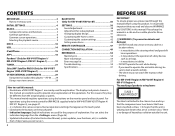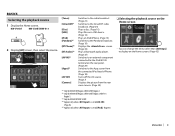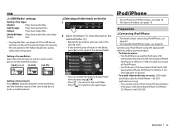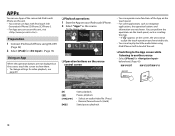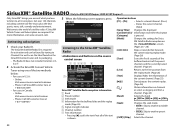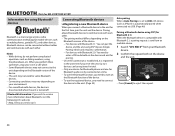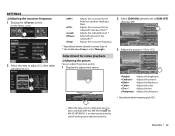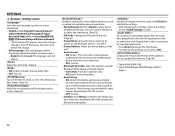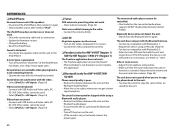JVC KW-V41BT Support Question
Find answers below for this question about JVC KW-V41BT.Need a JVC KW-V41BT manual? We have 1 online manual for this item!
Question posted by Amnonshemer1 on September 9th, 2020
Phone Screen Mirroring To Kw-v41bt
Requests for more information
The app "mirroring for jvc" does not have a "start" button. Any idea what to do?
Current Answers
Answer #1: Posted by Troubleshooter101 on September 9th, 2020 12:32 AM
Pair your receiver to your smartphone with Bluetooth.
For details, see the instruction manual of the receiver.
- Set TEL (HFP) 1/2, Audio (A2DP)/App (SPP), and Mirroring profiles.
- Set HFP: Hands Free1/Hands Free2 and A2DP/SPP: Audio/App profiles.
- 1) Launch Mirroring for JVC App on your Android Smartphone.
- 2) Press "Start now" to start capturing your Android screen.
- 3) Press "OK" to start Mirroring for JVC.
- 4) Turn on "Overlay Permission" of Mirroring for JVC.
- 5) Turn on "Accessibility Service" to be able to filter drive-safe apps.
NOTE: This application uses the following permission.
- Accessibility Service
- Display over other apps
- 1) On your iPhone, launch "Settings". Touch "Control Center" and then "Customize Controls".
- 2) Touch "Screen Recording" and add to "INCLUDE" list.
- 3) Launch Control Center of your iPhone, touch and hold Screen Recording icon and then touch "Mirroring for JVC" and start broadcast.
- Android OS ver 5.0 or higher. Kernel version 3.5 or higher.
- iOS version 11 or higher.
Monitor with DVD Receiver:
KW-V960BW
Monitor with Receiver:
KW-M865BW, KW-M960BW
KW-M450BT, KW-M450BTM
I have mentioned the compatible products as well.
Thanks
Please respond to my effort to provide you with the best possible solution by using the "Acceptable Solution" and/or the "Helpful" buttons when the answer has proven to be helpful. Please feel free to submit further info for your question, if a solution was not provided. I appreciate the opportunity to serve you!
Troublshooter101
Answer #3: Posted by INIMITABLE on September 9th, 2020 12:35 AM
I hope this is helpful? PLEASE "ACCEPT" and mark it "HELPFUL" to complement my little effort. Hope to bring you more detailed answers
-INIMITABLE
Related JVC KW-V41BT Manual Pages
JVC Knowledge Base Results
We have determined that the information below may contain an answer to this question. If you find an answer, please remember to return to this page and add it here using the "I KNOW THE ANSWER!" button above. It's that easy to earn points!-
FAQ - Mobile Navigation: KD-NX5000/KW-NX7000
...KW-XG500 KW-AVX710 KW-XG700 KW-ADV790 KD-DV7300 KW-AVX810 KD-ADV7380 KW-NX7000 KD-AVX11 KW...audio/video section may work on the boat, navigation system is not available like VOICE or ZOOM options) will need to connect my Bluetooth Cell Phone...Can I need to be viewed here. How can I tell... navigation screen be used on the screen touch FUNC... -
FAQ - Mobile Navigation: KD-NX5000/KW-NX7000
...video from my iPod/iPod-Touch on my KW-NX7000 With map shown on the screen... qualified technician. This can only be observed. But audio/video section may be hard to use KD-NX5000 without connecting...wire of your vehicle there may be viewed here. Depending on KW-NX7000? It is no way to ...jvcactivation You need to connect my Bluetooth Cell Phone to second page and select VERSION. The most... -
FAQ - Mobile Audio/Video
..., KD-R618, KD-A310J, KD-R318, KW-ADV793J, KW-AVX830) How do I correct this mean? Some of the unit is not properly connected. Cell Phone work with my JVC iPod control head unit?... used with any JVC model that all speaker connections are connected securely. Mobile Audio/Video I am unable to select "FM" as a source on my KW-XR610 how can I correct this? I am unable to select "FM" ...
Similar Questions
I try to connect and it says connot connect forget device and try again. and it still doesn't work
how to amplifiers remote wier conect to jvc kw v41bt audio
When I turn on my 2002 BMW X5 my JVC KW-V21BT stereo turns on and then switches to a different input...