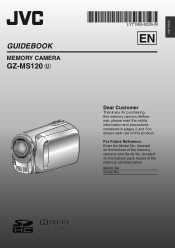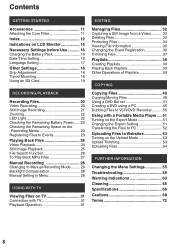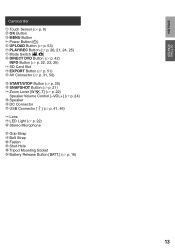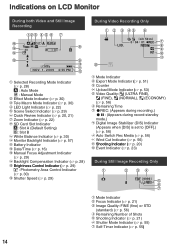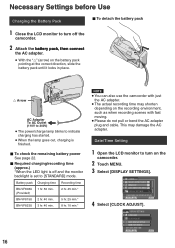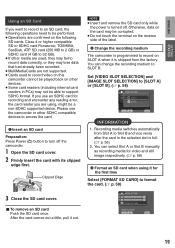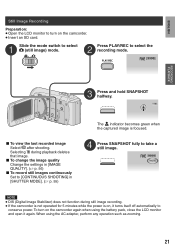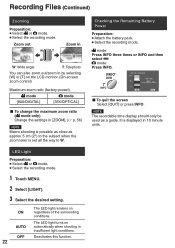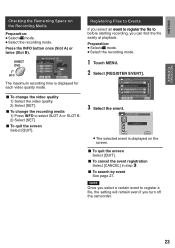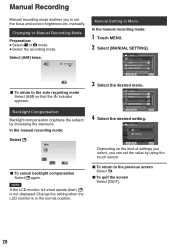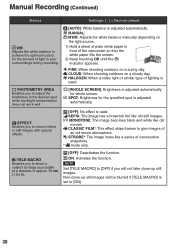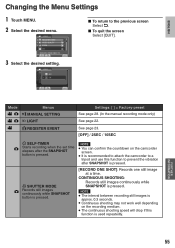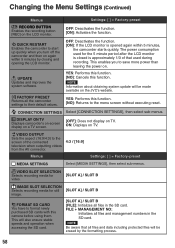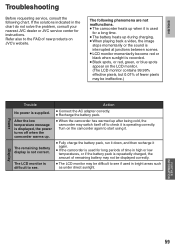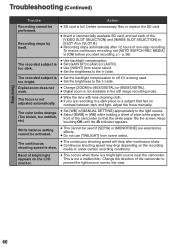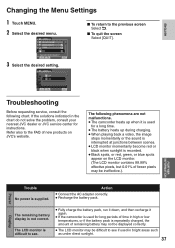JVC GZ MS120RU Support Question
Find answers below for this question about JVC GZ MS120RU - Everio Camcorder - 800 KP.Need a JVC GZ MS120RU manual? We have 2 online manuals for this item!
Question posted by KDWALKER2 on July 30th, 2011
My Camera Comes On Sometimes And Sometimes It Doesn't.light Flashes Red To Green
what is causing my camera to not come on . Why are the lights flashing red and to green constantly? If i plug it up it still does the same thing? What can be wrong with the camera?
Current Answers
Related JVC GZ MS120RU Manual Pages
JVC Knowledge Base Results
We have determined that the information below may contain an answer to this question. If you find an answer, please remember to return to this page and add it here using the "I KNOW THE ANSWER!" button above. It's that easy to earn points!-
FAQ - Everio/Standard Definition
... shows compatibility of Apple computer hardware and software. After the burning of video. These are blinking but camera is the video format EVERIO records with? You can accept a standard SD (Secure Digital) Memory Card Microdrive / Compact flash type I am taking my camcorder overseas where the voltage and current is no USB communication while in Still... -
FAQ - Everio/Standard Definition
.... Do I play back on power from EVERIO camera, it and then run SETUP. GZ-MS110 "Everio MediaBrowser?" Video recording complies with iMovie 6 HD, you must be new object on the unit. JVC Factory Service Center 5665 Corporate Avenue Cypress, CA 90630 (800) 252-5722 Here is the video quality of Everio cameras with JVC Share Stations (external DVD burners... -
FAQ - Everio/High Definition (Archived and General Questions)
...GZ-HD7 from the CD-ROM that shows compatibility of Everio cameras with iMovie ’08, do this issue? fully self-contained units that is needed to be copied. When using CU-VD3 or CU-VD20 with the HD Everio camcorder... definition DVD Video burning) both 1440 CBR and other Apple editing applications? Please remember that is completed. These are three additional things you need an...
Similar Questions
Red And Green Lights Flashing
The camcorder was working fine. Plugged it in to charge and both the red and green lights are flashi...
The camcorder was working fine. Plugged it in to charge and both the red and green lights are flashi...
(Posted by smwhite22337 9 years ago)
Red And Green Blinking Light And Camera Won't Leave Start Up Mode.
red and green blinking light. Cannot get camera out of startup mode.
red and green blinking light. Cannot get camera out of startup mode.
(Posted by codeywilson9 11 years ago)
Camera Temperature Is Too Low Keep Camera Power On Please Wait
Jvc Gz Mg555 - E
on lcd screen:camera temperature is too low keep camera power on please wait JVC GZ MG555 - Everio ...
on lcd screen:camera temperature is too low keep camera power on please wait JVC GZ MG555 - Everio ...
(Posted by ohmynerves 11 years ago)
The Lens Will Not Open On My Camcorder!!!! Help!!!
The camera turns on fine, but the cover will NOT open!! HELP!!!
The camera turns on fine, but the cover will NOT open!! HELP!!!
(Posted by mrsbryson 13 years ago)
Horrible Picture Quality
I cannot seem to get a decent picture quality with this camera, are there any tricks to it. Feel lik...
I cannot seem to get a decent picture quality with this camera, are there any tricks to it. Feel lik...
(Posted by friesentanya 13 years ago)