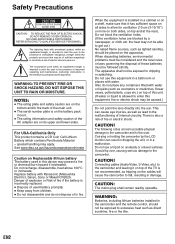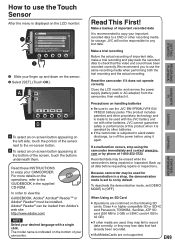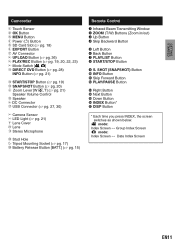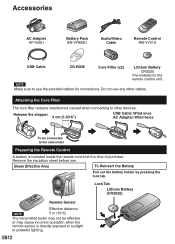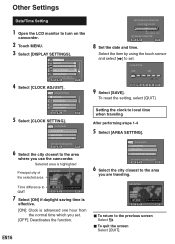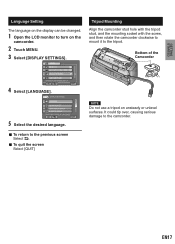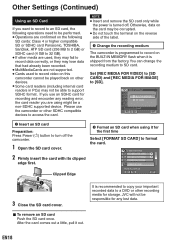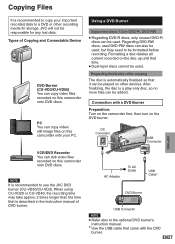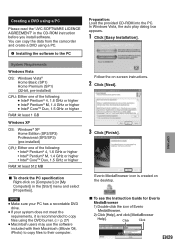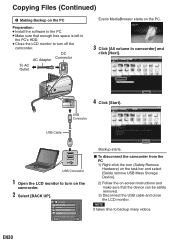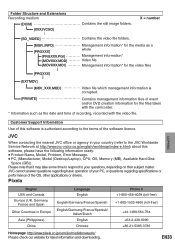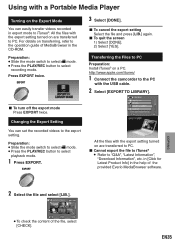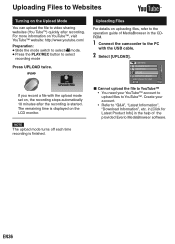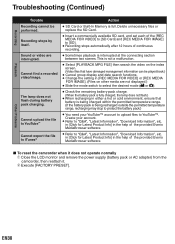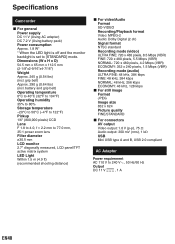JVC GZ-MS120AU Support Question
Find answers below for this question about JVC GZ-MS120AU - Everio Camcorder - 800 KP.Need a JVC GZ-MS120AU manual? We have 1 online manual for this item!
Question posted by aparra3 on June 25th, 2012
Where Is The Reset Button On Camcorder?
The person who posted this question about this JVC product did not include a detailed explanation. Please use the "Request More Information" button to the right if more details would help you to answer this question.
Current Answers
Related JVC GZ-MS120AU Manual Pages
JVC Knowledge Base Results
We have determined that the information below may contain an answer to this question. If you find an answer, please remember to return to this page and add it here using the "I KNOW THE ANSWER!" button above. It's that easy to earn points!-
FAQ - Everio/Standard Definition
... not have a RESET button on docking station. When I copy video files to YouTube® Will my JVC Camcorder be shown and video stuttering may experience delayed disc playback (up -to use CAPTY MPEG Edit EX for example) to the PDF Compatibility Chart The battery chargers that are many variations of EVERIO? GZ-MG330A GZ-MG330H GZ-MG330R Can I have... -
FAQ - Picsio GC-FM1
... button. Yes, iMovie 8/9. Connect the GC-FM1 via the provided USB cable. 2. IMPORT MOVIE. 8. Files should access the Video/Photo using the cameras preview mode and delete them using a computer The serial number is turned off. Reset the unit by doing the following : 1. While you would like to NTSC. My Camera... -
FAQ - Everio/Standard Definition
... on the camcorder body or a reset function in the menu as 2.0.2810f, then there may be added to this disc so perform it playable in the camera. JVC Factory Service Center 5665 Corporate Avenue Cypress, CA 90630 (800) 252-5722 Here is a more than the U.S. Why is already shown as described in EVERIO? How can...
Similar Questions
How Do I Reset The Camera To The Factory Default Settings
(Posted by roycheran 9 years ago)
Video Camera Problem
Sir my jvc video camera dv cable usb cable connecting problem iam cannecting camera to pc usb cab...
Sir my jvc video camera dv cable usb cable connecting problem iam cannecting camera to pc usb cab...
(Posted by sundarkkr 11 years ago)
Where Is The Reset Button
(Posted by Anonymous-38722 12 years ago)
I Need The Battery Charger For The Gz-ms 120au Jvc Camcorder
cAN i GET A BATTERY CHARGER FOR THE GZ-MS 120AU jvc CAMCORDER IN mIAMI. i AM NOT LIVING IN mIAMI
cAN i GET A BATTERY CHARGER FOR THE GZ-MS 120AU jvc CAMCORDER IN mIAMI. i AM NOT LIVING IN mIAMI
(Posted by ludiroosje 12 years ago)
Hi-i Have An Everio Gz-ms120au-what Is The Designation 'u'? Thank You. Randy Lee
I have seen "A", "AC", "AEK", "AUS", "BU", "R", "RU" and "PUC". Will accessories work with ALL of th...
I have seen "A", "AC", "AEK", "AUS", "BU", "R", "RU" and "PUC". Will accessories work with ALL of th...
(Posted by bumpalee 13 years ago)