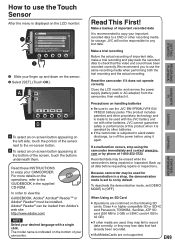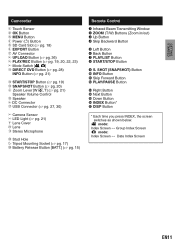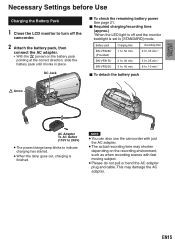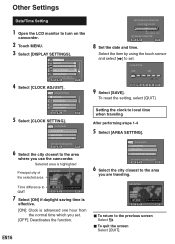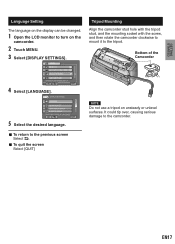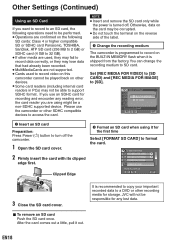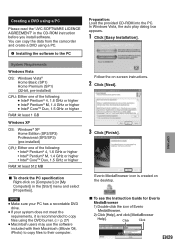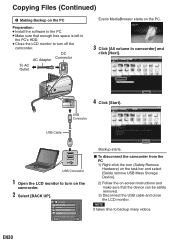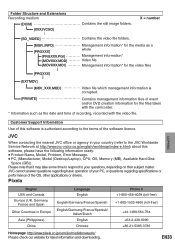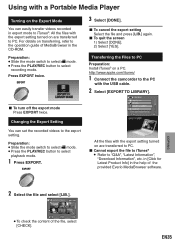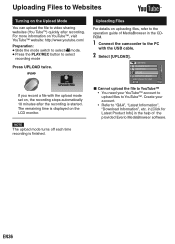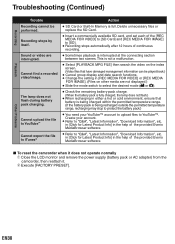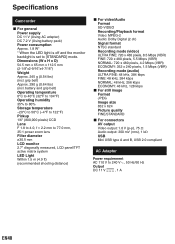JVC GZ-MS120AU Support Question
Find answers below for this question about JVC GZ-MS120AU - Everio Camcorder - 800 KP.Need a JVC GZ-MS120AU manual? We have 1 online manual for this item!
Question posted by roycheran on August 30th, 2014
How Do I Reset The Camera To The Factory Default Settings
The person who posted this question about this JVC product did not include a detailed explanation. Please use the "Request More Information" button to the right if more details would help you to answer this question.
Current Answers
Related JVC GZ-MS120AU Manual Pages
JVC Knowledge Base Results
We have determined that the information below may contain an answer to this question. If you find an answer, please remember to return to this page and add it here using the "I KNOW THE ANSWER!" button above. It's that easy to earn points!-
FAQ - Everio/Standard Definition
... can this disc so perform it is bundled with some camcorders, then upload directly to edit with all default settings in the camera. Video recording complies with iMovie. MPEG2-PS and Audio: Dolby Digital AC-3) and MOI file (data information like to edit with my Everio camera? Then use with iMovie 6 HD and do I use MAC... -
FAQ - Everio/Standard Definition
... controls. After connecting camera to my computer? EVERIO cameras records video in GZ-MC100/200/500 (2004). Video quality is a chart that of the following address: To apply this situation, perform the reset procedure: First disconnect power source (both MENU and MODE buttons. JVC Factory Service Center 5665 Corporate Avenue Cypress, CA 90630 (800) 252-5722 Here is... -
FAQ - Everio/High Definition (Archived and General Questions)
... from High Definition to use with the HD Everio camcorder. Then, the HD Everio must install in GZ-HD7 / GZ-HD3 / GZ-HD5 / GZ-HD6? Here is no additional software that are three additional things you would like to “help ” in iMovie ’08 will be changed after setting it after i.LINK dubbing is best for...
Similar Questions
How To Open The Optical Part Of An Everio Camcorder?
JVC GZ.MG20-U How can I open the optical area of that camcorder? I did not recognise it frm that vid...
JVC GZ.MG20-U How can I open the optical area of that camcorder? I did not recognise it frm that vid...
(Posted by bs161147 9 years ago)
Where Is The Reset Button On Camcorder?
(Posted by aparra3 11 years ago)
My Laptop Doesnot Recognise The Usb Code Of Jvc Gz-mg630a - Everio Camcorder
MY LAPTOP DOESNOT RECOGNISE THE USB OFJVC GZ-MG630A - Everio CamcorderWHEN I TRIED TO UPLOAD MY PHOT...
MY LAPTOP DOESNOT RECOGNISE THE USB OFJVC GZ-MG630A - Everio CamcorderWHEN I TRIED TO UPLOAD MY PHOT...
(Posted by sumianils 12 years ago)
Hi-i Have An Everio Gz-ms120au-what Is The Designation 'u'? Thank You. Randy Lee
I have seen "A", "AC", "AEK", "AUS", "BU", "R", "RU" and "PUC". Will accessories work with ALL of th...
I have seen "A", "AC", "AEK", "AUS", "BU", "R", "RU" and "PUC". Will accessories work with ALL of th...
(Posted by bumpalee 13 years ago)
Converting Mod Files
How do I convert MOD files which is the default for JVC camcorder to a readable format for video edi...
How do I convert MOD files which is the default for JVC camcorder to a readable format for video edi...
(Posted by coralkenyon100 13 years ago)