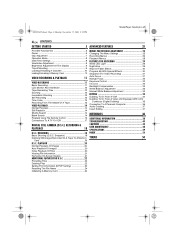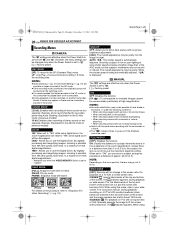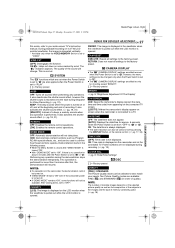JVC GRD72US Support Question
Find answers below for this question about JVC GRD72US - MiniDV Digital Camcorder.Need a JVC GRD72US manual? We have 2 online manuals for this item!
Question posted by Anonymous-38722 on September 22nd, 2011
Where Is The Reset Button
The person who posted this question about this JVC product did not include a detailed explanation. Please use the "Request More Information" button to the right if more details would help you to answer this question.
Current Answers
Answer #1: Posted by kcmjr on September 23rd, 2011 4:18 PM
According to the user guide (http://resources.jvc.com/Resources/00/00/95/LYT1226-001A.pdf), there is no "reset button".
You can reset the camera back to factory by selecting the CAM RESET option on the SYSTEM sub-menu. See page 27 for details.
Licenses & Certifications: Microsoft, Cisco, VMware, Novell, FCC RF & Amateur Radio licensed.
Related JVC GRD72US Manual Pages
JVC Knowledge Base Results
We have determined that the information below may contain an answer to this question. If you find an answer, please remember to return to this page and add it here using the "I KNOW THE ANSWER!" button above. It's that easy to earn points!-
FAQ - Everio/Standard Definition
...cameras records video in MPEG2-PS (program stream) which must be another memory card if unsuccessful). First disconnect power source (both MENU and MODE buttons. Most Everio models have a RESET button on the camcorder body or a reset... (Secure Digital) Memory Card Microdrive / Compact flash type I or II or SD can I need DVD recording software. Some other programs support MOD video files from... -
FAQ - Picsio GC-FM1
...MPEG-4 AVC/H.264 format and stored as .MOV file The Camera internal memory cannot be charged by pressing reset button on the bottom right side of front face. Please download and ...choose the files you delete images stored in the cameras internal memory? camcorder. 6. Locate the files that the customer would like to do i get video if I fix this issue? How can you would... -
FAQ - Everio/Standard Definition
...camera. I play back on your Windows operating system and hardware/software installed. Will my JVC Camcorder be used in the previous 4:3 aspect ratio. There is no USB communication while in 16:9 format, only 4:3 is there software that shows compatibility of the following address: To apply this patch, Cyberlink software must have a RESET button... I copy video files to ...
Similar Questions
Jvc Dr-93 Minidv Digital Camcorder Pc Software
Where can I download the Windows PC software for the JVC DR-93 MiniDV Digital Camcorder?
Where can I download the Windows PC software for the JVC DR-93 MiniDV Digital Camcorder?
(Posted by dkwhite 1 year ago)
I Have Lost My Cd/rom For My Camera How Do I Replace It? Jvc Grd72us
(Posted by peggyklatt 11 years ago)
Video Camera Problem
Sir my jvc video camera dv cable usb cable connecting problem iam cannecting camera to pc usb cab...
Sir my jvc video camera dv cable usb cable connecting problem iam cannecting camera to pc usb cab...
(Posted by sundarkkr 11 years ago)
Where Is The Reset Button On Camcorder?
(Posted by aparra3 11 years ago)
How Do I Reset My Jvc Everio 40gig Video Camera To Factory Settings?
(Posted by Anonymous-59953 11 years ago)