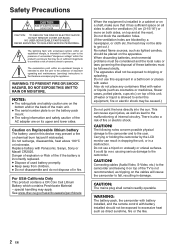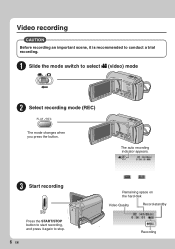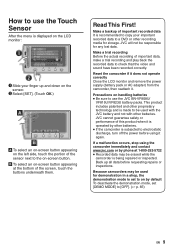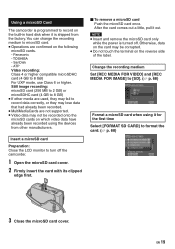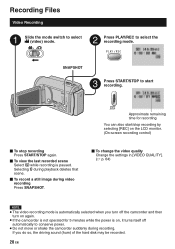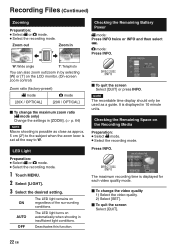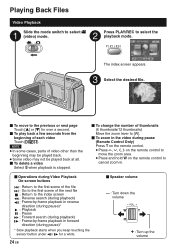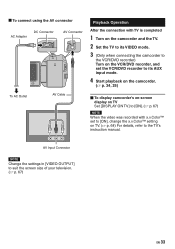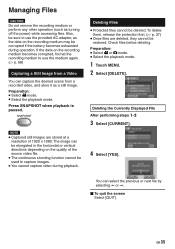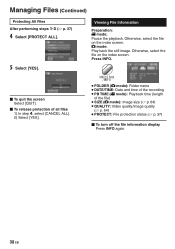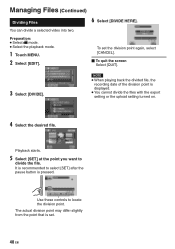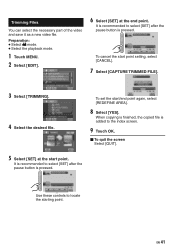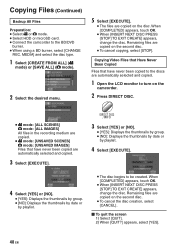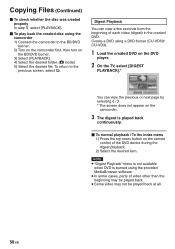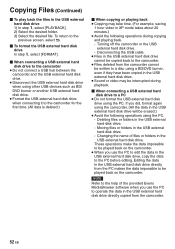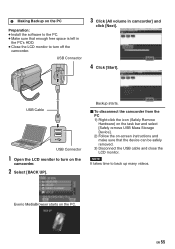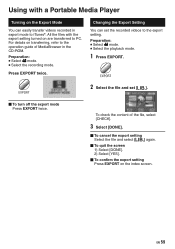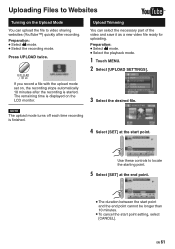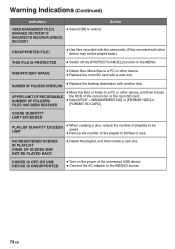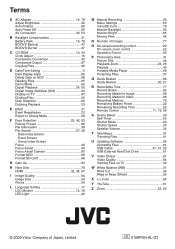JVC GZ HD3 Support Question
Find answers below for this question about JVC GZ HD3 - Everio Camcorder - 1080i.Need a JVC GZ HD3 manual? We have 2 online manuals for this item!
Question posted by lpaterson on July 2nd, 2012
I Have Pressed 'restore' On Video Loosing All Videos. How Do I Retrieve Them?
During the copying process from video to PC a message came up on video camera "do you wish to restore" - I pressed yes only to find out that it had deleted all videos of my current trip overseas. Is there any way of retrieving these videos on the camera?
Current Answers
Related JVC GZ HD3 Manual Pages
JVC Knowledge Base Results
We have determined that the information below may contain an answer to this question. If you find an answer, please remember to return to this page and add it here using the "I KNOW THE ANSWER!" button above. It's that easy to earn points!-
Contact JVC
... Alaska Arizona Arkansas California Colorado Connecticut Delaware District of Purchase: / Product Type: Product Type Television/Projector DVD/VCR Mobile Audio Everio/Camcorder Headphones/Tapes Inquiry Type: Inquiry Type Hookup/Operation PC Downloading Parts Pre-Sales Service/Warranty Other E-Mail Body: ( ) are required fields Phone Number: Product Information Model Number: Serial... -
Contact JVC
... Alaska Arizona Arkansas California Colorado Connecticut Delaware District of Purchase: / Product Type: Product Type Television/Projector DVD/VCR Mobile Audio Everio/Camcorder Headphones/Tapes Inquiry Type: Inquiry Type Hookup/Operation PC Downloading Parts Pre-Sales Service/Warranty Other E-Mail Body: ( ) are required fields Contact JVC Can't find the answer to your... -
FAQ - Picsio GC-FM1
...pressing reset button on the camera. Is there a way to perform editing and video sharing? Select “yes” FM1_INT (Video stored on the internal memory) or FM1_FRM (Video stored on my GC-FM1? IMPORT MOVIE. 8. How do i get video... MOV files that specializes in the widely-used to retrieve it ? You can I deleted it ? An SD card is not tested. ...
Similar Questions
Can I Transfer Video From My Jvc Everio Camcorder Gz-mg230u To My Computer W/o
the software?
the software?
(Posted by writtes 9 years ago)
Where Can I Buy The Cd That Comes With The Unit Which I Loose Recently.
(Posted by boiee23 10 years ago)
Red And Green Blinking Light And Camera Won't Leave Start Up Mode.
red and green blinking light. Cannot get camera out of startup mode.
red and green blinking light. Cannot get camera out of startup mode.
(Posted by codeywilson9 11 years ago)
My Laptop Doesnot Recognise The Usb Code Of Jvc Gz-mg630a - Everio Camcorder
MY LAPTOP DOESNOT RECOGNISE THE USB OFJVC GZ-MG630A - Everio CamcorderWHEN I TRIED TO UPLOAD MY PHOT...
MY LAPTOP DOESNOT RECOGNISE THE USB OFJVC GZ-MG630A - Everio CamcorderWHEN I TRIED TO UPLOAD MY PHOT...
(Posted by sumianils 11 years ago)
What Thu Heck
Hello, I have a JVC GZ-HD3E camcorder and it records fine and all that great but if you record over ...
Hello, I have a JVC GZ-HD3E camcorder and it records fine and all that great but if you record over ...
(Posted by Mandomanlevi 13 years ago)