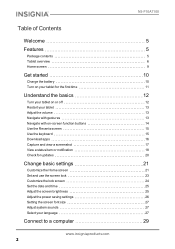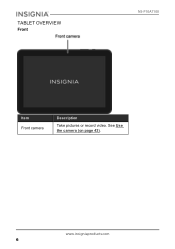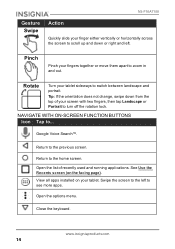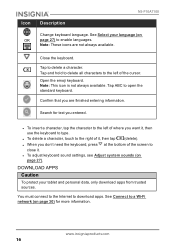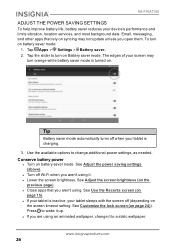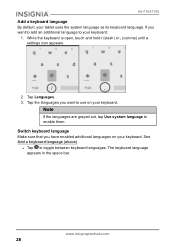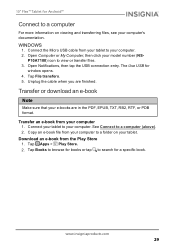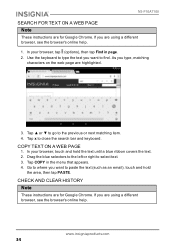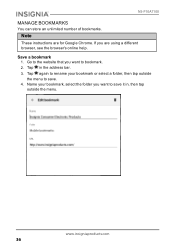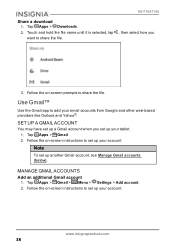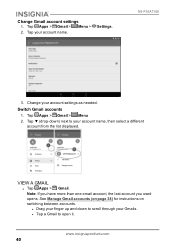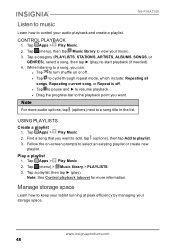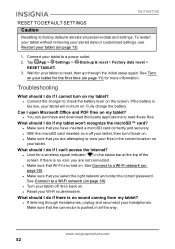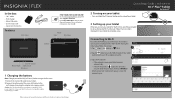Insignia NS-P10A7100 Support Question
Find answers below for this question about Insignia NS-P10A7100.Need a Insignia NS-P10A7100 manual? We have 4 online manuals for this item!
Question posted by Vabchshorty on January 18th, 2021
Haven't Used It In A While.
Current Answers
Answer #1: Posted by waelsaidani1 on January 18th, 2021 9:24 PM
Press and hold the (power) and Vol - buttons, then release the buttons when the INSIGNIA logo and the "Please wait" prompt appear. Tap Troubleshoot, then tap Reset this PC. Tap Keep my files or Remove everything. Follow the on-screen instructions to complete the reset.
Related Insignia NS-P10A7100 Manual Pages
Similar Questions
was using to try playing words for friends. Restarted tablet because words had frozen,. Tablet will ...
What can be done if the system will not power up or charge on the Insignia NS-P08A7100
My daughter recently received a p10a-7100 For her Birthday from her grandparents. For some reason it...
the brightness level is "stuck" on a very low level. i cant see my tablet in bright lighting conditi...