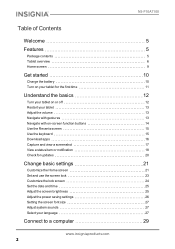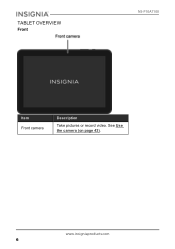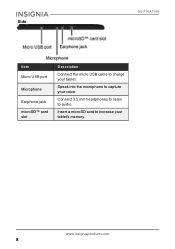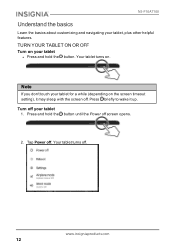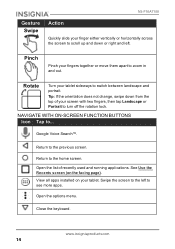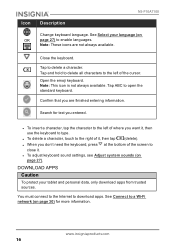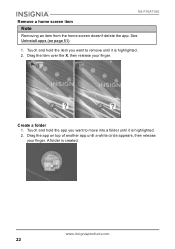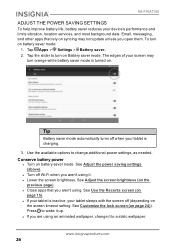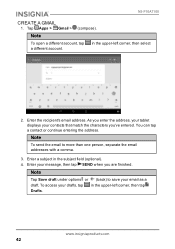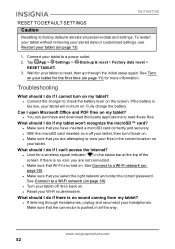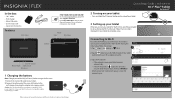Insignia NS-P10A7100 Support Question
Find answers below for this question about Insignia NS-P10A7100.Need a Insignia NS-P10A7100 manual? We have 4 online manuals for this item!
Question posted by mseals on January 12th, 2017
Can't Access
My daughter recently received a p10a-7100 For her Birthday from her grandparents. For some reason it keeps asking for a passcode before it will start. They said they didn't set one and we can't figure out what it is. I tried the hold the volume up and power button reset and it only makes the "Insignia" flash and doesn't get me anywhere special. Please let me know how to get this set so she can use it. thanks in advance,.
Current Answers
Answer #1: Posted by Troubleshooter101 on January 12th, 2017 6:53 AM
Hard Reset INSIGNIA 10.1"
First method:
- Begin by holding down the Power key for a short while in order to switch off the device.Hard Reset INSIGNIA 10.1
- Afterwards, go the Menu and find and select Settings.
- In the next step choose Backup & Reset and tap Factory data reset.
- Wipe data INSIGNIA 10.1
- Then choose Reset device and select Erase everything to confirm the whole operation.
- Success You have just performed a hard reset operation!
Second method:
- First of all switch off the device by pressing the Power button.Hard Reset INSIGNIA 10.1
- In the next step hold down Volume Up + Power button for about 10 seconds.
- HardReset INSIGNIA 10.1
- You can release held keys when you see the Android Robot.Master Reset INSIGNIA 10.1
- To enter the Recovery Mode hold down the Power key for a short while.Hard Reset INSIGNIA 10.1
- From the menu choose "Wipe Data/Factory Reset" by using Volume buttons to scroll and Power button to select options.Factory Reset INSIGNIA 10.1
- Afterwards tap "yes" to confirm the operation if you are certain you want to clear all your data.
- Finally, use the Power key to accept option "reboot system now".Factory Reset INSIGNIA 10.1
Good job! The hard reset is done.
Thanks
Please respond to my effort to provide you with the best possible solution by using the "Acceptable Solution" and/or the "Helpful" buttons when the answer has proven to be helpful. Please feel free to submit further info for your question, if a solution was not provided. I appreciate the opportunity to serve you!
Troublshooter101
Related Insignia NS-P10A7100 Manual Pages
Similar Questions
Inoperable Insignia Ns-p10a7100
was using to try playing words for friends. Restarted tablet because words had frozen,. Tablet will ...
was using to try playing words for friends. Restarted tablet because words had frozen,. Tablet will ...
(Posted by n4cai 1 year ago)
Haven't Used It In A While.
Havent used this tablet in a while. Factory reset it so my grandson could use ABC mouse on it and th...
Havent used this tablet in a while. Factory reset it so my grandson could use ABC mouse on it and th...
(Posted by Vabchshorty 3 years ago)
Power Up And Charging Issues For Insignia Ns-p08a7100 Tablet
What can be done if the system will not power up or charge on the Insignia NS-P08A7100
What can be done if the system will not power up or charge on the Insignia NS-P08A7100
(Posted by chanthom50 7 years ago)
Freeze Ups
how to i fix my NS-14TOO4 tablet? it keeps freezing 30 seconds after i turn it on. I've tried holdin...
how to i fix my NS-14TOO4 tablet? it keeps freezing 30 seconds after i turn it on. I've tried holdin...
(Posted by KingAmbrosius 9 years ago)
My Insignia Ns-14t004 Won't Work
My tablet worked perfectly fine for a few months but at one point it wouldn't display anything but s...
My tablet worked perfectly fine for a few months but at one point it wouldn't display anything but s...
(Posted by diamo114 9 years ago)