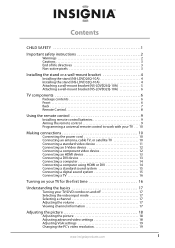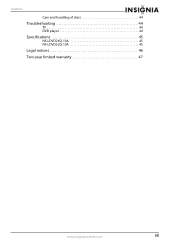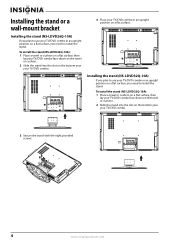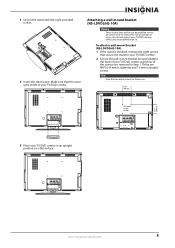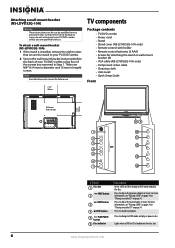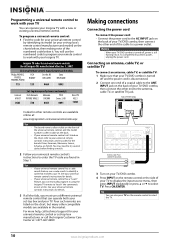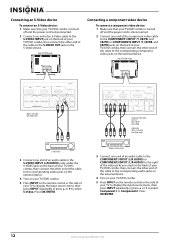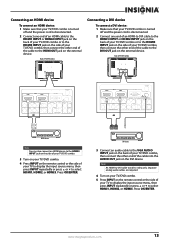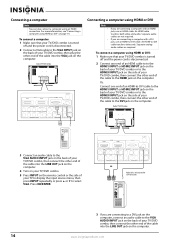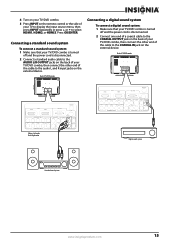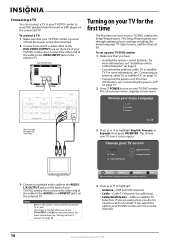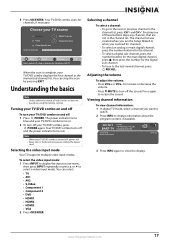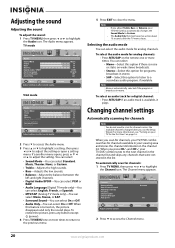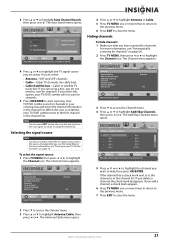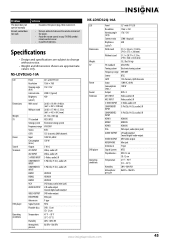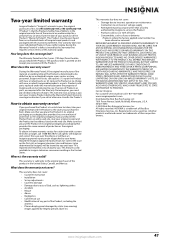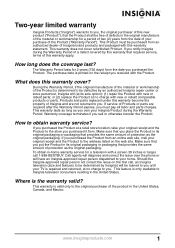Insignia NS-LDVD26Q-10A Support Question
Find answers below for this question about Insignia NS-LDVD26Q-10A - 26" LCD TV.Need a Insignia NS-LDVD26Q-10A manual? We have 5 online manuals for this item!
Question posted by jiauma on May 19th, 2014
Insignia Ns-ldvd26q-10a Wont Turn On
The person who posted this question about this Insignia product did not include a detailed explanation. Please use the "Request More Information" button to the right if more details would help you to answer this question.
Current Answers
Related Insignia NS-LDVD26Q-10A Manual Pages
Similar Questions
How Can I Connect My Insignia Ns-ldvd26q-10a To Wifi?
(Posted by andyramosmagana 2 years ago)
Can You Connect Insignia Tv Model Ns-ldvd26q-10a To Wireless Internet. Can You
(Posted by Anonymous-143425 9 years ago)
Wont Turn On
tv is one year old Turned off last night and when i try to turn on the blue light comes on then goes...
tv is one year old Turned off last night and when i try to turn on the blue light comes on then goes...
(Posted by sjswartz 13 years ago)