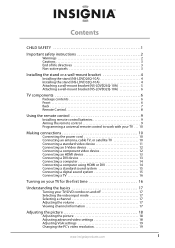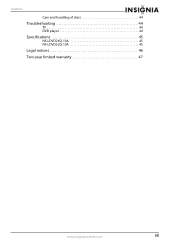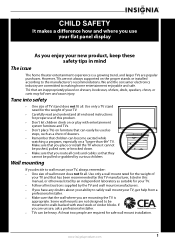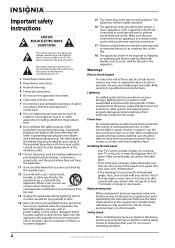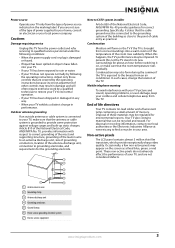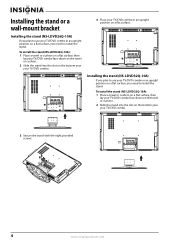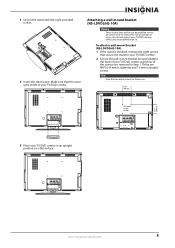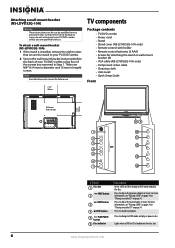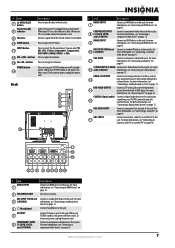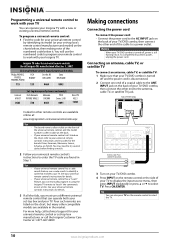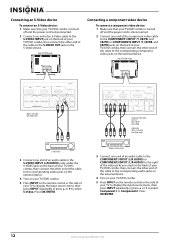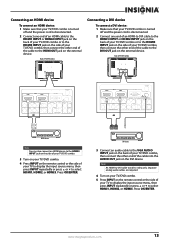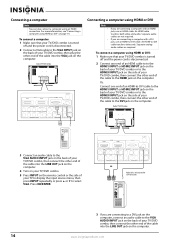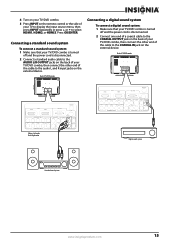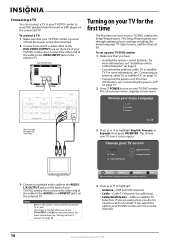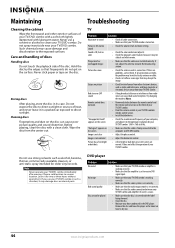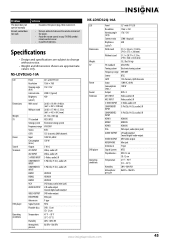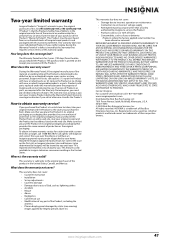Insignia NS-LDVD26Q-10A Support Question
Find answers below for this question about Insignia NS-LDVD26Q-10A - 26" LCD TV.Need a Insignia NS-LDVD26Q-10A manual? We have 5 online manuals for this item!
Question posted by Anonymous-143425 on September 12th, 2014
Can You Connect Insignia Tv Model Ns-ldvd26q-10a To Wireless Internet. Can You
The person who posted this question about this Insignia product did not include a detailed explanation. Please use the "Request More Information" button to the right if more details would help you to answer this question.
Current Answers
Related Insignia NS-LDVD26Q-10A Manual Pages
Similar Questions
How Can I Connect My Insignia Ns-ldvd26q-10a To Wifi?
(Posted by andyramosmagana 2 years ago)
Can You Connect Insignia Tv Model Ns-55l260a13 To Wireless Internet
can you connect insignia tv model ns-55l260a13 to wireless internet
can you connect insignia tv model ns-55l260a13 to wireless internet
(Posted by mike2dotcom 10 years ago)
Need Pairing Code For Insignia 40' Tv Model# Ns-l37q-10a ?
(Posted by sluttty1 10 years ago)
Insignia Ns-ldvd26q-10a Tuner Issues
TV hooked up to cable has a very snowy picture but then hook up to an antenna and pictures is fine. ...
TV hooked up to cable has a very snowy picture but then hook up to an antenna and pictures is fine. ...
(Posted by ded4hour 13 years ago)