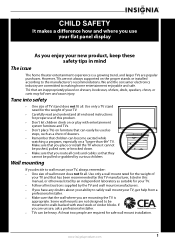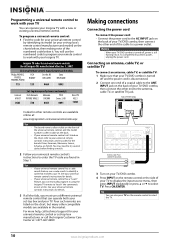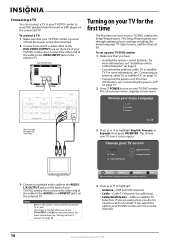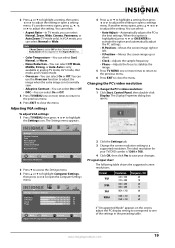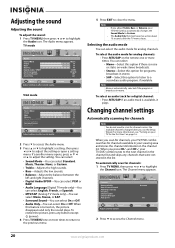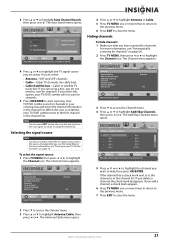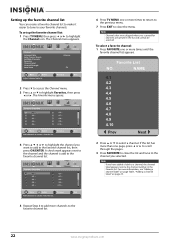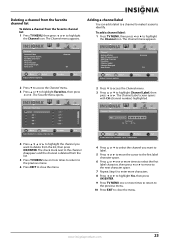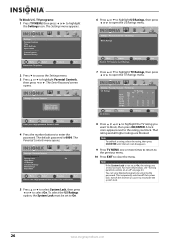Insignia NS-LDVD26Q-10A Support Question
Find answers below for this question about Insignia NS-LDVD26Q-10A - 26" LCD TV.Need a Insignia NS-LDVD26Q-10A manual? We have 5 online manuals for this item!
Question posted by srcampbell67 on May 10th, 2011
14' Insignia Tv/dvd, Dvd Works, Tv Flashes
We restored the factory defaults off the menu and the TV tuner now just flashes on and off, on and off, snow to picture, snow to picture. We have rescanned the channels as it asks and the same think. DVD works awesome, great picture, is their a simple fix?
Current Answers
Related Insignia NS-LDVD26Q-10A Manual Pages
Similar Questions
Tv Picture
my tv picture somehow messed up not sure if my tv is bad or if the wrong button was pushed by my dau...
my tv picture somehow messed up not sure if my tv is bad or if the wrong button was pushed by my dau...
(Posted by Desirose91 7 years ago)
Can You Connect Insignia Tv Model Ns-ldvd26q-10a To Wireless Internet. Can You
(Posted by Anonymous-143425 9 years ago)
Tv Cycles On Then Flashes
My tv comes on then makes a buzzing noise and the screen lights up then goes. Black blue light on.
My tv comes on then makes a buzzing noise and the screen lights up then goes. Black blue light on.
(Posted by billmac25 10 years ago)
Why The Tv 'flashed' And Stopped Working?
tv was working just fine --- suddenly went off with a flash -- no warning -- will not power back on....
tv was working just fine --- suddenly went off with a flash -- no warning -- will not power back on....
(Posted by mcgoolsby 12 years ago)
Insignia Ns-ldvd26q-10a Tuner Issues
TV hooked up to cable has a very snowy picture but then hook up to an antenna and pictures is fine. ...
TV hooked up to cable has a very snowy picture but then hook up to an antenna and pictures is fine. ...
(Posted by ded4hour 13 years ago)