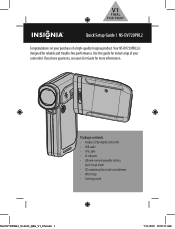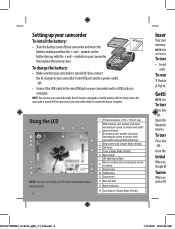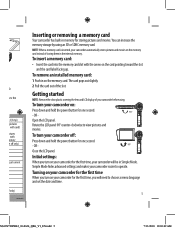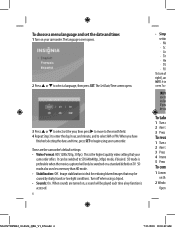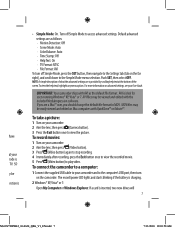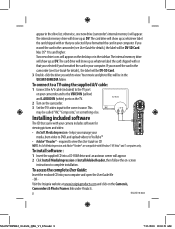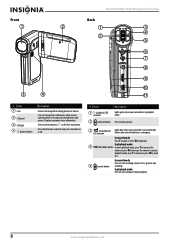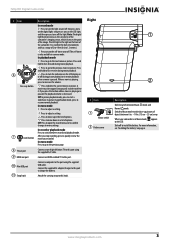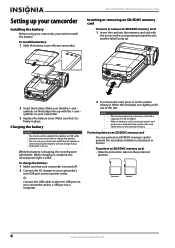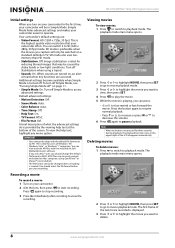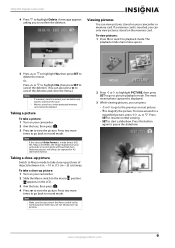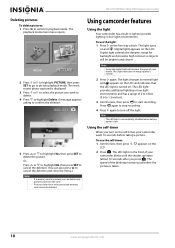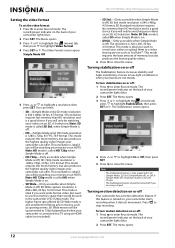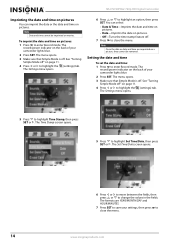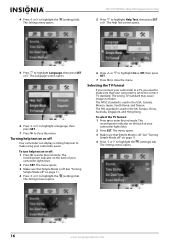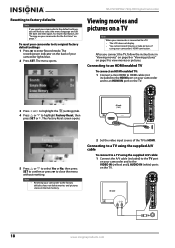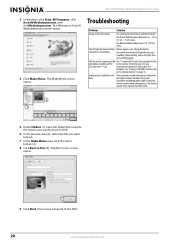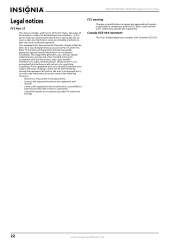Insignia NS-DV720PBL2 Support Question
Find answers below for this question about Insignia NS-DV720PBL2.Need a Insignia NS-DV720PBL2 manual? We have 6 online manuals for this item!
Question posted by blackyellicott on June 15th, 2011
Five Way Button
so my five way buton fell off and i cant find it can i geta new one?
Current Answers
Related Insignia NS-DV720PBL2 Manual Pages
Similar Questions
How To Charge A Insignia Ns-dv720pbl2 Without The Charger
(Posted by Maausto 9 years ago)
Insignia Camcorder Ns-dv720pbl2 How To Change Settings
(Posted by keolcz 10 years ago)
How To Use Insignia Ns-dv720pbl2
how do i go back and change the language preference? does the insignia works without the power (batt...
how do i go back and change the language preference? does the insignia works without the power (batt...
(Posted by futureimages77 12 years ago)
Volume Issues
How do fix the volume of my camera NS-DV720PBL2? I PRESS REC AND THEN WHEN I PLAY AGAIN TO SEE WHAT...
How do fix the volume of my camera NS-DV720PBL2? I PRESS REC AND THEN WHEN I PLAY AGAIN TO SEE WHAT...
(Posted by gnobre 12 years ago)