Insignia NS-DV720PBL2 Support Question
Find answers below for this question about Insignia NS-DV720PBL2.Need a Insignia NS-DV720PBL2 manual? We have 6 online manuals for this item!
Question posted by mindmax on December 30th, 2012
How Do I Turn The Light On! I Has A Picture To Show Me How?
The person who posted this question about this Insignia product did not include a detailed explanation. Please use the "Request More Information" button to the right if more details would help you to answer this question.
Current Answers
There are currently no answers that have been posted for this question.
Be the first to post an answer! Remember that you can earn up to 1,100 points for every answer you submit. The better the quality of your answer, the better chance it has to be accepted.
Be the first to post an answer! Remember that you can earn up to 1,100 points for every answer you submit. The better the quality of your answer, the better chance it has to be accepted.
Related Insignia NS-DV720PBL2 Manual Pages
Quick Setup Guide (English) - Page 4
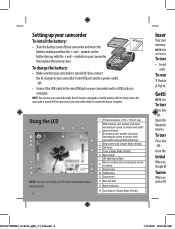
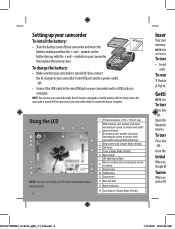
... pictures
remaining at current resolution with the + and - To turn
Press dow - symbols on your camcorder, then replace the battery cover.
Setting up with
camcorder's unused internal memory
3 Motion detection (Simple Mode off only)
4 Self-timer
5 Scene (Simple Mode off only)
6 Macro mode
7 LED light/Digital light
8
Movie recording time remaining at current resolution
9 Video...
Quick Setup Guide (English) - Page 5
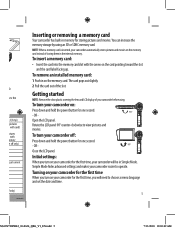
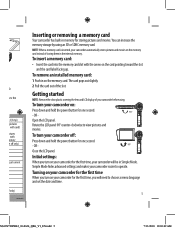
... language and set the date and time.
5
NS-DV720PBL2_10-0624_QSG_V1_EN.indd 5
7/13/2010 10:03:49 AM Turning on your camcorder for the first time
When you turn on your camcorder for one second. - Simple Mode hides advanced settings and makes your camcorder automatically stores pictures and movies on the card pointing toward the...
Quick Setup Guide (English) - Page 6
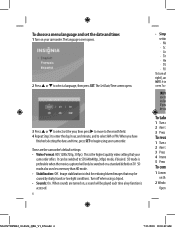
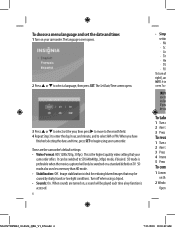
...date and time:
1 Turn on th
2 Windo
Open
NS-DV720PBL2_10-0624_QSG_V1_EN.indd 6
7/13/2010 10:03:49 AM When you be caused by shaky hands or low light conditions. This is preferable ... video setting that may be ea
To take
1 Turn o 2 Aim t 3 Press
To reco
1 Turn o 2 Aim t 3 Press 4 Imme 5 Press
To conn
1 Connec on your camcorder. When sounds are the camcorder's default settings: • Video ...
Quick Setup Guide (English) - Page 7
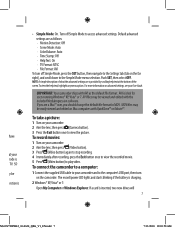
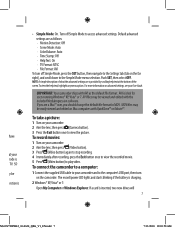
...
To turn on your camcorder. 2 Aim the lens, then press (Video button). 3 Press (Video button)...Camera button). 3 Press the Exit button once to the Simple Mode menu selection. IMPORTANT:Your camcorder ships with the included MediaImpression software. To take a picture:
1 Turn on the camcorder.
have
at the bottom of what the advanced settings are is inserted, two new drives will
7
NS...
Quick Setup Guide (English) - Page 8
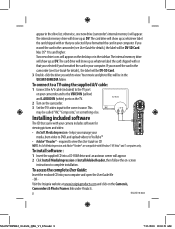
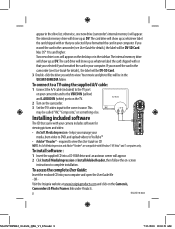
...:
1 Insert the supplied CD into your camera includes software for
viewing pictures and video:
• ArcSoft MediaImpression -
If you
erased...VIDEO IN (yellow)
and L AUDIO IN (white) ports on the TV.
2 Turn on your
media, burn video to DVD, and upload videos... video input to view the User Guide on the Camera's,
Camcorders & Photo Frames link under Products.
8
ENGLISH 10-0624
NS-...
User Manual (English) - Page 2
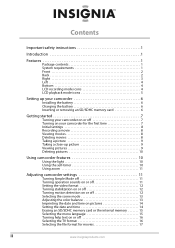
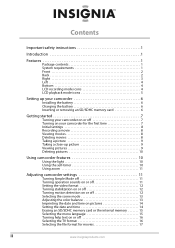
... 8 Deleting movies 8 Taking a picture 9 Taking a close-up picture 9 Viewing pictures 9 Deleting pictures 10
Using camcorder features 10
Using the light 10 Using the self-timer 10 Using zoom 11
Adjusting camcorder settings 11
Turning Simple Mode off 11 Turning operation sounds on or off 11 Setting the video format 12 Turning stabilization on or off 12 Turning motion detection on...
User Manual (English) - Page 5


... you take pictures and movies without a memory card (approximately 90 MB of the internal memory is available for video and still image capture)
• Memory card slot lets you want to
burn movies to qualified service personnel. Replace only with liquids, such as direct sunlight, fire, or the like. Your NS-DV720PBL2 is required...
User Manual (English) - Page 6
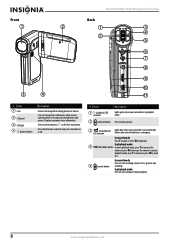
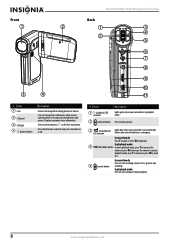
...is in record mode.
In playback mode Press to turn your camcorder is recharging. Displays camcorder status information. NS-DV720PBL2 720p HD Digital Camcorder
Front
Back
1
2
1
3
4 2
5
6 7
8
9
10
3
4
11
# Item 1 Lens
2 LCD panel
3 LED light 4 (power button)
Description
Focuses the image when taking pictures or movies. Lets you view pictures and movies while you view stored...
User Manual (English) - Page 7
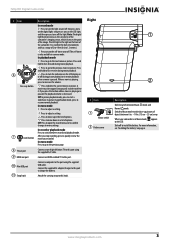
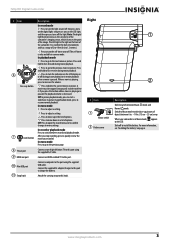
... the previous movie or picture. Connect a non-high-definition TV to this port using the supplied A/V cable.
www.insigniaproducts.com
3 It is only available in camera mode. The self-timer... changes to the next movie or picture.
Connect the supplied AC adapter/charger to turn the light on and off .
Press to adjust a setting.
Press to turn the self-timer on the LCD...
User Manual (English) - Page 8


...no memory card is inserted, indicates the number of
pictures that can be taken at the current resolution
10
Stabilization
4
www.insigniaproducts.com NS-DV720PBL2 720p HD Digital Camcorder
Left
LCD recording mode icons
1...Self-timer
Scene (Simple Mode off)
Backlight
5 Night
Face
6
Macro
Digital light 7
LED light Movie resolution (Simple Mode on)
HD
SD
Movie resolution (Simple Mode off...
User Manual (English) - Page 10
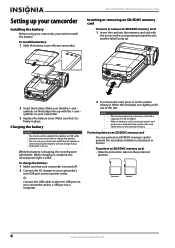
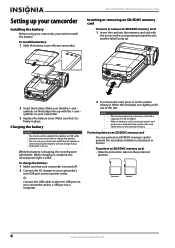
.... NS-DV720PBL2 720p HD Digital Camcorder
Inserting or removing an SD/SDHC memory card
To insert or remove an SD/SDHC memory card: 1 Insert the card into the protected
position.
While the battery is turned off your camcorder. To charge the battery: 1 Make sure that your camcorder is charging, the record/power light blinks...
User Manual (English) - Page 12
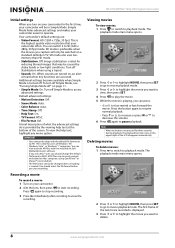
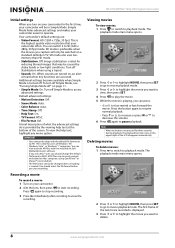
... : • Video Format: HD (1280 x 720p, 30 fps). This is
the highest quality video resolution that may ... the movie. 5 While the movie is provided by shaky hands or low-light conditions. Default advanced settings: • Motion Detection: Off. • Scene...advanced settings. NS-DV720PBL2 720p HD Digital Camcorder
Initial settings
When you turn off Simple Mode, see "Turning Simple Mode ...
User Manual (English) - Page 14
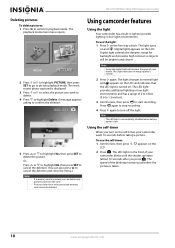
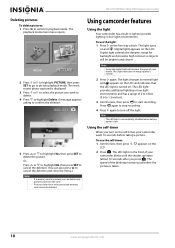
...;
•
If a memory card is turned on the card.
Digital light extends the dynamic range for backlight and provides...light: 1 Press on the
2 Press . A message appears asking to confirm the deletion.
5 Press or to highlight Yes, then press SET to playback mode.
NS-DV720PBL2 720p HD Digital Camcorder
Deleting pictures
To delete pictures: 1 Press to switch to delete the picture...
User Manual (English) - Page 15


... and makes your camcorder lights blue. 2 Press SET. The
record/power indicator on or off Simple Mode: 1 Press to enter Record mode. The Sounds screen opens.
4 Press or to highlight Off, then press SET. 720p HD Digital Camcorder
Using zoom
Zoom magnifies images when recording movies or taking pictures.
Turning operation sounds on...
User Manual (English) - Page 16
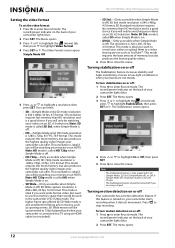
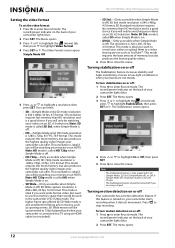
... is ideal if you will only be watching your camcorder lights blue. 2 Press SET. Note: SD Std. To turn motion detection on the back of your hands are using ....com NS-DV720PBL2 720p HD Digital Camcorder
Setting the video format
To set the video format: 1 Press to highlight Stabilization, then press SET or .
Press to a TV using a tripod.
Turning motion detection...
User Manual (English) - Page 18
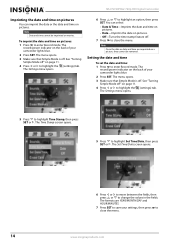
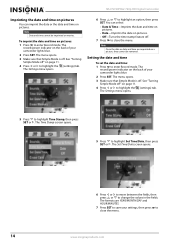
...NS-DV720PBL2 720p HD Digital Camcorder
Imprinting the date and time on pictures
You can select:
• Date & Time-Imprints the date and time on pictures.
• Date-Imprints the date on pictures. • Off-Turns...SET to save your camcorder lights blue.
2 Press SET. The Time Stamp screen opens.
5 Press to close the menu. The formats are imprinted on a picture, they cannot be imprinted...
User Manual (English) - Page 20
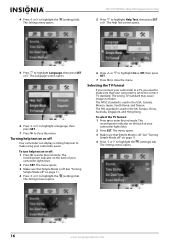
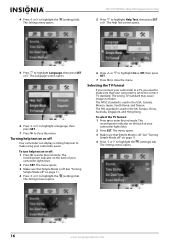
...the TV format
If you connect your camcorder to a TV, you need to make using your camcorder lights blue. 2 Press SET. The PAL standard is used in the USA, Canada, Mexico, Japan, ...or to highlight Language, then press SET or . Turning help text on the back of your camcorder easier. The
record/power indicator on or off . NS-DV720PBL2 720p HD Digital Camcorder
5 Press to make sure that...
User Manual (English) - Page 22
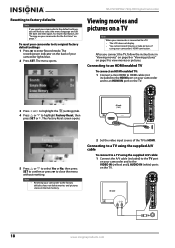
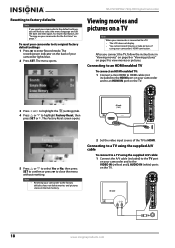
NS-DV720PBL2 720p HD Digital Camcorder
Resetting to factory defaults
Note
If you reset your camcorder to the default settings, you connect the TV, follow the instructions in "Viewing movies" on page 8 or "Viewing pictures" on page 9 to close the menu without resetting. To reset your camcorder lights...com For more information, see "Turning on your camcorder to HDMI.
AV mode (16:9)
3 Press or...
User Manual (English) - Page 24
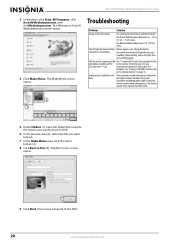
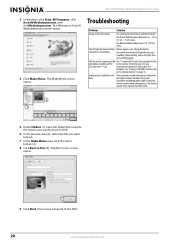
... recording, turn on the card are the wrong type. Indoor pictures look blurry and dark
Your camcorder extends the exposure time under low-light or indoor conditions. icon
camcorder to Disc screen opens.
9 Click Start.
means the SD card is blurry Try switching between 6 in. ~ 10 in. (15 cm ~ 25 cm) away. NS-DV720PBL2 720p...
User Manual (English) - Page 26
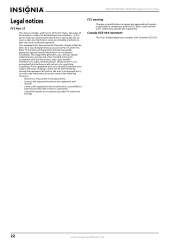
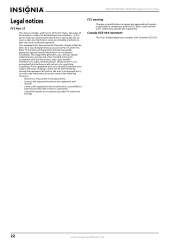
...not occur in a residential installation. This equipment generates, uses, and can be determined by turning the equipment off and on, the user is encouraged to try to correct the interference ... is connected. • Consult the dealer or an experienced radio/TV technician
for help. NS-DV720PBL2 720p HD Digital Camcorder
Legal notices
FCC Part 15
This device complies with the instructions, may...
Similar Questions
How Do I Program My Insignia Ns-dv720pbl2 Camcorder To Flash When Taking
pictures
pictures
(Posted by koanliz 9 years ago)
Volume Issues
How do fix the volume of my camera NS-DV720PBL2? I PRESS REC AND THEN WHEN I PLAY AGAIN TO SEE WHAT...
How do fix the volume of my camera NS-DV720PBL2? I PRESS REC AND THEN WHEN I PLAY AGAIN TO SEE WHAT...
(Posted by gnobre 12 years ago)

