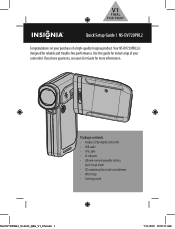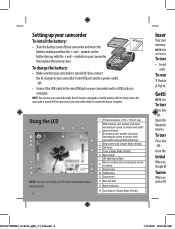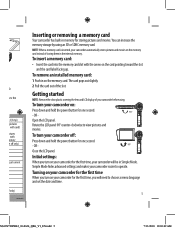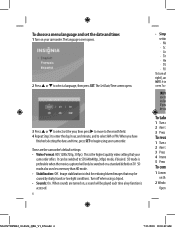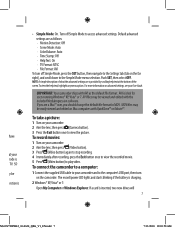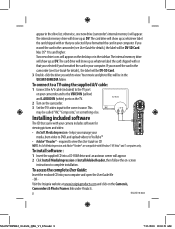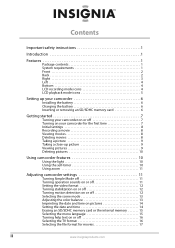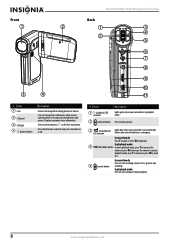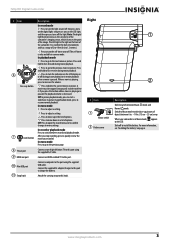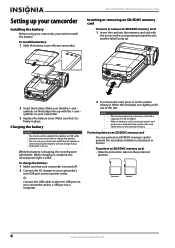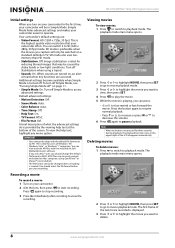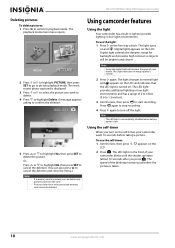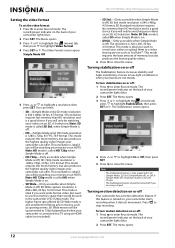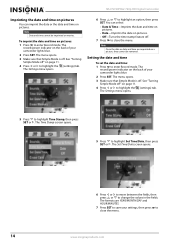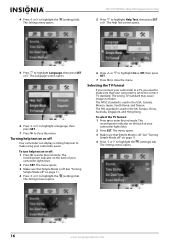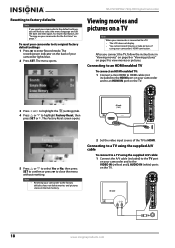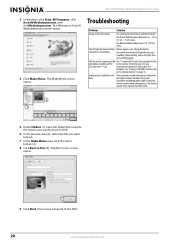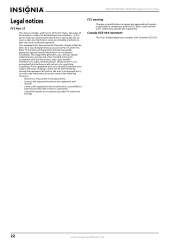Insignia NS-DV720PBL2 Support Question
Find answers below for this question about Insignia NS-DV720PBL2.Need a Insignia NS-DV720PBL2 manual? We have 6 online manuals for this item!
Question posted by Anonymous-46621 on December 25th, 2011
How Do I Change The Language?
The person who posted this question about this Insignia product did not include a detailed explanation. Please use the "Request More Information" button to the right if more details would help you to answer this question.
Current Answers
Related Insignia NS-DV720PBL2 Manual Pages
Similar Questions
Insignia Camcorder Ns-dv720pbl2 How To Change Settings
(Posted by keolcz 10 years ago)
How To Use Insignia Ns-dv720pbl2
how do i go back and change the language preference? does the insignia works without the power (batt...
how do i go back and change the language preference? does the insignia works without the power (batt...
(Posted by futureimages77 12 years ago)
Volume Issues
How do fix the volume of my camera NS-DV720PBL2? I PRESS REC AND THEN WHEN I PLAY AGAIN TO SEE WHAT...
How do fix the volume of my camera NS-DV720PBL2? I PRESS REC AND THEN WHEN I PLAY AGAIN TO SEE WHAT...
(Posted by gnobre 12 years ago)