Insignia NS-DV111080F Support Question
Find answers below for this question about Insignia NS-DV111080F.Need a Insignia NS-DV111080F manual? We have 8 online manuals for this item!
Question posted by eemurashe on July 28th, 2012
Insignia Ns-dv111080f
How do i retrieve deleted pictures and videos from my insignia camera.
Current Answers
There are currently no answers that have been posted for this question.
Be the first to post an answer! Remember that you can earn up to 1,100 points for every answer you submit. The better the quality of your answer, the better chance it has to be accepted.
Be the first to post an answer! Remember that you can earn up to 1,100 points for every answer you submit. The better the quality of your answer, the better chance it has to be accepted.
Related Insignia NS-DV111080F Manual Pages
Firmware Installation Guide (English) - Page 1
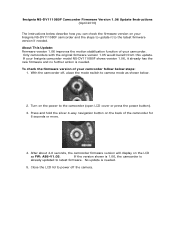
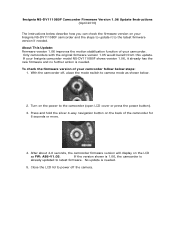
If your Insignia NS-DV111080F camcorder and the steps to update it already has the new firmware and no further action ...camcorder (open LCD cover or press the power button). 3. Turn on the power to camera mode as FW: A86-V1.05. With the camcorder off the camera. Insignia NS-DV111080F Camcorder Firmware Version 1.06 Update Instructions (April 2010)
The instructions below describe how you...
Firmware Installation Guide (English) - Page 2
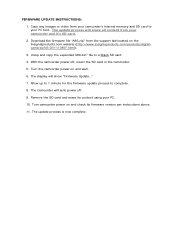
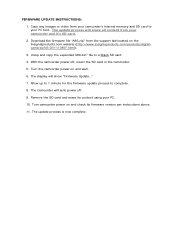
... camcorder power on the Insigniaproducts.com website (http://www.insigniaproducts.com/products/digitalcameras/NS-DV111080F.html).
3. Allow up to 1 minute for the firmware update process to a blank SD card.
4. The update process is now complete. Copy any images or video from your PC first. The Camcorder will show "Firmware Update..."
7. The update process...
Quick Setup Guide (English) - Page 1
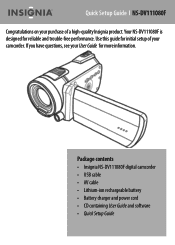
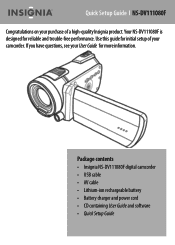
If you have questions, see your camcorder. Quick Setup Guide l NS-DV111080F
Congratulations on your purchase of your User Guide for initial setup of a high-quality Insignia product. Use this guide for more information. Package contents • Insignia NS-DV111080F digital camcorder • USB cable • AV cable • Lithium-ion rechargeable battery • Battery charger and...
User Manual (English) - Page 6
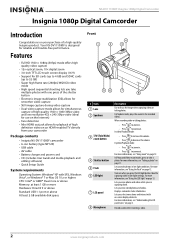
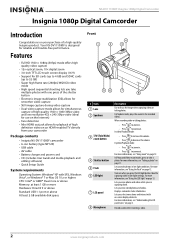
... quality video capture
• 12× optical zoom, 10× digital zoom • 3.0-inch TFT LCD touch screen display (16:9) • Support for reliable and trouble-free performance.
Lets you are capturing them. NS-DV111080F Insignia 1080p Digital Camcorder
Insignia 1080p Digital Camcorder
Introduction
Congratulations on your camcorder
Package contents
• Insignia NS-DV111080F...
User Manual (English) - Page 7
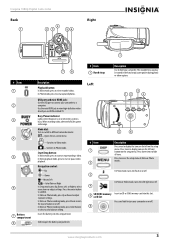
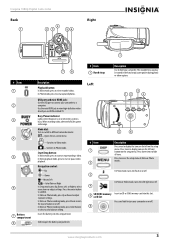
... turn your camcorder on the setup menu.
Press and hold your camcorder to connect your camcorder. Insignia 1080p Digital Camcorder
Back
Right
START/ STOP SET
BUSY POWER
CB OPEN
# Item 1 2 3
4
5
6
7
Battery compartment
8
Description
Playback button: In Video mode, press to select a color balance setting.
USB port and mini HDMI jack: Use the...
User Manual (English) - Page 8
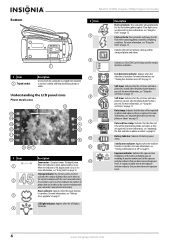
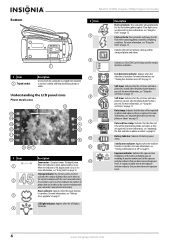
...videos.
Face detection indicator: Appears when face detection is turned on page 14. For more information, see "Turning face detection on or off " on . For more information, see "Using the self-timer" on . Stabilization indicator: Appears when the stabilizer function is turned on page 13. NS-DV111080F Insignia... the date and time on photos or videos" on page 12.
A negative number next...
User Manual (English) - Page 10
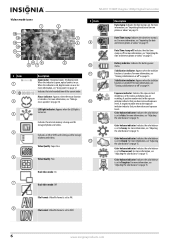
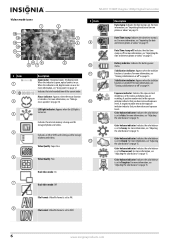
NS-DV111080F Insignia 1080p Digital Camcorder
Video mode icons
# Item 9
# Item 1 2 3 4
5
6
10
11 Description
Zoom meter: 12x optical zoom, 10x digital zoom.
Video Quality: Fine. Dual video mode: On
Description Date stamp: Indicates the date stamp is turned on . For more information, see "Taking a close-up video" on page 10.
12
LED light indicator: Appears when the LED...
User Manual (English) - Page 11
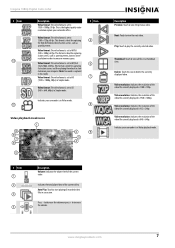
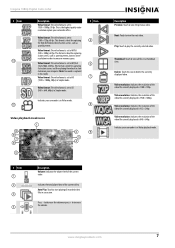
... of action scenes, such as sporting events, but at a lower resolution in Video mode. 8
Video playback mode icons
9
Description Previous: Touch to delete the currently displayed video. Video resolution: Indicates the resolution of the current video. Indicates the total played time of the video file currently displayed is 848 × 640p.
This format is ideal for capturing...
User Manual (English) - Page 12
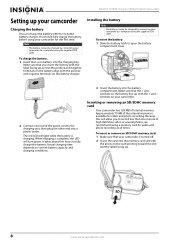
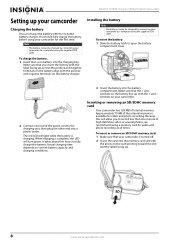
...The battery cannot be charged by connecting your camcorder to a computer using a memory card for video and photo recording at all times.
To insert the battery: 1 Slide the battery latch to...your camcorder
Charging the battery
You can charge the battery with the included battery charger. NS-DV111080F Insignia 1080p Digital Camcorder
Setting up , so that your camcorder is turned off.
2 Insert...
User Manual (English) - Page 13


...: On • Self-timer: Off • Time stamp: Off
In Video mode
• Video format: HD (1920x1080p 30fps) • Video quality: Super fine • Color balance: Auto • Stabilizer: On ...videos of 1 GB or higher. When the card pops out slightly, pull it . Getting started
Turning your camcorder on or off " on how to use the MOV file format, you need to the internal memory. Insignia...
User Manual (English) - Page 14


...215;. Touch a forth time to fast-reverse or fast-forward at 8×. Deleting videos
To delete a single video:
1 Turn the Mode Dial to fast-reverse or fast-forward at 4×. ... control button or
touch (stop playback.
• Touch to view the video at 1/4, 1/8, or 1/16 of videos. NS-DV111080F Insignia 1080p Digital Camcorder
3 Press (left) on the navigation control to turn off...
User Manual (English) - Page 15


...Insignia 1080p Digital Camcorder
To delete all videos. 4 Press (left) or (right) on the LCD. The Playback mode main menu opens.
3 Touch (delete all) to delete all videos: 1 Turn the Mode Dial to to switch to Video... close -up photos of photos, press
(up photos. www.insigniaproducts.com
11 A "No Video" message is inserted, you want to view the photo. button to switch to Playback
3 Aim...
User Manual (English) - Page 16


... photo.
(right) on the navigation or on the LCD to select
4 To delete a single photo, touch (recycle) on , or off.
3 Use standard procedures...delete additional photos.
7 When you can only delete photos stored on the memory card. Using zoom
Zoom magnifies subjects when recording videos or taking photos. You can delete photos stored in .
NS-DV111080F Insignia 1080p Digital Camcorder
To delete...
User Manual (English) - Page 17


Insignia 1080p Digital Camcorder
Using the LED light
Your camcorder has a built-in LED light to
highlight the self-timer icon... light) button to turn on the (LED light icon) appears on the
4 Aim the lens, then use standard procedures to begin capturing photos or videos.
5 Press the (LED light) button again to turn on the self-timer, your camcorder waits 5 or 10 seconds before taking a photo. To...
User Manual (English) - Page 18


... increases stability and helps avoid blurry photos and videos in low-light conditions or when your hands are not steady. To turn stabilization on the LCD.
Note
This function can only be accessed when Simple mode is turned off .
The Stabilizer screen opens. NS-DV111080F Insignia 1080p Digital Camcorder
Turning face detection on or...
User Manual (English) - Page 20
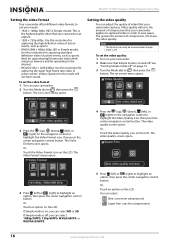
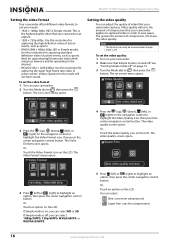
... camcorder.
2 Make sure that Simple mode is turned off " on the navigation control to
highlight the Video Format icon, then press the center navigation control button. NS-DV111080F Insignia 1080p Digital Camcorder
Setting the video format
Your camcorder offers different video formats to suit your needs:
• 1920 × 1080p 30fps (HD in Simple mode): This...
User Manual (English) - Page 22
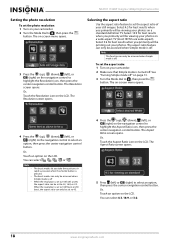
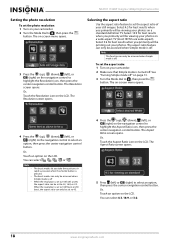
Select 16:9 for best results when you take three pictures in rapid succession when the shutter button is turned off " on page... the resolution is off . The Resolution screen opens. You can select 4:3, 16:9, or 3:2.
18
www.insigniaproducts.com NS-DV111080F Insignia 1080p Digital Camcorder
Setting the photo resolution
To set the photo resolution: 1 Turn on your camcorder. 2 Turn the Mode...
User Manual (English) - Page 24
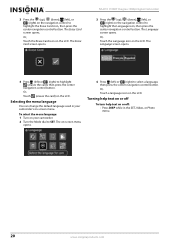
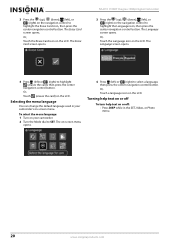
.... Selecting the menu language
You can change the default language used in the SET, Video, or Photo menu.
20
www.insigniaproducts.com
Or,
Touch the Erase Card icon on...to
highlight the Erase Card icon, then press the center navigation control button.
The Language screen opens. NS-DV111080F Insignia 1080p Digital Camcorder
3 Press the (up ), (down ), (left), or (right) on the navigation...
User Manual (English) - Page 26
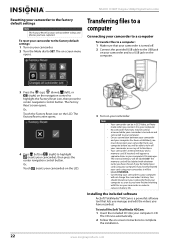
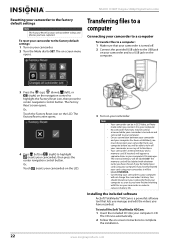
... its functions. To install ArcSoft TotalMedia HDCam: 1 Insert the included CD into your computer's file manager. NS-DV111080F Insignia 1080p Digital Camcorder
Resetting your camcorder to the factory default settings
Note
The Factory Reset function will not delete videos and photos you have recorded. To reset your camcorder to SET. The on your camcorder to...
User Manual (English) - Page 28
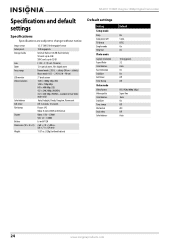
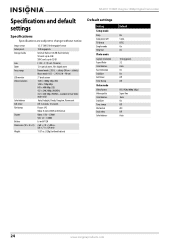
...
24
www.insigniaproducts.com
available in Dual Video mode only) Auto, Daylight, Cloudy, Tungsten, Fluorescent Off, 5 seconds, 10 seconds Picture: JPG Video: H.264 in 128 MB flash memory ...-timer Time Stamp Video mode
Video format Video quality Color balance Stabilizer Time stamp File format Dual video Color balance
Default
On 5 min. NS-DV111080F Insignia 1080p Digital Camcorder
...
Similar Questions
Can I Hook Up My Insignia Ns-dv1080p To A Tv And Recored Live Video?
(Posted by thesweetestever86 11 years ago)
Battery Life - Insignia Ns-dv11180f
How long does a new battery last at full charge on average?
How long does a new battery last at full charge on average?
(Posted by clavekreed 11 years ago)
How Do I Get My Camera To Record Videos. Again?
i was able to record videos when i first got my camera a little less than a year ago. now when i swi...
i was able to record videos when i first got my camera a little less than a year ago. now when i swi...
(Posted by misspreciado 12 years ago)

