Insignia NS-DV111080F Support Question
Find answers below for this question about Insignia NS-DV111080F.Need a Insignia NS-DV111080F manual? We have 8 online manuals for this item!
Question posted by juanfz on August 29th, 2014
My Camera Dont Work Dont Turn On
How Can My Camera Restore To Turn On?
Current Answers
There are currently no answers that have been posted for this question.
Be the first to post an answer! Remember that you can earn up to 1,100 points for every answer you submit. The better the quality of your answer, the better chance it has to be accepted.
Be the first to post an answer! Remember that you can earn up to 1,100 points for every answer you submit. The better the quality of your answer, the better chance it has to be accepted.
Related Insignia NS-DV111080F Manual Pages
Firmware Installation Guide (English) - Page 1
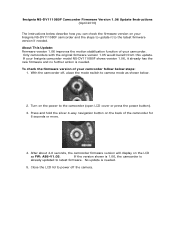
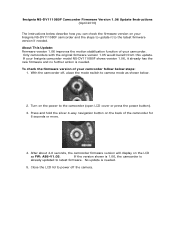
...)
The instructions below .
2. If your camcorder follow below steps:
1. Turn on the power to camera mode as FW: A86-V1.05. With the camcorder off the camera. About This Update: Firmware version 1.06 improves the motion stabilization function of your Insignia camcorder model NS-DV111080F shows version 1.06, it to latest firmware. To check the...
Firmware Installation Guide (English) - Page 2
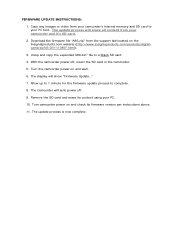
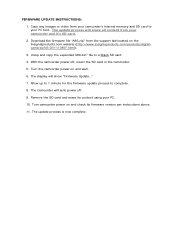
...the support tab located on the Insigniaproducts.com website (http://www.insigniaproducts.com/products/digitalcameras/NS-DV111080F.html).
3. Unzip and copy the expanded A86.bin" file to complete.
8. Remove...power off .
9. FIRMWARE UPDATE INSTRUCTIONS:
1. Turn camcorder power on and wait.
6. Copy any images or video from your camcorder's internal memory and SD card to your PC.
10...
What is Firmware? (English) - Page 1
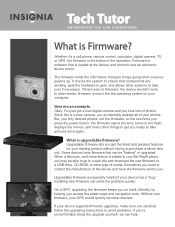
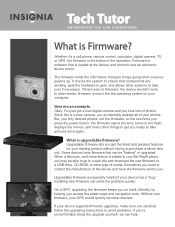
... a cell phone, remote control, calculator, digital camera, TV, or GPS, the firmware is loaded at the factory and controls how an electronic device works. Some devices have firmware that is the brains ...not the firmware, so the next time you press the power button, the firmware opens the lens, turns on track (literally) by helping you need to purchase a whole new unit. Without new firmware,...
Quick Setup Guide (English) - Page 4
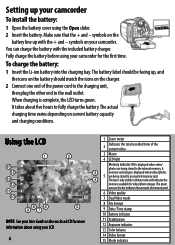
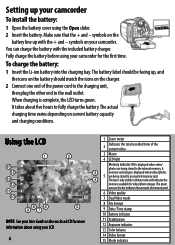
... storage.
Make sure that the + and - A
memory card image is displayed when video/ photos are being stored to an inserted memory card. The bar is complete, the LED turns green. symbols on your camcorder
To install the battery:
1 Open the battery cover using your User Guide on the bar indicates the amount...
Quick Setup Guide (English) - Page 5


... clicks into the slot. 3 Close the SD/SDHC card slot cover. The default settings in Simple mode are:
5
To turn on your camcorder will allow you insert an SD/SDHC card for video/photo capture. NOTE: When a memory card is powered off your SD/SDHC card:
1 Power off . Inserting or removing an...
Quick Setup Guide (English) - Page 6


... Stabilizer Time stamp Color balance Dual video mode
HD (1080p 30fps) Off Off Auto Off
Video quality
Super Fine
Photo mode
Capture resolution 10M
Stabilizer
On
Time stamp
Off
Face detection
On
Self-timer
Off
Aspect ratio
3:2
To turn off Simple Mode:
1 Turn on your camcorder. 2 Turn the Mode dial to SET. 3 Press the Navigation...
Quick Setup Guide (English) - Page 7


... Mode dial to . 3 Aim the lens, then press to start recording. 4 Press again to play
the video. • To rewind/fast-forward while playing, press / . To record a video:
1 Turn on the screen to stop playback. Press to return to normal playback speed. • To increase/decrease the volume during playback, press . 6 Press the...
User Manual (English) - Page 2


... your camcorder 8
Charging the battery 8 Installing the battery 8 Inserting or removing an SD/SDHC memory card 8
Getting started 9
Turning your camcorder on or off 9 Initial settings 9 Recording a video 9 Taking a close-up video 9 Viewing videos 10 Deleting videos 10 Taking a photo 11 Taking a close-up photo 11 Viewing photos 11 Deleting photos 12
Using camcorder features...
User Manual (English) - Page 6
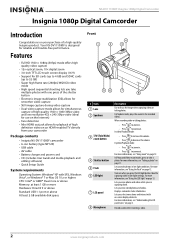
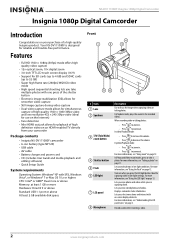
...up to take photos in low-light settings. Lets you are capturing them. Your NS-DV111080F is designed for capturing video in low light conditions.
Lets you take
multiple photos with one press of the ...the LCD panel icons" on when you view stored photos and videos.
Turns on page 4. Ideal for reliable and trouble-free performance.
In photo Playback mode:
• Press ...
User Manual (English) - Page 7
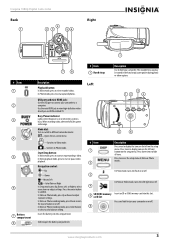
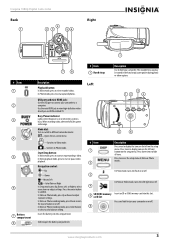
..., press Up or Down to view captured photos.
Press to view recorded videos.
In Video or Photo recording mode, press Macro to turn your camcorder to start or stop recording a video.
The included lens cap may be stored in Video or Photo modes. In Video playback mode, press to a computer. Insignia 1080p Digital Camcorder
Back
Right...
User Manual (English) - Page 8
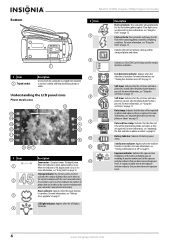
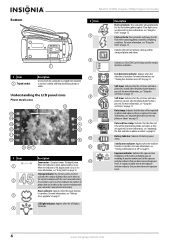
...-timer will always fire the flash when capturing photos, regardless of the videos and photos you have decreased exposure levels.
4
www.insigniaproducts.com Description
...is turned on . Self-timer: Indicates that can be taken at the current resolution with the card's unused memory.
Exposure indicator: Indicates the exposure level (brightness) of lighting conditions. NS-DV111080F ...
User Manual (English) - Page 10
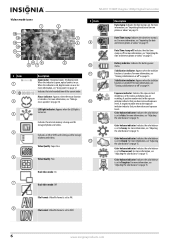
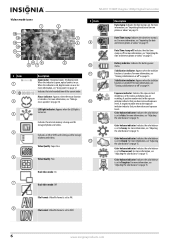
... videos" on page 15. Indicates the total recorded time of the videos and photos you have increased exposure levels. Battery indicator. A positive number next to Tungsten.
NS-DV111080F Insignia 1080p Digital Camcorder
Video mode...level (brightness) of the current video. A negative number next to AVI. 8
File Format: Video file format is turned on page 12. Color balance indicator...
User Manual (English) - Page 12
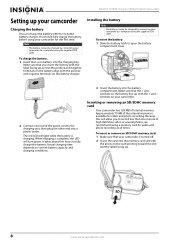
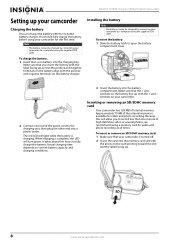
NS-DV111080F Insignia 1080p Digital Camcorder
Setting up your camcorder
Charging the battery
You can charge the ...several photos, we recommend using the supplied USB cable. Note
The battery cannot be charged by connecting your camcorder for video and photo recording. When charging is turned off.
2 Insert the card into a power outlet. To insert or remove an SD/SDHC memory card: 1 Make...
User Manual (English) - Page 14


...to confirm. The macro icon will be played sequentially. Viewing videos
To view videos: 1 Turn the Mode Dial to to switch to Video
mode.
2 Press the button to switch to fast-reverse... to start playback.
• Touch (pause) to pause playback. NS-DV111080F Insignia 1080p Digital Camcorder
3 Press (left ) or control or touch a video.
(right) on the navigation or on the LCD to select
5...
User Manual (English) - Page 16


... the T/W button to use the flash:
1 Turn the Mode Dial to look grainy.
12
www.insigniaproducts.com Touch these icons to Playback
mode. NS-DV111080F Insignia 1080p Digital Camcorder
To delete all photos. ...remove the memory card. Using zoom
Zoom magnifies subjects when recording videos or taking photos.
To delete a single photo:
1 Turn the Mode Dial to to switch to Photo mode.
2 Press...
User Manual (English) - Page 18


...Detection screen opens.
NS-DV111080F Insignia 1080p Digital Camcorder
Turning face detection on or off . To turn stabilization on or off . To turn face detection on or off: 1 Turn on the navigation ...button. The Stabilizer screen opens.
Turning stabilization on ) or (off
The stabilizer feature increases stability and helps avoid blurry photos and videos in low-light conditions or ...
User Manual (English) - Page 20
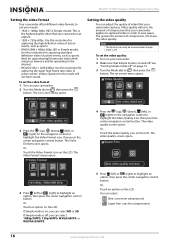
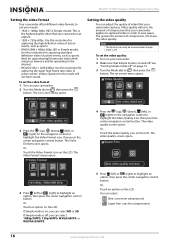
Ideal for capturing high frame rate video while using less memory and for uploading to
highlight the Video Quality icon, then press the center navigation control button.
NS-DV111080F Insignia 1080p Digital Camcorder
Setting the video format
Your camcorder offers different video formats to suit your needs:
• 1920 × 1080p 30fps (HD in Simple mode): This...
User Manual (English) - Page 24
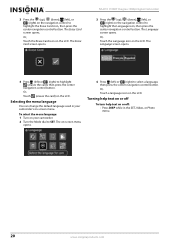
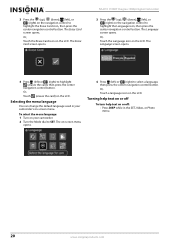
NS-DV111080F Insignia 1080p Digital Camcorder
3 Press the (up ), (down ), (left), or (right) on the navigation control to
highlight the Language... menu language
You can change the default language used in the SET, Video, or Photo menu.
20
www.insigniaproducts.com Or, Touch a language icon on the LCD. Turning help text on or off
To turn help text on or off: • Press DISP while in your ...
User Manual (English) - Page 25


... does not work when your camcorder.
2 Turn the Mode dial to select a TV format. Select PAL for TVs in Europe, and other countries. The on-screen menu opens.
3 Press the (up ), (down ), (left), or (right) on your camcorder is: • Connected to a computer. • Recording video. • Playing back video. • Playing a slideshow of...
User Manual (English) - Page 26
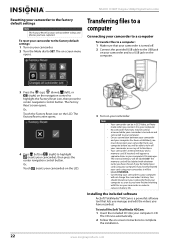
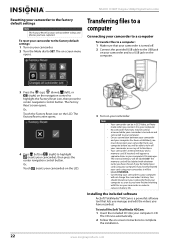
... have finished working with whatever name you have recorded. The memory card will be used or accessed while your camcorder is turned on and ...turned off. 2 Connect the provided USB cable to the USB jack
on your camcorder and to a USB jack on your camcorder in SET, Video, or Photo mode when you have chosen if you formatted your card using your camcorder, it to your computer. NS-DV111080F...
Similar Questions
How Do I Get Videos From Camera To Computer?
I've tried everything to get my videos from my Camera to my Windows Vista computer but it won't work...
I've tried everything to get my videos from my Camera to my Windows Vista computer but it won't work...
(Posted by bowms6 11 years ago)
New Camera Not Working
Led screenblack when on and it constantly tries to process newvideos to new avail
Led screenblack when on and it constantly tries to process newvideos to new avail
(Posted by Shellywalsh82 11 years ago)
Insignia Ns-dv111080f
How do i retrieve deleted pictures and videos from my insignia camera.
How do i retrieve deleted pictures and videos from my insignia camera.
(Posted by eemurashe 11 years ago)
How Do I Get My Camera To Record Videos. Again?
i was able to record videos when i first got my camera a little less than a year ago. now when i swi...
i was able to record videos when i first got my camera a little less than a year ago. now when i swi...
(Posted by misspreciado 12 years ago)
I'm Trying To Find Out How Do I Adjust The Volume On This Camera Louder.
(Posted by MetroElite1 12 years ago)

