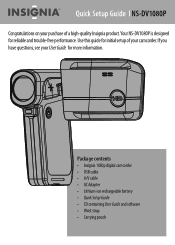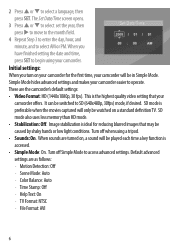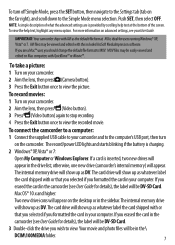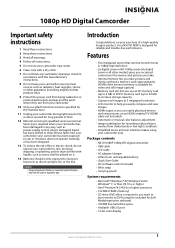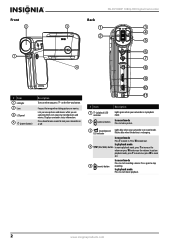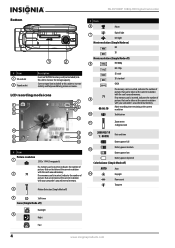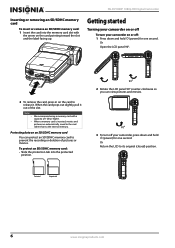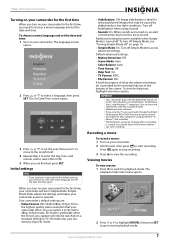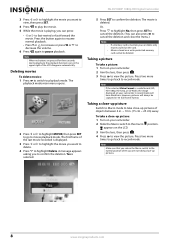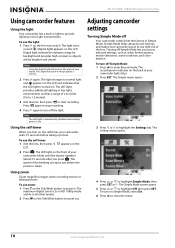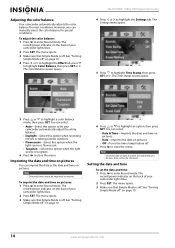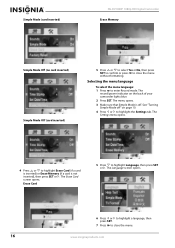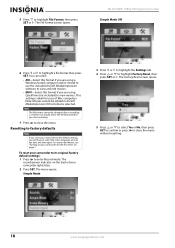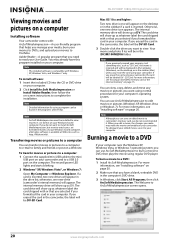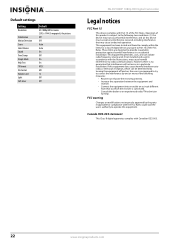Insignia NS-DV1080P Support Question
Find answers below for this question about Insignia NS-DV1080P.Need a Insignia NS-DV1080P manual? We have 10 online manuals for this item!
Question posted by carollynndeloatch on June 21st, 2012
How To Reset Ns-dv1080p Hd Camcorder
The person who posted this question about this Insignia product did not include a detailed explanation. Please use the "Request More Information" button to the right if more details would help you to answer this question.
Current Answers
Answer #1: Posted by JohnINSG on July 17th, 2012 7:14 AM
To reset your camcorder to factory defaults, press the Record button, then Set. Navigate to the Settings tab, select Factory Reset and press Set. Then select Yes, press Set to confirm, and exit the Menu. You can find complete details for this process in the User Manual, downloadable via http://www.insigniaproducts.com/products/cameras-camcorders-photo-frames/NS-DV1080P.html?supportTab=open.
John
Best Buy Exclusive Brands Support
Related Insignia NS-DV1080P Manual Pages
Similar Questions
How Do I Program My Insignia Ns-dv720pbl2 Camcorder To Flash When Taking
pictures
pictures
(Posted by koanliz 9 years ago)
Where Can I Download Insignia Ns-dv1080p Driver Free
(Posted by stsma 9 years ago)
Can I Hook Up My Insignia Ns-dv1080p To A Tv And Recored Live Video?
(Posted by thesweetestever86 11 years ago)
Did Insigna Ns-dv1080p Got Pause????
i need to pause the videos an record again and in the shop they tell me that yes the camera got paus...
i need to pause the videos an record again and in the shop they tell me that yes the camera got paus...
(Posted by skimo918 12 years ago)
Codec Download For Insignia Ns-dv1080p
I cannot play AVI files uploaded from the DV cam. A codec is needed - tried to find one on the Insig...
I cannot play AVI files uploaded from the DV cam. A codec is needed - tried to find one on the Insig...
(Posted by majohnsons 12 years ago)