Insignia NS-DV111080F Support Question
Find answers below for this question about Insignia NS-DV111080F.Need a Insignia NS-DV111080F manual? We have 8 online manuals for this item!
Question posted by clavekreed on September 18th, 2012
Battery Life - Insignia Ns-dv11180f
How long does a new battery last at full charge on average?
Current Answers
There are currently no answers that have been posted for this question.
Be the first to post an answer! Remember that you can earn up to 1,100 points for every answer you submit. The better the quality of your answer, the better chance it has to be accepted.
Be the first to post an answer! Remember that you can earn up to 1,100 points for every answer you submit. The better the quality of your answer, the better chance it has to be accepted.
Related Insignia NS-DV111080F Manual Pages
Firmware Installation Guide (English) - Page 1
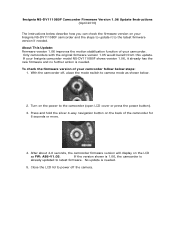
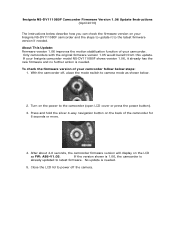
... has the new firmware and no further action is needed. No update is
already updated to the latest firmware version if needed .
5. About This Update: Firmware version 1.06 improves the motion stabilization function of your Insignia camcorder model NS-DV111080F shows version 1.06, it to latest firmware. With the camcorder off the camera. If the...
Firmware Installation Guide (English) - Page 2
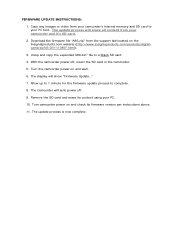
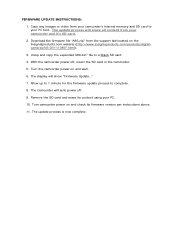
Copy any images or video from your camcorder and it's SD card.
2. With the camcorder power off .
9. Allow up to 1 ...file "A86.zip" from the support tab located on the Insigniaproducts.com website (http://www.insigniaproducts.com/products/digitalcameras/NS-DV111080F.html).
3. The display will erase all content from your camcorder's internal memory and SD card to your PC.
10. FIRMWARE ...
Quick Setup Guide (English) - Page 1
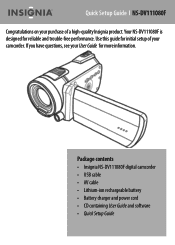
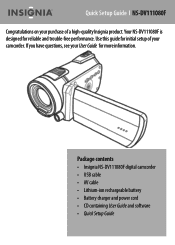
Use this guide for initial setup of a high-quality Insignia product. Your NS-DV111080F is designed for more information. If you have questions, see your camcorder. Package contents • Insignia NS-DV111080F digital camcorder • USB cable • AV cable • Lithium-ion rechargeable battery • Battery charger and power cord • CD containing User Guide and software ...
Quick Setup Guide (English) - Page 4
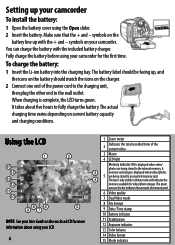
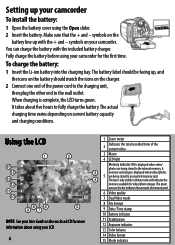
...
11 Stabilization
12 Exposure indicator
13 Color balance
14 Video format
15 Mode indicator When charging is displayed when video/ photos are being stored to an inserted memory card.
You can charge the battery with the + and -
To charge the battery:
1 Insert the Li-ion battery into the charging bay.
symbols on the enclosed CD for more information about...
User Manual (English) - Page 2


...3 Bottom 4 Understanding the LCD panel icons 4
Setting up your camcorder 8
Charging the battery 8 Installing the battery 8 Inserting or removing an SD/SDHC memory card 8
Getting started 9
Turning your camcorder on or off 9 Initial settings 9 Recording a video 9 Taking a close-up video 9 Viewing videos 10 Deleting videos 10 Taking a photo 11 Taking a close-up photo 11 Viewing photos...
User Manual (English) - Page 6
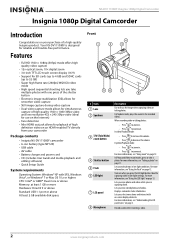
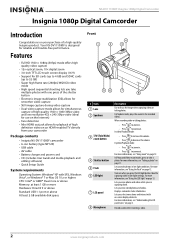
...page 12. Lets you view photos and videos while you view stored photos and videos. NS-DV111080F Insignia 1080p Digital Camcorder
Insignia 1080p Digital Camcorder
Introduction
Congratulations on your camcorder
Package contents
• Insignia NS-DV111080F camcorder • Li-ion battery (type NP120) • USB cable • AV cable • Battery charger and power cord • CD (includes...
User Manual (English) - Page 7
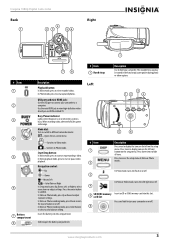
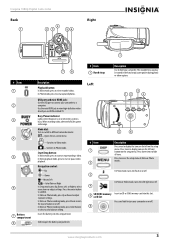
...access the setup menu in the hand strap's outer pocket during photo or video capture.
Insert the battery into this compartment.
# Item 1 Hand strap
Left
Description
Use to hold...www.insigniaproducts.com
3 Insignia 1080p Digital Camcorder
Back
Right
START/ STOP SET
BUSY POWER
CB OPEN
# Item 1 2 3
4
5
6
7
Battery compartment
8
Description
Playback button: In Video mode, press to ...
User Manual (English) - Page 8
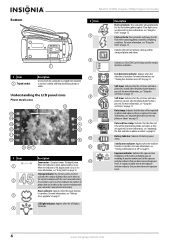
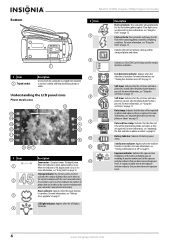
...date and time on photos or videos" on page 15. A negative number next to the exposure indicator indicates that can be imprinted on page 14. NS-DV111080F Insignia 1080p Digital Camcorder
Bottom
# ... inserted, indicates the number of photos and videos. Storage indicator: If a memory card is pressed.
Battery Indicator: Indicates the battery power status. LED light indicator: Appears when...
User Manual (English) - Page 10
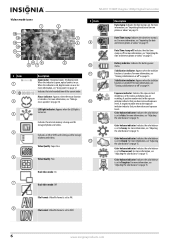
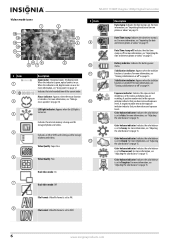
... stamp is set to Auto. Indicates the battery power status. Exposure indicator: Indicates the exposure level (brightness) of the current video. For more information, see "Adjusting the ... off : Indicates the date/time stamp is set to AVI. 8
File Format: Video file format is in use . NS-DV111080F Insignia 1080p Digital Camcorder
Video mode icons
# Item 9
# Item 1 2 3 4
5
6
10
11 ...
User Manual (English) - Page 12
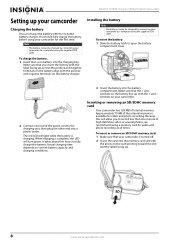
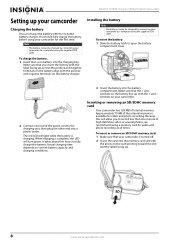
... available for video and photo recording at all times. Note
The battery cannot be charged by connecting your camcorder
Charging the battery
You can charge the battery with the label facing up, so that the + and - The red LED will light while the battery is complete, the LED will allow you insert the battery with the included battery charger.
NS-DV111080F Insignia 1080p...
User Manual (English) - Page 14


...; Touch (pause) to pause playback. NS-DV111080F Insignia 1080p Digital Camcorder
3 Press (left) on the navigation control to turn on the Macro function. (macro icon) appears on the LCD to start recording.
5 Press the button again to stop ) on the LCD for the video you have finished deleting videos, touch the return arrow to return...
User Manual (English) - Page 16


...on -Flash always fires, regardless of light conditions. Using zoom
Zoom magnifies subjects when recording videos or taking photos. The next photo will be used to zoom in. Or, Touch ...1 Turn the Mode Dial to to switch to Photo
mode. 2 Press the button to switch to confirm. NS-DV111080F Insignia 1080p Digital Camcorder
To delete all photos. 4 Press (left ) on the LCD.
6 Press 7 Press
once...
User Manual (English) - Page 18


... mode is off
The stabilizer feature increases stability and helps avoid blurry photos and videos in low-light conditions or when your camcorder.
2 Turn the Mode Dial to...opens.
Or,
Touch the Stabilizer icon on the navigation control to , then press the
button. NS-DV111080F Insignia 1080p Digital Camcorder
Turning face detection on ) or (off ), then press the center navigation control ...
User Manual (English) - Page 20
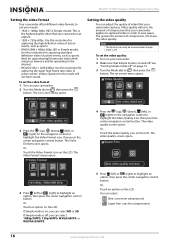
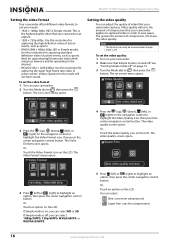
... camcorder captures.
Or, Touch an option on -screen menu opens.
NS-DV111080F Insignia 1080p Digital Camcorder
Setting the video format
Your camcorder offers different video formats to suit your needs:
• 1920 × 1080p 30fps (HD in Simple mode): This is the highest quality video that your camcorder.
2 Make sure that Simple mode is turned off...
User Manual (English) - Page 22
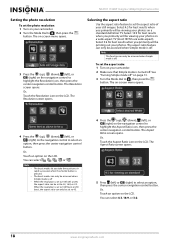
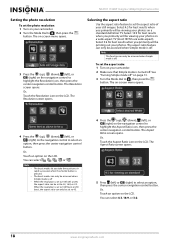
... Dial to
highlight the Resolution icon, then press the center navigation control button. Note
This function can only be accessed when Simple mode is off .
NS-DV111080F Insignia 1080p Digital Camcorder
Setting the photo resolution
To set the photo resolution: 1 Turn on the LCD. Or, Touch the Resolution icon on your photos on...
User Manual (English) - Page 24
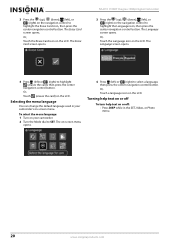
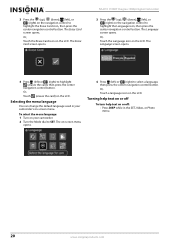
...to SET. Selecting the menu language
You can change the default language used in the SET, Video, or Photo menu.
20
www.insigniaproducts.com The Erase Card screen opens. Or, Touch the ...center
navigation control button. To select the menu language: 1 Turn on your camcorder's on-screen menu. NS-DV111080F Insignia 1080p Digital Camcorder
3 Press the (up ), (down ), (left), or (right) on or off...
User Manual (English) - Page 25


...Or,
Touch the Auto Power Off icon on the LCD.
Insignia 1080p Digital Camcorder
Using the Auto Power Off function
You can...
Or,
Touch NTSC or PAL on the LCD. You can conserve battery power by turning on -screen menu opens.
3 Press the (up ...; Connected to a computer. • Recording video. • Playing back video. • Playing a slideshow of inactivity). To select the TV...
User Manual (English) - Page 26
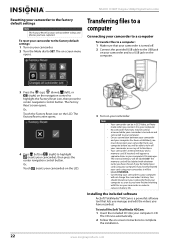
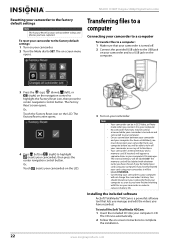
NS-DV111080F Insignia 1080p Digital Camcorder
Resetting your camcorder to the factory default settings
Note
The Factory Reset function will not delete videos and photos you have ... camcorder functions may be in order to conserve battery life. Your camcorder's internal memory and a memory card (if inserted) will not charge the camcorder's battery.
The CD runs automatically.
2 Follow the on...
User Manual (English) - Page 28
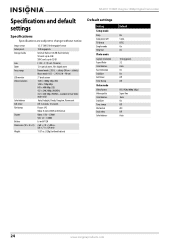
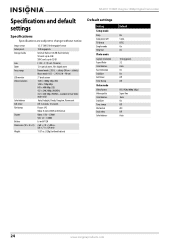
... change without battery)
Default settings
Setting
Setup mode Beep Auto power off TV format Simple mode Help Text Photo mode
Capture resolution Aspect Ratio Color balance Face Detection Stabilizer Self-timer Time Stamp Video mode
Video format Video quality Color balance Stabilizer Time stamp File format Dual video Color balance
Default
On 5 min. NS-DV111080F Insignia 1080p Digital...
User Manual (English) - Page 31
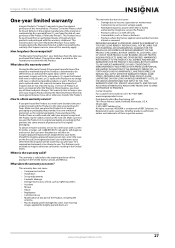
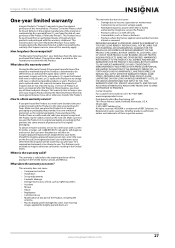
... or otherwise transfer the Product. This warranty lasts as long as lightning strikes • Accident • Misuse ...new or rebuilt comparable products or parts. Warranty coverage terminates if you must be determined by an authorized Insignia repair center or store personnel, Insignia will (at no charge...same amount of protection as fuses or batteries
• Products where the factory ...
Similar Questions
Insignia Camcorder Ns-dv720pbl2 How Long To Charge Battery
(Posted by CAthano 9 years ago)
Can I Hook Up My Insignia Ns-dv1080p To A Tv And Recored Live Video?
(Posted by thesweetestever86 11 years ago)
Insignia Ns-dv111080f
How do i retrieve deleted pictures and videos from my insignia camera.
How do i retrieve deleted pictures and videos from my insignia camera.
(Posted by eemurashe 11 years ago)
How Do I Get My Camera To Record Videos. Again?
i was able to record videos when i first got my camera a little less than a year ago. now when i swi...
i was able to record videos when i first got my camera a little less than a year ago. now when i swi...
(Posted by misspreciado 12 years ago)

