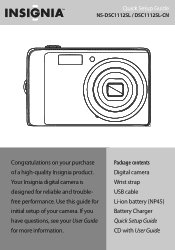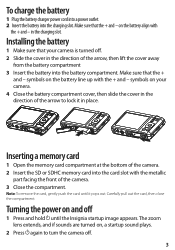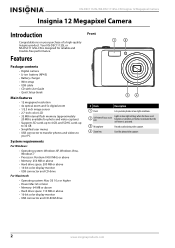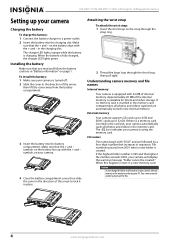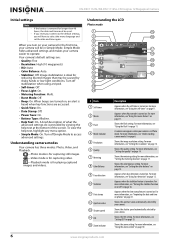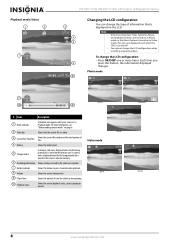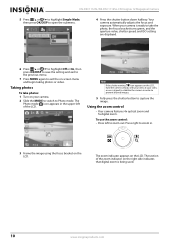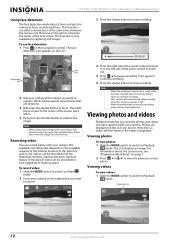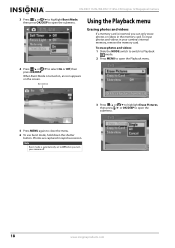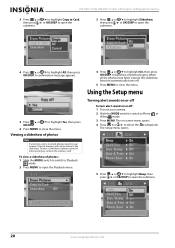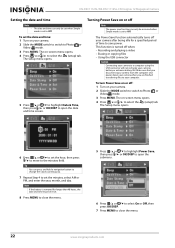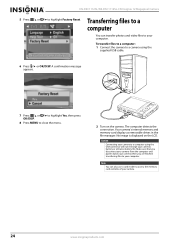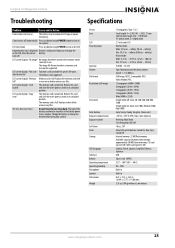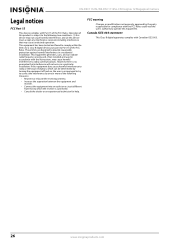Insignia NS-DSC1112SL Support Question
Find answers below for this question about Insignia NS-DSC1112SL.Need a Insignia NS-DSC1112SL manual? We have 8 online manuals for this item!
Question posted by PRINCESSSHANIA23821 on January 9th, 2012
My Insignia Camera Lens Came Out And It Wont Go In Back
HOW DO I GET MY INSIGNIA LENS TO GO BACK IN AND START WORKING AGAIN LIKE NORMAL CAN I FIX IT MY SELF I RECEIVE THE CAMERA AS A GIFT AND I AM LIVING IN (SOUTH AMERICA) GUYANA I REALLY NEED UR HELP
Current Answers
Related Insignia NS-DSC1112SL Manual Pages
Similar Questions
Where Can I Find A Replacement Usb Cord For A Digital Camera?
Where can I find a replacement usb cord for a digital camera?
Where can I find a replacement usb cord for a digital camera?
(Posted by dixieclassies 12 years ago)
I Just Tried To Charge The Battery And It Wont Charge! Light Wont Even Come On!
I just bought this camera and the battery charger doesnt work. the light doesnt even come on when i ...
I just bought this camera and the battery charger doesnt work. the light doesnt even come on when i ...
(Posted by Anonymous-35803 12 years ago)
Camera Will Not Turn On
whenever I try to turn the camera on with new batteries, it turns off and on really quick. the lens ...
whenever I try to turn the camera on with new batteries, it turns off and on really quick. the lens ...
(Posted by oranjejudy 12 years ago)
Insignia Nsdscb09 Camera
In photo mode my camera takes pictures with horozontal lines, also when the flash is activated it wa...
In photo mode my camera takes pictures with horozontal lines, also when the flash is activated it wa...
(Posted by tonydonner 13 years ago)