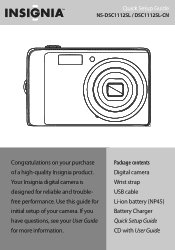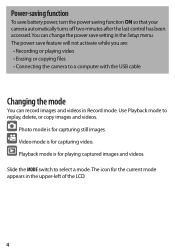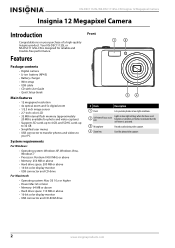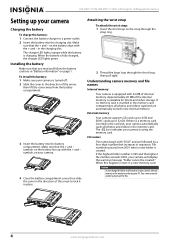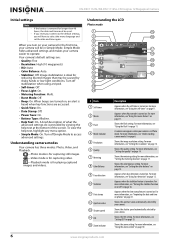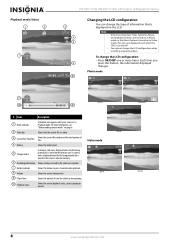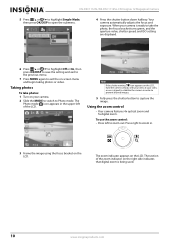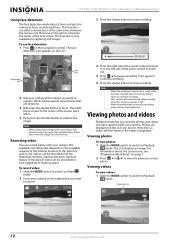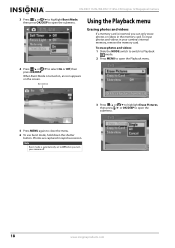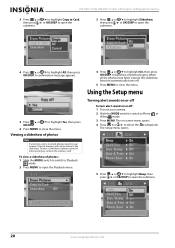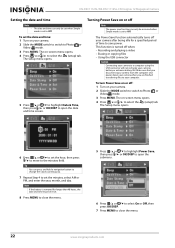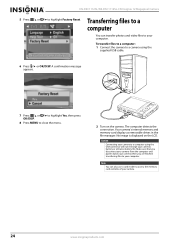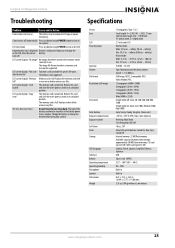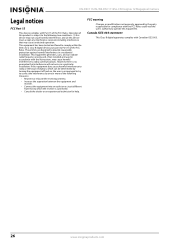Insignia NS-DSC1112SL Support Question
Find answers below for this question about Insignia NS-DSC1112SL.Need a Insignia NS-DSC1112SL manual? We have 8 online manuals for this item!
Question posted by LarryMonschke on November 8th, 2012
How To Replace Lcd On Dsc1112sl Camera
The person who posted this question about this Insignia product did not include a detailed explanation. Please use the "Request More Information" button to the right if more details would help you to answer this question.
Current Answers
Related Insignia NS-DSC1112SL Manual Pages
Similar Questions
Usb Cable
Where can I get a replacement USB cable for my insignia digital camera NS-DSC1112?
Where can I get a replacement USB cable for my insignia digital camera NS-DSC1112?
(Posted by cgmeyer2536 11 years ago)
My Insignia Camera Lens Came Out And It Wont Go In Back
HOW DO I GET MY INSIGNIA LENS TO GO BACK IN AND START WORKING AGAIN LIKE NORMAL CAN I FIX IT MY SELF...
HOW DO I GET MY INSIGNIA LENS TO GO BACK IN AND START WORKING AGAIN LIKE NORMAL CAN I FIX IT MY SELF...
(Posted by PRINCESSSHANIA23821 12 years ago)
Camera Will Not Turn On
whenever I try to turn the camera on with new batteries, it turns off and on really quick. the lens ...
whenever I try to turn the camera on with new batteries, it turns off and on really quick. the lens ...
(Posted by oranjejudy 12 years ago)
How To Turn Burst Mode On
My camera is set with simple mode off but when i go to set burst mode on, it wont let me highlight i...
My camera is set with simple mode off but when i go to set burst mode on, it wont let me highlight i...
(Posted by ermievja 12 years ago)
Driver Software
Please how can I download the driver for Digital Camera NS-DSC7P09 7.0 megapixels
Please how can I download the driver for Digital Camera NS-DSC7P09 7.0 megapixels
(Posted by sosemeke 13 years ago)