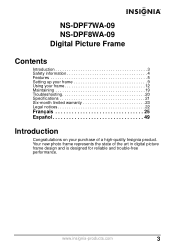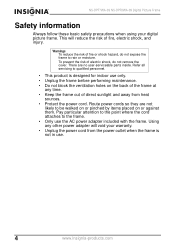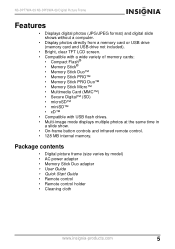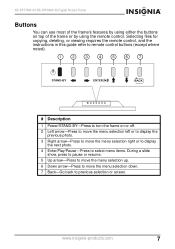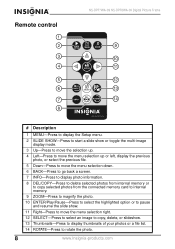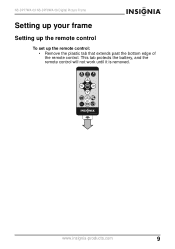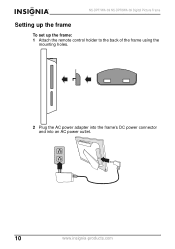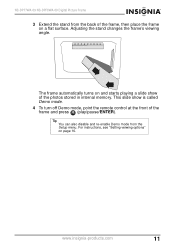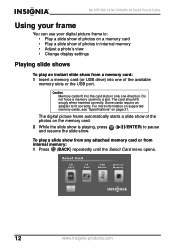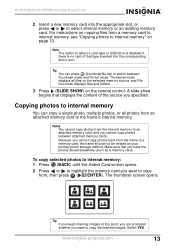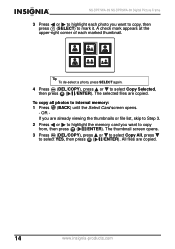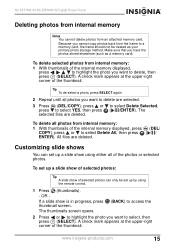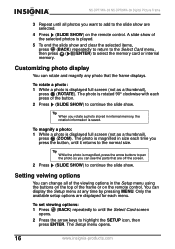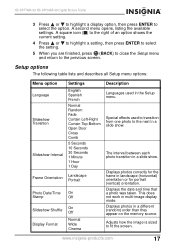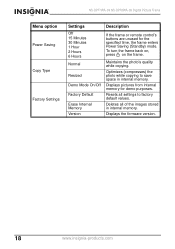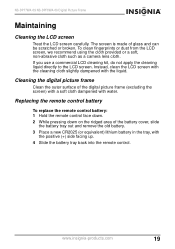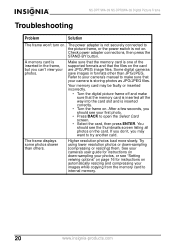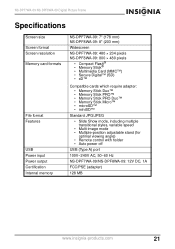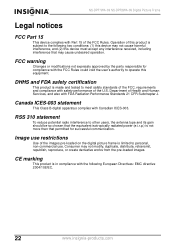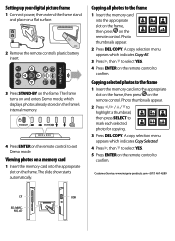Insignia NS-DPF8WA-09 Support Question
Find answers below for this question about Insignia NS-DPF8WA-09.Need a Insignia NS-DPF8WA-09 manual? We have 3 online manuals for this item!
Question posted by jggno3 on July 20th, 2015
I Have No Remote Can I Still Delete Demo Mode And Download My Pictures
i have no remote can i still delete demo mode and download my pictures
Current Answers
Related Insignia NS-DPF8WA-09 Manual Pages
Similar Questions
Problem!
Hi, how are you? I have a problem with my INSIGNIA NS-DKEYBL09. I lost the installer and I can't use...
Hi, how are you? I have a problem with my INSIGNIA NS-DKEYBL09. I lost the installer and I can't use...
(Posted by jhubentinho09 1 year ago)
The Top Buttons Do Not Work
Hi -- I have lost the remote. I can power on the frame and it shows pictures but all the Top Buttons...
Hi -- I have lost the remote. I can power on the frame and it shows pictures but all the Top Buttons...
(Posted by hparandvash 2 years ago)
Screen Complications
My screen is showing all of my pictures very brightly and want let me do anything
My screen is showing all of my pictures very brightly and want let me do anything
(Posted by Iloveyoubrady2012 7 years ago)
Insignia Digital Picture Frame Ns-dpf8pr
the screen is locked on the menu. cycled power. Buttons don't work. It does see the USB port and pul...
the screen is locked on the menu. cycled power. Buttons don't work. It does see the USB port and pul...
(Posted by Troybraud77 8 years ago)
My Ns-dpf7wa-09 Digital Pic Frame Displays A Few Pics And Then Turns Off
So I am using either the usb or internal memory and have tried everything listed in the manual. Afte...
So I am using either the usb or internal memory and have tried everything listed in the manual. Afte...
(Posted by rockmond 13 years ago)