Insignia NS-CNV43 Support Question
Find answers below for this question about Insignia NS-CNV43.Need a Insignia NS-CNV43 manual? We have 6 online manuals for this item!
Question posted by tiny1106 on July 20th, 2011
When I Turn On Gps All I See A Picture Of Simm Card Why?
need help because I lost manuel
Current Answers
There are currently no answers that have been posted for this question.
Be the first to post an answer! Remember that you can earn up to 1,100 points for every answer you submit. The better the quality of your answer, the better chance it has to be accepted.
Be the first to post an answer! Remember that you can earn up to 1,100 points for every answer you submit. The better the quality of your answer, the better chance it has to be accepted.
Related Insignia NS-CNV43 Manual Pages
Quick Setup Guide (English) - Page 1


... lighter socket CAUTION: Disconnect the GPS from image shown. Fully charge the battery before using the GPS for initial setup. cigarette lighter socket
Quick Setup Guide NS-CNV43 GPS
Actual product may vary from the...designed for more information. Back panel
Micro SD and SIM card cover
Mounting Microphone slots
Speaker
Connecting power to the windshield. Make sure that it . 2...
Quick Setup Guide (English) - Page 2


...back arrow and re-enter the street name, then touch Next.
6 The address card for
a few characters, the GPS displays a list of interest, or change settings, touch the Settings icon at ...then touch Address. To learn more about setting your destination. touch to calculate a route to your GPS 1 Turn on the map view and the voice prompts begin .
9 Touch the Destination button to an address...
User Manual (English) - Page 3
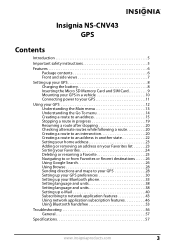
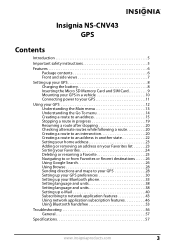
Insignia NS-CNV43
GPS
Contents
Introduction 5
Important safety instructions 5
Features 6 Package contents 6 Front and side views 7
Setting up your GPS 8 Charging the battery 8 Inserting the Micro SD Memory Card and SIM Card 9 Mounting your GPS in a vehicle 10 Connecting power to your GPS 11
Using your GPS 12 Understanding the Main menu 13 Understanding the Go To menu 14 Creating...
User Manual (English) - Page 6
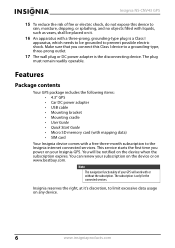
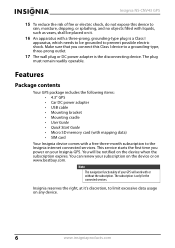
...device. You can renew your Insignia GPS. Note The navigation functionality of fire or electric shock, do not expose this Class I apparatus, which needs to be grounded to rain, moisture,... • Micro SD memory card (with mapping data) • SIM card
Your Insignia device comes with or without the subscription. Insignia NS-CNV43 GPS
15 To reduce the risk of your GPS will be placed on it...
User Manual (English) - Page 7


....insigniaproducts.com
7 Use with the stylus or paper clip to reset the GPS. Turns red when the battery is charged. 4.3" touch-sensitive screen for displaying GPS information. Turns green when the battery is charging. Use to turn your GPS on or off.
Insignia NS-CNV43 GPS
Front and side views
Top edge view
Front view
Left edge view
Bottom...
User Manual (English) - Page 8
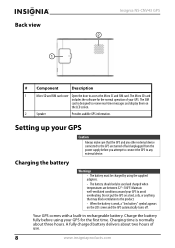
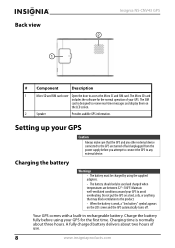
... the LCD screen and the GPS automatically turns off and unplugged from the power supply before using the supplied adapters.
• The battery should only be used and charged when temperatures are between 32°~100°F. Back view
1
Insignia NS-CNV43 GPS 2
# Component
Description
1
Micro SD and SIM card cover Open the door to access...
User Manual (English) - Page 9


Insignia NS-CNV43 GPS
Inserting the Micro SD Memory Card and SIM Card
The unit is inserted. Note You should match the cut-off the unit when installing these cards. To insert the Micro SD memory card and SIM card: 1 Open the Micro SD/SIM card compartment by sliding it into the GPS unit.
Note
The GPS software will not work unless...
User Manual (English) - Page 12


...
www.insigniaproducts.com A splash screen appears for a few seconds, then the
Safety Warning appears.
To use your GPS: 1 Turn on your GPS, depending on the firmware version. Be sure you see on your GPS. Insignia NS-CNV43 GPS
Using your GPS
Note The screens shown in this guide may be different than the ones you understand these warnings...
User Manual (English) - Page 16
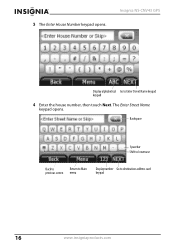
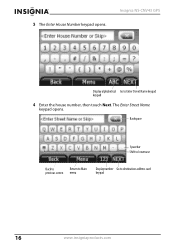
Backspace
Spacebar Shift to lowercase
Back to
Return to Main
previous screen menu
Display number Go to Enter Street Name keypad keypad
4 Enter the house number, then touch Next.
The Enter Street Name keypad opens. 3 The Enter House Number keypad opens.
Insignia NS-CNV43 GPS
Display alphabetical Go to destination address card keypad
16
www.insigniaproducts.com
User Manual (English) - Page 17
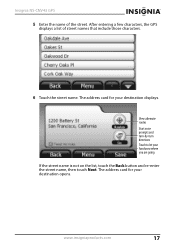
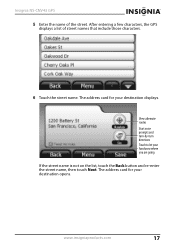
... the street. www.insigniaproducts.com
17
The address card for your destination opens. Insignia NS-CNV43 GPS
5 Enter the name of street names that include those characters.
6 Touch the street name. The address card for your destination displays. View alternate routes Start voice prompts and turn-by-turn directions Touch to let your fans know where you...
User Manual (English) - Page 18


Insignia NS-CNV43 GPS
7 Touch Go. The GPS calculates your destination. Distance to use. You will also be prompted on the map view and the voice prompts begin .
...Touch and drag to scroll map Zoom in on destination point
Touch the route button that you want to view turn-by-turn directions. Destination pointer
Touch to zoom in on the destination, then touch the Back button to your route.
User Manual (English) - Page 19


Insignia NS-CNV43 GPS
10 To view turn-by -turn directions, touch the button with the green arrow at the bottom of the map view. Stopping a route in progress
You might need to cancel directions while you are en route to a destination: 1 From the map view, touch the Menu button at the top left of the
screen...
User Manual (English) - Page 20


...your destination and not the exact destination address you can touch a route to begin turn-by-turn directions from your current location. The Address is in list opens. 3 Touch the... keypad.
20
www.insigniaproducts.com Insignia NS-CNV43 GPS
Resuming a route after stopping
To resume a route after stopping: 1 Touch Go to on the list. 4 When the address card for your destination opens, touch Go ...
User Manual (English) - Page 21


Insignia NS-CNV43 GPS
4 When the Enter House number keypad opens, touch Next at the bottom right of the street names that intersect ...Intersection to display the Enter Next Street keypad, then enter the name of the street. -ORTouch Go to street to display an address card for that street. -ORTouch Pick address range to display a list of address ranges on that street, then touch the address range you...
User Manual (English) - Page 22


... keypad and continue to enter the city name.
9 Continue as you would to create a route to enter the state name.
6 Touch the Next button. Insignia NS-CNV43 GPS
8 Touch Go to or Routes on the address card to an intersection" on page 20.
22
www.insigniaproducts.com
User Manual (English) - Page 23


Insignia NS-CNV43 GPS
Setting your home address
Setting your routing instructions. You can touch Go to exit this screen and save you created routes.
3 When the address card opens with your home address...yet saved screen opens.
2 Touch one of the following: • Save current location to use your GPS location. • Type address to enter a state, city, house number, and street name. •...
User Manual (English) - Page 24


... Back button or the Main menu button at the bottom of a search) • Most used • A-Z (alphabetically)
24
www.insigniaproducts.com
Insignia NS-CNV43 GPS
2 When the address card displays, touch Save at the bottom of the address card to save the name shown on top (addresses that are found as a result of the screen.
User Manual (English) - Page 25


... list displays without the name. -OR- Your Favorites list is downloaded
to your GPS. 2 Touch the favorite you want to menu. Insignia NS-CNV43 GPS
To sort your Favorites list: 1 Touch the Sort button at the bottom of the address card. The address card
opens. 3 Touch Edit at the upper-right corner of the screen to...
User Manual (English) - Page 26


... type the name of the city.
26
www.insigniaproducts.com When you select a Favorites name or a Recent destination, the address card opens. 3 Touch Go to find any type of a favorite, touch Rename Favorite. The Enter Search
keypad opens. 2 Type the... saved or a list of the destinations to which you want, to get directions. Insignia NS-CNV43 GPS
To change the name of destination or venue.
User Manual (English) - Page 27


Insignia NS-CNV43 GPS
A list opens with destination names similar to follow.
For alternate routes, touch one of the Route buttons for that most commercial locations are linear ... destination opens.
5 Touch Go to start voice prompts and directions.
-OR- The voice prompts and directions begin. www.insigniaproducts.com
27
The address card for the route you want to your search.
Similar Questions
Cnv43 Software
My micro sd card needs to have the mapping software reinstalled
My micro sd card needs to have the mapping software reinstalled
(Posted by kosmikKellytravler 11 years ago)
Need Help Fixin My Insignia Ns-nav01
when i turn my gps on i just see a pic of insert sd card how can i download the software to a new sd...
when i turn my gps on i just see a pic of insert sd card how can i download the software to a new sd...
(Posted by minimeworldd1 12 years ago)
Have No Way Of Finding Device Id Sim Card Removed,what Shall I Do
(Posted by kylandkeyla 12 years ago)
Connection Issues.
My GPS used to work perfectly fine. The connection however, stopped working after a few uses. I have...
My GPS used to work perfectly fine. The connection however, stopped working after a few uses. I have...
(Posted by soyoungandinsane 12 years ago)
Where Can I Get A Sim Card Fro This Gps And Sd Card
(Posted by otjoe 13 years ago)

