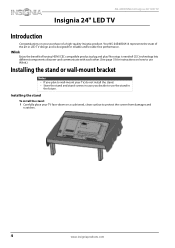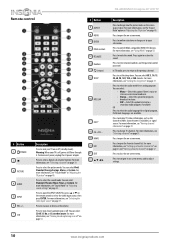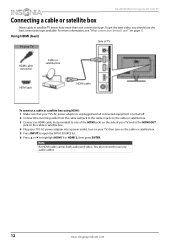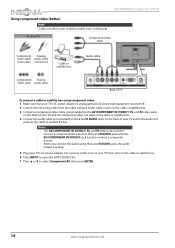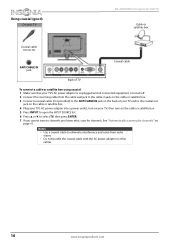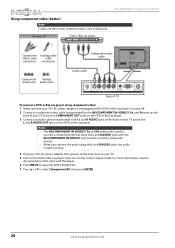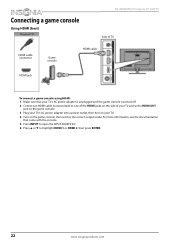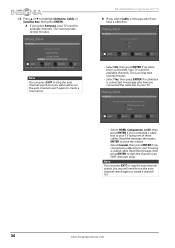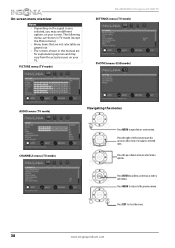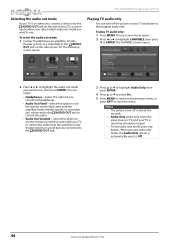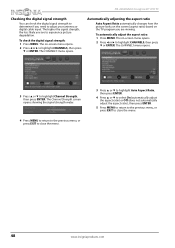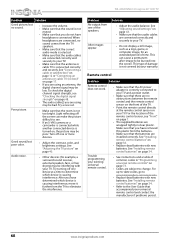Insignia NS-24E40SNA14 Support Question
Find answers below for this question about Insignia NS-24E40SNA14.Need a Insignia NS-24E40SNA14 manual? We have 13 online manuals for this item!
Question posted by coolgrandmato4 on August 4th, 2022
How To Getmore Channels On Ns-24e40sna14 Insigina 24 ' Only Get Channel 16
The person who posted this question about this Insignia product did not include a detailed explanation. Please use the "Request More Information" button to the right if more details would help you to answer this question.
Current Answers
Answer #1: Posted by SonuKumar on August 4th, 2022 9:19 PM
Please respond to my effort to provide you with the best possible solution by using the "Acceptable Solution" and/or the "Helpful" buttons when the answer has proven to be helpful.
Regards,
Sonu
Your search handyman for all e-support needs!!
Related Insignia NS-24E40SNA14 Manual Pages
Similar Questions
Tv Flashes On And Off?
Tv flashes on and off. But nothing come on screen. And it won't turn off.
Tv flashes on and off. But nothing come on screen. And it won't turn off.
(Posted by amberbrees 7 years ago)
Ns-24d420na16 The Tv Is On But Won't Change Channels From The One It Is On.
Everything works...just won't change channels from the Hallmark channel...volume etc. all works othe...
Everything works...just won't change channels from the Hallmark channel...volume etc. all works othe...
(Posted by cdida27 7 years ago)
Ns-ltdvd19-09ca No Channel And No Signal
I have a problem with the no signal and have checked the connection it seems good and I can't change...
I have a problem with the no signal and have checked the connection it seems good and I can't change...
(Posted by hanto22 8 years ago)
Model Ns-39l240a13 Rev.c How Do I Channel Scan The Above Model?
Send instructions step by step for channel scan.
Send instructions step by step for channel scan.
(Posted by catcar38 10 years ago)
Ns-19e320a13 How To Add Channels
How to add channels to channel list?
How to add channels to channel list?
(Posted by WalterR 11 years ago)