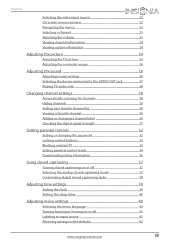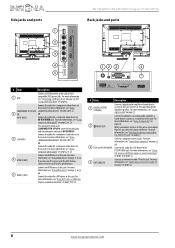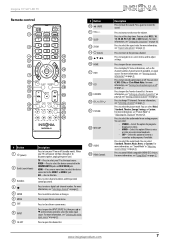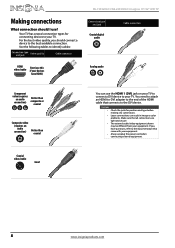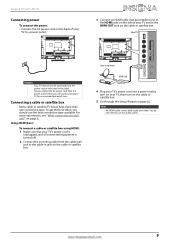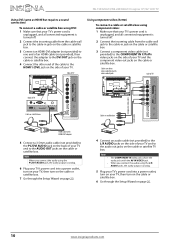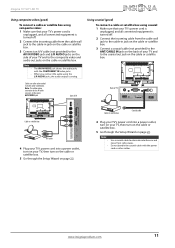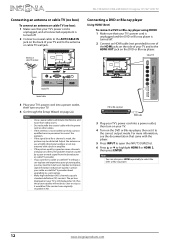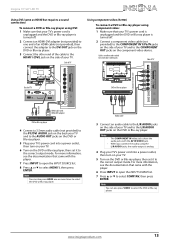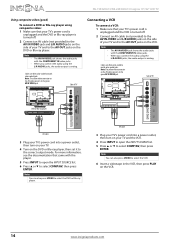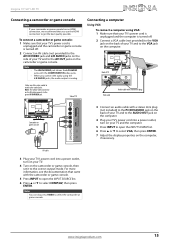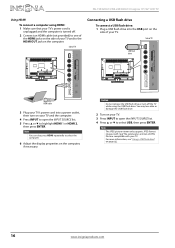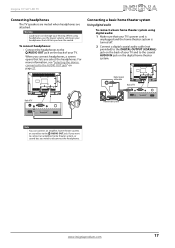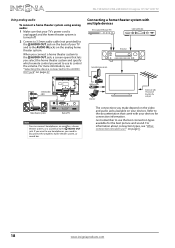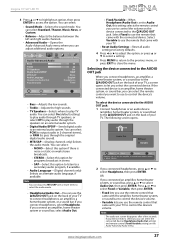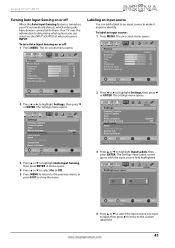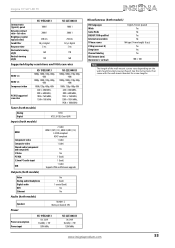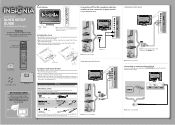Insignia NS-19E320A13 Support Question
Find answers below for this question about Insignia NS-19E320A13.Need a Insignia NS-19E320A13 manual? We have 10 online manuals for this item!
Question posted by lkelkin on August 15th, 2016
I Have No Audio On Hdmi From Graphics Card But Do From A External Audio Jack
Can I turn on another audio input on the monitor but still use the HDMI for video?
Current Answers
Related Insignia NS-19E320A13 Manual Pages
Similar Questions
What Size Is The Headphone Jack On Ns-39l240a13
(Posted by itsmtdmcsh 10 years ago)
Insignia Tv Manual Insignia Ns-rc03a-13
The mute button isn't on but I still have no sound coming from the tv
The mute button isn't on but I still have no sound coming from the tv
(Posted by Cmystyle2 10 years ago)
My Insignia Won't Turn On
My insignia LCD tv model NS-55L260A13 started having problems turning on Sometimes it would turn on ...
My insignia LCD tv model NS-55L260A13 started having problems turning on Sometimes it would turn on ...
(Posted by Walker9419 10 years ago)
Tv Service Manual Model NS-19E320A13 Isignia
Damage to the power regulator Luisan
Damage to the power regulator Luisan
(Posted by larrazolas27 10 years ago)