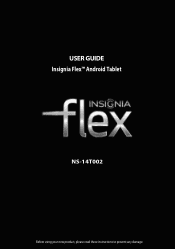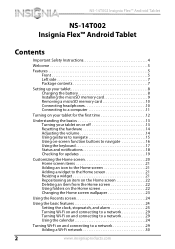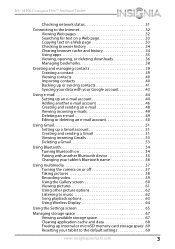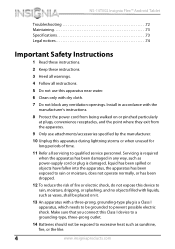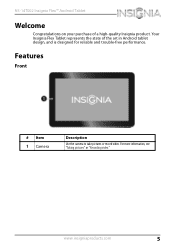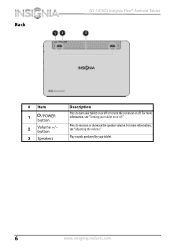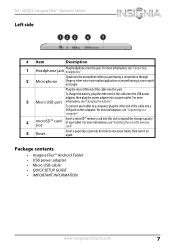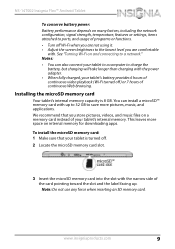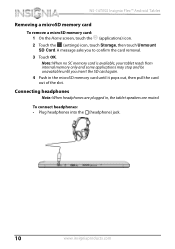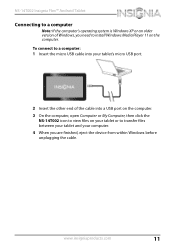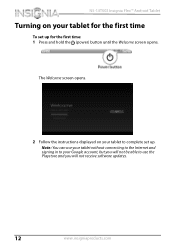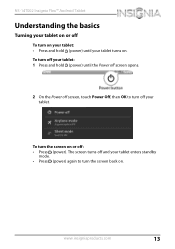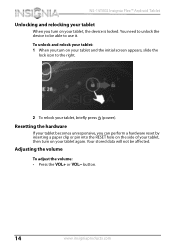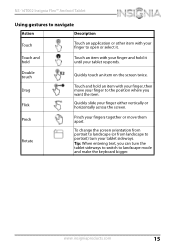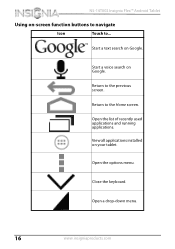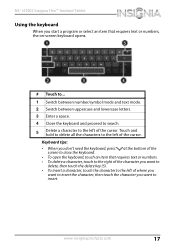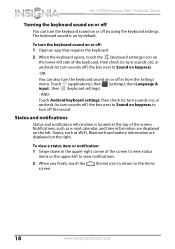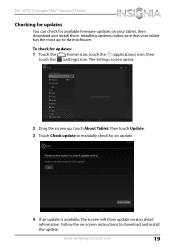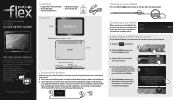Insignia NS-14T002 Support Question
Find answers below for this question about Insignia NS-14T002.Need a Insignia NS-14T002 manual? We have 5 online manuals for this item!
Question posted by josejasso1411 on December 28th, 2013
Desbloquear Una Tablet
Como desbloquear la tablet por que se le olvido la clave
Current Answers
Related Insignia NS-14T002 Manual Pages
Similar Questions
Insignia Model Ns-14t002 Dr
my tablet doesnt seem to work good when i touch the screen it may be the touch settings but i dont k...
my tablet doesnt seem to work good when i touch the screen it may be the touch settings but i dont k...
(Posted by youngdaddy213 9 years ago)
Brightness Level Of Tablet Ns-14t004
the brightness level is "stuck" on a very low level. i cant see my tablet in bright lighting conditi...
the brightness level is "stuck" on a very low level. i cant see my tablet in bright lighting conditi...
(Posted by mjames24618 9 years ago)
Got A Insignia 14-t002 Tablet And Can Not Reset Password And Locked Out? Help?
Got a insignia 14-t002 tablet and can not reset password and locked out? Help?
Got a insignia 14-t002 tablet and can not reset password and locked out? Help?
(Posted by Adelita112081 9 years ago)
Is There Any Adobe-flash That Can Be Installed On The Insignia Ns-14t002 Tablet?
Upon trying to view some cams and other videos, I am told that I need to have Adobe Flash, unfortuna...
Upon trying to view some cams and other videos, I am told that I need to have Adobe Flash, unfortuna...
(Posted by demonchylde 10 years ago)
Insignia Ns-13t001 Tablet Vibrates Twice But Doesn't Power Up.
I have 2 insignia NS-13T001 tablets, both will vibrate twice when you push the power button but do n...
I have 2 insignia NS-13T001 tablets, both will vibrate twice when you push the power button but do n...
(Posted by cjsaling 10 years ago)