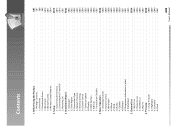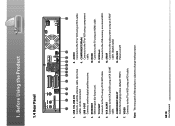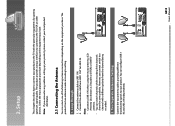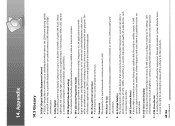Humax iCordHD Support Question
Find answers below for this question about Humax iCordHD.Need a Humax iCordHD manual? We have 1 online manual for this item!
Question posted by msgoulet on September 21st, 2013
Channel,122.177 On Tv Anyone Know What Channel This Is And What Shows It Carries
The person who posted this question about this Humax product did not include a detailed explanation. Please use the "Request More Information" button to the right if more details would help you to answer this question.
Current Answers
Related Humax iCordHD Manual Pages
Similar Questions
Factory Reset
Can I make factory reset on humax irci 5400z without motorised system?
Can I make factory reset on humax irci 5400z without motorised system?
(Posted by inkrwadru 4 years ago)
The Picture Can Not Shown In My Tv . How To Tune From The Receiver To Samsung
I am unable to see the picture from the recever
I am unable to see the picture from the recever
(Posted by Banafea2008 9 years ago)
Humax Irci-5400z Plus
The Censer Is Not Working
Dear Sir, I am Jude Rex Francis, from Ragama, Sri lanka, I have a Satellite Receiver,Product name, ...
Dear Sir, I am Jude Rex Francis, from Ragama, Sri lanka, I have a Satellite Receiver,Product name, ...
(Posted by rexfrancis 11 years ago)
I Can See The Signal But Not Seeing Channels.shows 'no Signal'.dvbs2/mpeg4/8psk.
(Posted by renjangh 12 years ago)
Openng The Mailbox
an envelope appear on my tv screen how to open .my receiver is humax ir twin
an envelope appear on my tv screen how to open .my receiver is humax ir twin
(Posted by drgadir 12 years ago)