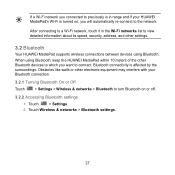Huawei MediaPad Support Question
Find answers below for this question about Huawei MediaPad.Need a Huawei MediaPad manual? We have 1 online manual for this item!
Question posted by gratecharis on August 31st, 2015
Surpport
Current Answers
Answer #1: Posted by TommyKervz on August 31st, 2015 3:02 PM
https://play.google.com/store/apps/details?id=intelgeen.rocketdial.trail&hl=en
https://play.google.com/store/apps/details?id=de.j4velin.dialerWidget&hl=en
According the specs of this tab: 3G: Build-in 3G SIM Card Slot, Support 3G Internet, can not do 3G Phone call.
Related Huawei MediaPad Manual Pages
Similar Questions
How can I reset the tablet to the original default settings?
I have connected a USB multi-language keyboard (Ar/En) to my Hauwei MediaPad 7 Vogue 7" Tablet. All ...