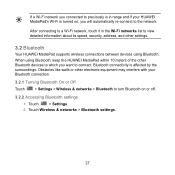Huawei MediaPad Support Question
Find answers below for this question about Huawei MediaPad.Need a Huawei MediaPad manual? We have 1 online manual for this item!
Question posted by BahrERYNAD on December 16th, 2013
How To Reset Huawei Mediapad 7 Lite
The person who posted this question about this Huawei product did not include a detailed explanation. Please use the "Request More Information" button to the right if more details would help you to answer this question.
Current Answers
Related Huawei MediaPad Manual Pages
Similar Questions
I Cant Recieved Text Messages On Huawei Mediapad 7 Lite
Why i cant recieved text messages on huawei mediapad 7 lite, i cant send text, i can recieved call a...
Why i cant recieved text messages on huawei mediapad 7 lite, i cant send text, i can recieved call a...
(Posted by islandertigress 10 years ago)
Charging Icon On Huawei Mediapad 7 Lite Keeps Showing
Charging icon on mediapad 7 lite keeps showing even thats not connected to neither charger or pc usb...
Charging icon on mediapad 7 lite keeps showing even thats not connected to neither charger or pc usb...
(Posted by xashayarsha 10 years ago)
How To Reset A Huawei Mediapad 7 Lite To Its Defult Settings
(Posted by Anonymous-95641 11 years ago)