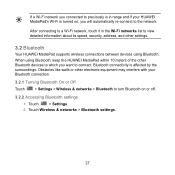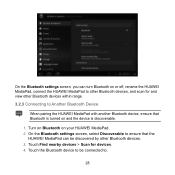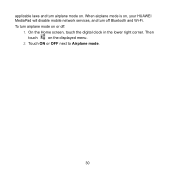Huawei MediaPad Support Question
Find answers below for this question about Huawei MediaPad.Need a Huawei MediaPad manual? We have 1 online manual for this item!
Question posted by islandertigress on June 3rd, 2013
I Cant Recieved Text Messages On Huawei Mediapad 7 Lite
Why i cant recieved text messages on huawei mediapad 7 lite, i cant send text, i can recieved call and i can call, but recieving test messages is not possible.
Current Answers
Related Huawei MediaPad Manual Pages
Similar Questions
Charging Icon On Huawei Mediapad 7 Lite Keeps Showing
Charging icon on mediapad 7 lite keeps showing even thats not connected to neither charger or pc usb...
Charging icon on mediapad 7 lite keeps showing even thats not connected to neither charger or pc usb...
(Posted by xashayarsha 11 years ago)
Huawei Mediapad 7 Lite
how can i change the language. Dont anderstand the pre-set language!Huawei MediaPad 7 Lite
how can i change the language. Dont anderstand the pre-set language!Huawei MediaPad 7 Lite
(Posted by rockey 11 years ago)
How To Reset A Huawei Mediapad 7 Lite To Its Defult Settings
(Posted by Anonymous-95641 11 years ago)