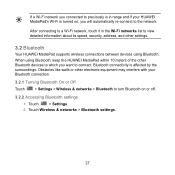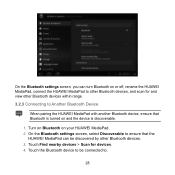Huawei MediaPad Support Question
Find answers below for this question about Huawei MediaPad.Need a Huawei MediaPad manual? We have 1 online manual for this item!
Question posted by Anonymous-95641 on January 24th, 2013
How To Reset A Huawei Mediapad 7 Lite To Its Defult Settings
Current Answers
Answer #1: Posted by mykepagli73 on April 22nd, 2013 8:06 AM
steps..
1. turn off tablet
2. press and hold power and volume down key simultaneously
3. once you see the logo of huawei, release volume key down and immediately press volume up key continously till you see the android icon and the gear moving around
4. continue pressing volume up key until it reboots
5. once it reboots, you will notice that it will ask for your email it is on factory default settings already.
Related Huawei MediaPad Manual Pages
Similar Questions
Why i cant recieved text messages on huawei mediapad 7 lite, i cant send text, i can recieved call a...
Charging icon on mediapad 7 lite keeps showing even thats not connected to neither charger or pc usb...
how can i change the language. Dont anderstand the pre-set language!Huawei MediaPad 7 Lite