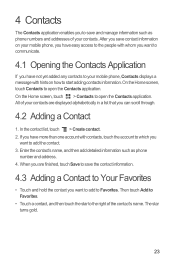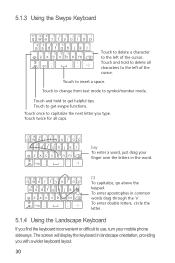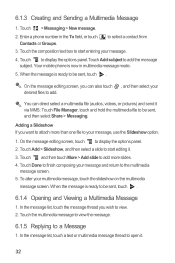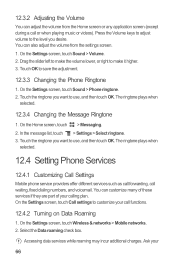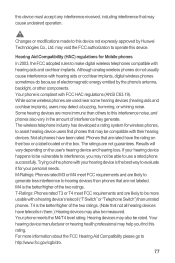Huawei M886 Support Question
Find answers below for this question about Huawei M886.Need a Huawei M886 manual? We have 1 online manual for this item!
Question posted by Jnoworyta79 on June 26th, 2013
How Does The Screen/digitizer Come Out Of The Phone? From The Front Or The Rear?
The person who posted this question about this Huawei product did not include a detailed explanation. Please use the "Request More Information" button to the right if more details would help you to answer this question.
Current Answers
Related Huawei M886 Manual Pages
Similar Questions
How To Unlock The Main Screen When Huawei Phone Resets And Factory Code Is Resul
I have a Huawei M615 Pillar phone and I switched to a Nokia Lumia Windows phone. While in the proces...
I have a Huawei M615 Pillar phone and I switched to a Nokia Lumia Windows phone. While in the proces...
(Posted by masterdave2014 8 years ago)
My Screen To My Phone Is Black But It Still Works How Do I Fix It My Phone Is A
huawei
huawei
(Posted by Blrubenb 9 years ago)
How Come I Can't Send Pictures To Facebook From My Huawei Phone
(Posted by sandiferearl 10 years ago)
My M886 Keeps Going To The Phone Options Screen Every Time Wont Stop
(Posted by teamhail 10 years ago)