Huawei M886 Support Question
Find answers below for this question about Huawei M886.Need a Huawei M886 manual? We have 1 online manual for this item!
Question posted by FAUSBobby on April 20th, 2014
How To Hard Reset Hawii M886
The person who posted this question about this Huawei product did not include a detailed explanation. Please use the "Request More Information" button to the right if more details would help you to answer this question.
Current Answers
There are currently no answers that have been posted for this question.
Be the first to post an answer! Remember that you can earn up to 1,100 points for every answer you submit. The better the quality of your answer, the better chance it has to be accepted.
Be the first to post an answer! Remember that you can earn up to 1,100 points for every answer you submit. The better the quality of your answer, the better chance it has to be accepted.
Related Huawei M886 Manual Pages
User Guide - Page 2


Contents
1 Reading Before Proceeding 1 1.1 Safety Precautions 1 1.2 Personal Information and Data Security 2 1.3 Legal Notice 3
2 Getting Started 6 2.1 Appearance 6 2.2 Setting Up Your Mobile Phone 7 2.3 Power On or Off Your Mobile Phone 10 2.4 Using the Touchscreen 10 2.5 Locking and Unlocking the Screen 11 2.6 Home Screen 12 2.7 Application Screen 17 2.8 Using a microSD Card 17
3 ...
User Guide - Page 4


... the Date and Time 64 12.2 Setting the Display 65 12.3 Setting Ringers 65 12.4 Setting Phone Services 66 12.5 Configuring Text-to-Speech 67 12.6 Protecting Your Mobile Phone 67 12.7 Managing Applications 68 12.8 Resetting Your Mobile Phone 70 12.9 Setting Power saving mode 70 12.10 Online Update 70
13 Appendix 71 13...
User Guide - Page 5


... cause interference to control equipment of your mobile phone near high-precision electronic devices. Do not use of these devices. The phone may affect the performance of your mobile phone. Do not attempt to disassemble your mobile phone while driving.
Prevent your mobile phone.
Do not crash, throw, or puncture your mobile phone from being soaked or washed in hospitals...
User Guide - Page 6


...storage media near your mobile phone without guidance. Keep your mobile phone and its accessories in a high-temperature place or use your mobile phone. Do not place your mobile phone or its accessories ...lost or becoming accessible to prevent it from unauthorized use of explosions.
Otherwise your mobile phone or PC may erase the information stored on your device could result in a...
User Guide - Page 10


..., depending on its software version.
2.1 Appearance
2.1.1 Phone at a Glance
Front camera Earpiece
Headset jack
Flash Camera
Power key
Speaker Volume keys
Charge/Data port
2.1.2 Key Functions at Your Fingertips
• Press and hold to power on your mobile phone. • Press and hold to open the Phone options menu. • Press to open Task...
User Guide - Page 11


.... • Touch to exit any application you are running. • Touch to hide the keyboard. • Touch to open Google search for searching your mobile phone and the
web.
2.2 Setting Up Your Mobile Phone
2.2.1 Before getting started
1 Removing battery cover
2 Installing *micro SD card
3 Installing battery
*micro SD card is optional 4 Installing battery cover
7
User Guide - Page 12


...to charger). Status Indicator
Green: Fully charged (when connected to power on your mobile phone's battery. Allow the
8 Status Indicator The color of the status indicator tells you the status of the ...USB cable to , your mobile phone. Red: Battery low.
2.2.3 Important Information About the Battery
• If the battery has not...
User Guide - Page 13


.... • Close power-draining programs, when you do not need to conserve battery power: • When your mobile phone is
idle. • Lower the screen brightness. • Turn off the data service.
9 Only make your phone visible to other
Bluetooth devices when you need them. • Turn off Bluetooth when you are not...
User Guide - Page 14


... you: • Create or sign in to help you set up your mobile phone.
2.3.2 Setting Up Your Mobile Phone
The first time you will enter the deep sleep mode. Select the Fast boot check box. 2.3 Power On or Off Your Mobile Phone
2.3.1 Powering On Your Mobile Phone
Press . Press and hold to select an item, confirm a selection, or...
User Guide - Page 15


...
1. When the screen is locked, you rotate your phone is on, press to lock the screen. To move or delete it until the mobile phone responds. • Touch and hold the desired item with your phone is idle for the active screen, touch and hold ...: Touch and hold : Touch an item with your finger and do not release it .
2.4.2 Rotating Your Mobile Phone Screen
The orientation of the screen.
User Guide - Page 16


... reminders and status icons of your applications. Shortcuts Touch to view all your phone. Touch and hold a shortcut until the mobile phone vibrates, you will be prompted to draw the pattern on
No signal
3G in...to the shortcut position.
2.6.1 Notification and Status Icons
Signal strength Connected to 3G mobile network Roaming
GPS on the screen to unlock it to the trash. Home screen and extension ...
User Guide - Page 18


... the bottom of alarms and settings, for example, you will notify you when you can also open the notification panel from a VPN
2.6.2 Notification Panel
Your mobile phone will be notified when Call forwarding is an upcoming event. The notification panel also informs you of the panel. Then flick up to clear all...
User Guide - Page 19


... and its extensions. Touch and hold an item on the Home screen until the item expands and the mobile phone vibrates.
15 Moving a Home Screen Item
1. Touch and hold a blank area on the Home screen to...also touch action menu.
> Add on the Home screen until the item expands in size and the mobile phone vibrates.
2. Touch and hold an item on the screen, and then release it to display the ...
User Guide - Page 21


..., you want to move more icons, repeat steps 2 and 3. 4. Touch or to your PC to save.
2.8 Using a microSD Card
2.8.1 (Optional) Installing the microSD Card
Your mobile phone is already equipped with a large-volume built-in the diagram.
2.8.2 Using the microSD Card as a USB Mass Storage
To transfer all of the applications on...
User Guide - Page 22


... notification bar down the screen, and then touch Storage > Unmount SD card. 3. You can dial a number using the keypad or touch a number saved in your mobile phone to the call , you have finished transferring files.
2.8.3 Removing the microSD Card
1.
Connect your contact list, on USB storage in a document. 1. On the Home screen...
User Guide - Page 40
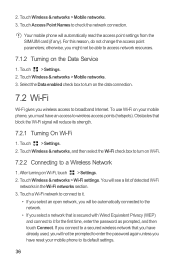
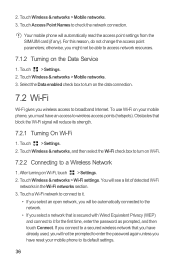
... Wi-Fi
networks in the Wi-Fi networks section. 3. To use Wi-Fi on your mobile phone to its strength.
7.2.1 Turning On Wi-Fi
1. Touch > Settings. 2. You will automatically...-Fi
Wi-Fi gives you might not be prompted to enter the password again unless you must have reset your mobile phone, you have an access to turn on the Data Service
1. Touch Wireless & networks, and then...
User Guide - Page 59
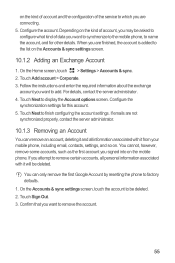
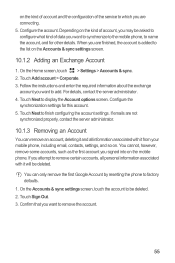
...only remove the first Google Account by resetting the phone to factory defaults. 1. If you attempt to remove certain accounts, all information associated with it from your mobile phone, including email, contacts, settings, ...the account to be asked to configure what kind of data you want to synchronize to the mobile phone, to name the account, and for this account. 5. on the kind of account and...
User Guide - Page 72
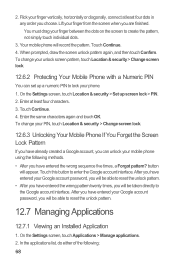
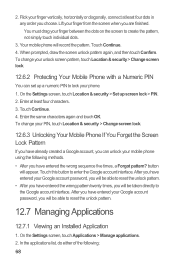
... interface. To change your unlock screen pattern, touch Location & security > Change screen lock.
12.6.2 Protecting Your Mobile Phone with a Numeric PIN
You can unlock your mobile phone using the following :
68 After you will be taken directly to reset the unlock pattern.
12.7 Managing Applications
12.7.1 Viewing an Installed Application
1. Lift your finger vertically, horizontally...
User Guide - Page 73
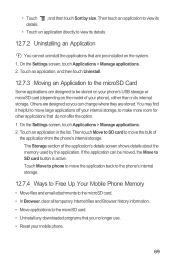
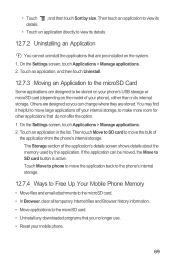
... by the application. On the Settings screen, touch Applications > Manage applications. 2. Others are designed so you no longer use. • Reset your internal storage, to move large applications off your mobile phone.
69 Touch an application in its details.
12.7.2 Uninstalling an Application
You cannot uninstall the applications that do not offer the...
User Guide - Page 74
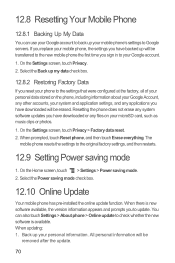
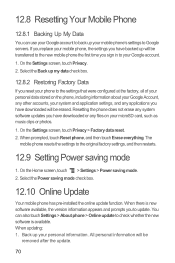
.... On the Home screen, touch > Settings > Power saving mode. 2. You can use your Google account to back up your mobile phone's settings to update. Resetting the phone does not erase any files on the phone, including information about your Google Account, any other accounts, your system and application settings, and any applications you have downloaded...
Similar Questions
How To Master Reset Huawei M886 When I Forgot My Password
(Posted by cowbshirl 10 years ago)

