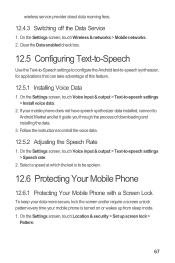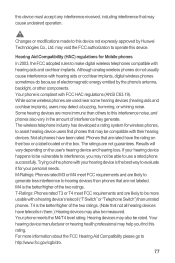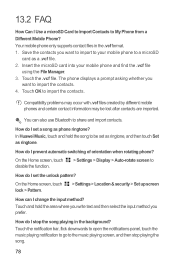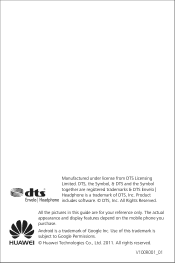Huawei M886 Support Question
Find answers below for this question about Huawei M886.Need a Huawei M886 manual? We have 1 online manual for this item!
Question posted by lydiawright42 on July 14th, 2013
Broken Phone
I have a huawei premia phone and i havent charged my phone in two in a half weeks and today i tried to charge my phone and it wont turn on and when i took out the battery and put the charger in it the red light came on for a quick second but when i put the battery in it wont turn on at all does anyone know the problem with my phone ???????????
Current Answers
Related Huawei M886 Manual Pages
Similar Questions
Why Won't My Phone Will Not Take A Charge From Any Charger That I Plug Into It?
I got my phone from budget mobile, and it won't take a charge. Not even the charger that came with i...
I got my phone from budget mobile, and it won't take a charge. Not even the charger that came with i...
(Posted by bloomsamaniego 8 years ago)
4g On Huawei Premia
Every time I connect my Premia to a Wi-Fi server, and I try to switch back,my 4g stops working. It's...
Every time I connect my Premia to a Wi-Fi server, and I try to switch back,my 4g stops working. It's...
(Posted by jhanaew75 10 years ago)
My M886 Keeps Going To The Phone Options Screen Every Time Wont Stop
(Posted by teamhail 10 years ago)